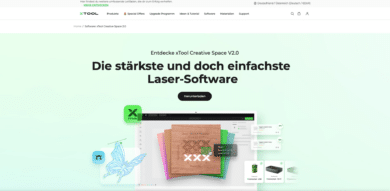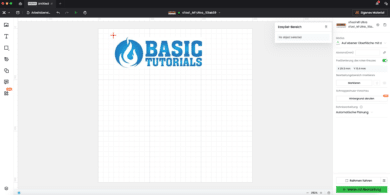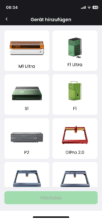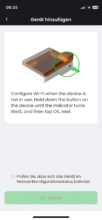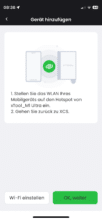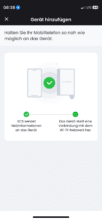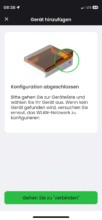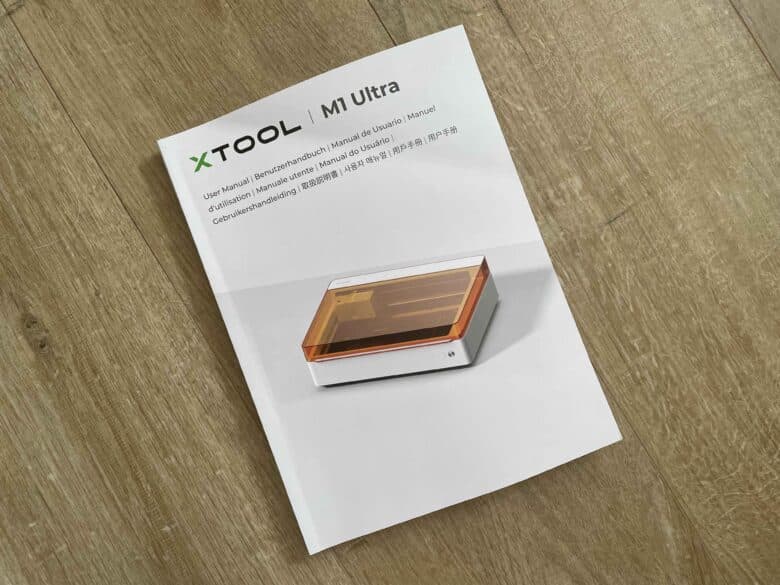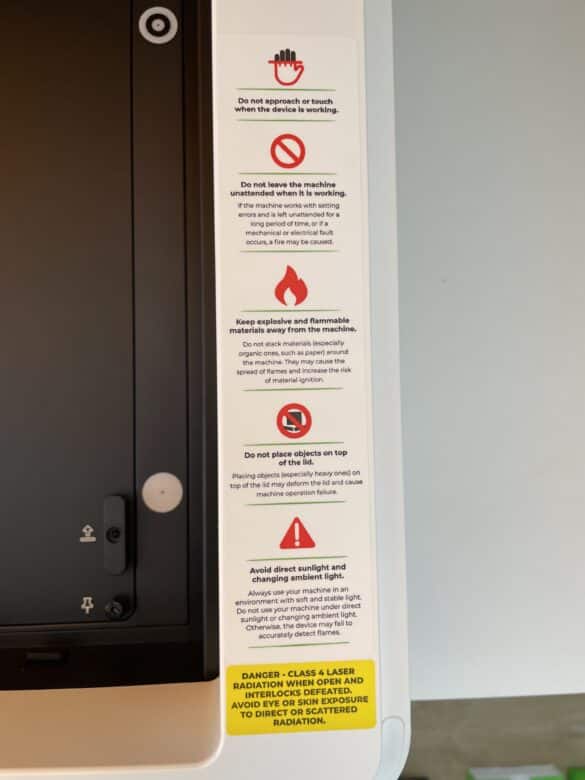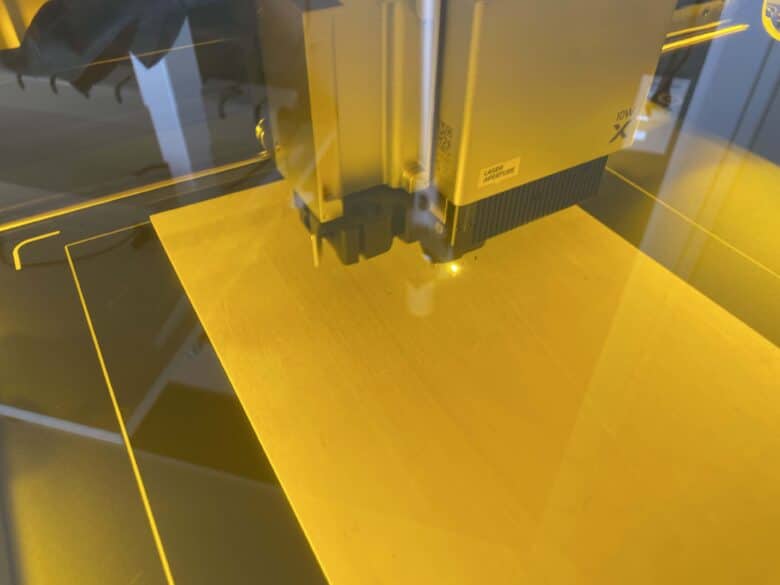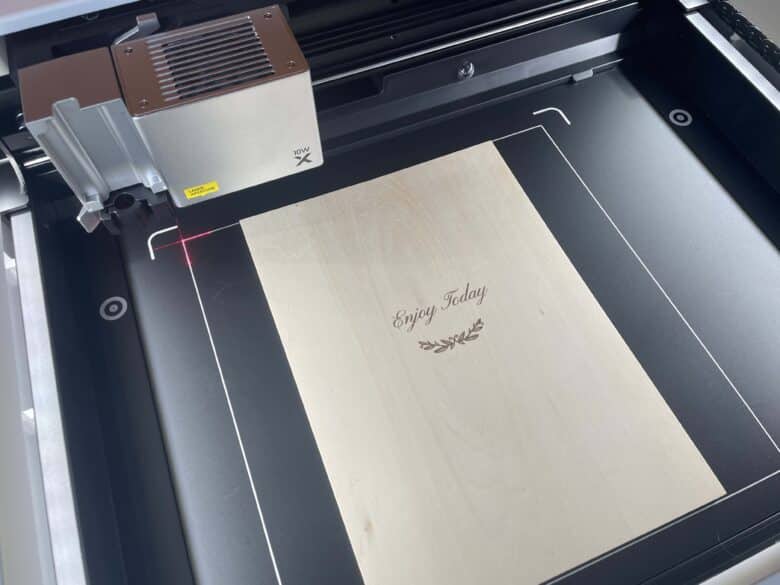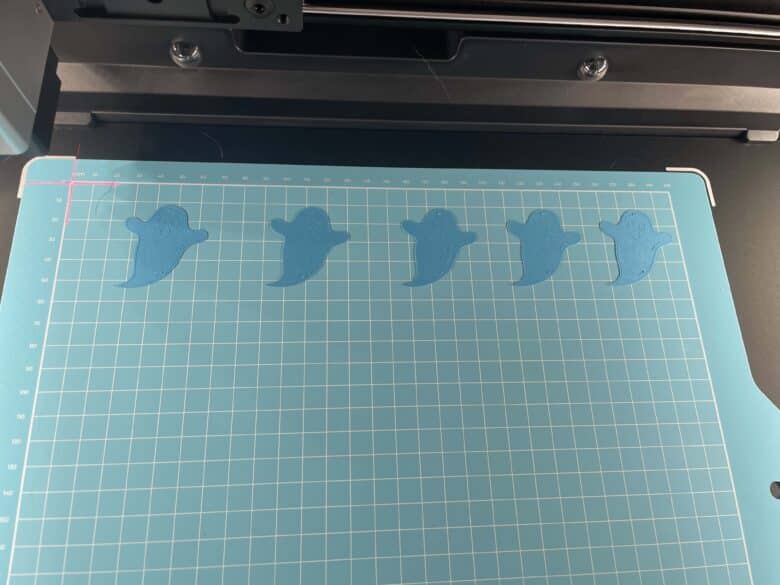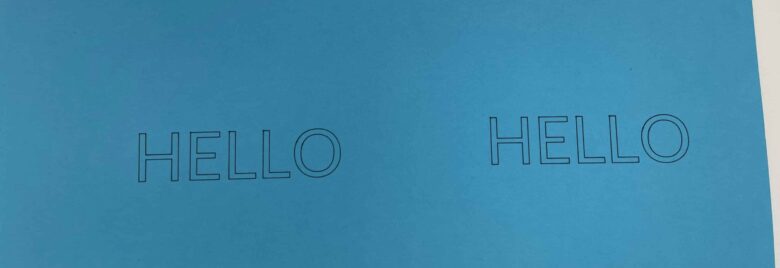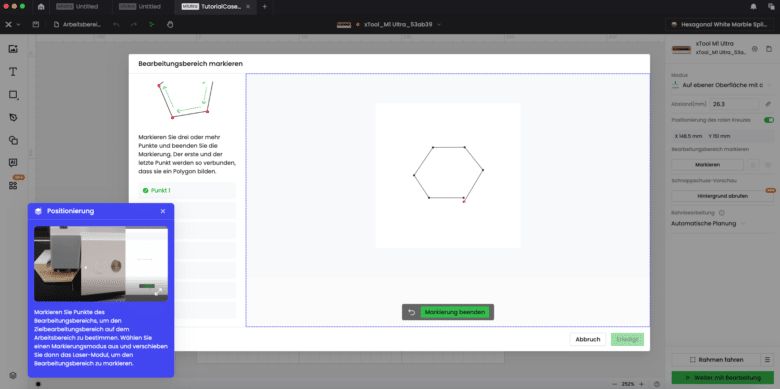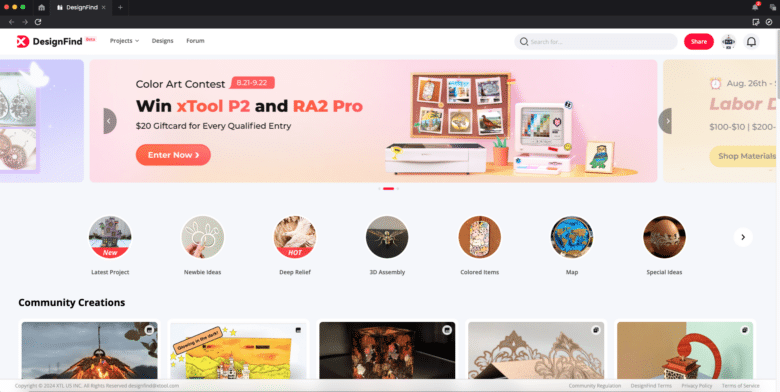In recent years, xTool has made a name for itself primarily with its laser engraving machines. If the manufacturer’s former laser machines could be criticized for anything, it was their lack of accessibility for newcomers. While professionals saw the open laser engraving machines as a real savior for many different craft projects, amateurs were usually overwhelmed. This changed with the xTool S1 (review), which not only offered greater accessibility for amateurs, but also greater safety in use thanks to its closed design. With the M series, the company has gone one step further by offering additional features in addition to laser capabilities. In the xTool M1 Ultra test, we take a look at an all-rounder that can print, draw, engrave and cut. The holy grail for craft fans?
Scope of delivery
- xTool M1 Ultra
- Laser module
- Fume extractor + 8x filters
- USB-A to USB-C cable
- Power supply and power cord
- Blade attachments
- Pens
- Pen holder
- Prism holder
- 2x cutting mats
- 2x key USB sticks
- Accessories for laser lens maintenance
- Screwdriver
- Multi-function holder
- Operating instructions
Promising 4-in-1 crafting machine
Crafting is currently experiencing a real revival. Whether it’s homemade invitation cards, personalized mugs or coasters for the dining table at home. More and more people are finding it fun to make themselves or others happy with do-it-yourself products.
With the Cricut Joy Xtra (review), we have already been able to take a closer look at a compact all-rounder. But the xTool M1 Ultra is in a completely different league. And not just in terms of size, but also in terms of the range of features. This is made possible by various modules that can be used in the xTool M1 Ultra.
The all-round crafting machine can not only engrave and cut a wide variety of materials using a laser. On top of this, a printing module enables the printing of surfaces. It is also possible to write on and finely cut out different materials.
xTool M1 Ultra test: design and workmanship
DIY enthusiasts, hobbyists and small businesses who enjoy crafting or earn their living from it will find the M1 Ultra a much better equipped crafting machine than the Cricut Joy Xtra. However, the more possibilities also come at a price. And not just on the price tag, but also in terms of the space it takes up on your desk at home.
For the features it offers, the xTool M1 Ultra is still quite compact with dimensions of 62 x 49.5 x 17.8 cm. The laser bed measures 50.8 x 35.6 cm, while the modules used offer a working area of 30 x 30 cm. The larger area of the laser bed means that even large areas can be engraved. While the area of the laser bed is larger, the print module has a slightly smaller clearance of 29.4 x 29.8 cm.
xTool has done a good job with the appearance of the M1 Ultra. The device makes a pleasingly tidy impression. I also really like the orange color of the cover. While the housing is made of high-quality plastic, the manufacturer has opted for metal on the inside. In terms of build quality, there is nothing to complain about either. It doesn’t crack or creak at any point.
It’s not just the matt white housing that ensures a clean look. The clearly arranged control unit also pays off here. There are only two buttons on the front, which are used to control the tinkering machine. There is also a status LED next to the buttons. And that is more than enough. Thanks to the connection to the app and software, the machine is primarily controlled via smartphone or PC.
xTool M1 Ultra test: Commissioning
As I mentioned at the beginning, one of the things xTool wants to achieve with the M1 Ultra is accessibility. The plan already works during setup. This is how xTool manages to include a successful manual. The xTool Creative Space (XCS) software also proves to be extremely helpful here. However, even though the handling of the machine itself and the software is explained quite well, the setup takes quite a long time. This is mainly due to the fact that a few components have to be calibrated before use.
I only had problems during the set-up process when pairing with my smartphone. In addition to the software for PC and MacOS, xTool also offers an app of the same name. After a lot of trial and error, I was unable to pair my smartphone with the crafting machine. Even though my smartphone recognized the machine. In the end, it was probably because the M1 Ultra couldn’t connect to my network.
In practice, it didn’t really bother me that there was no connection between my smartphone and the machine. After all, I always had everything under control with my Mac and was able to make precise settings using the mouse. Due to the problems establishing the connection between the iPhone and M1 Ultra, it unfortunately took me a few hours to set it up.
I am also still a newcomer to this area, which is why I wanted to familiarize myself with the software and structure of the device first. You should definitely take this time if you haven’t worked with a laser before. On top of that, you should have a lot of respect for devices like the M1 Ultra. After all, it is equipped with a powerful laser. I was all the more pleased that xTool provides a special video with safety instructions in the software.
Anyone who wants to work with one of the company’s lasers for the first time must watch the video with the instructions. Anyone who has experience with other xTool devices and in particular the manufacturer’s laser devices should be able to tackle their first project after just under an hour, including set-up. For me, it took more like three hours before I saw the laser flash for the first time.
xTool M1 Ultra test: safety features
The M1 Ultra works with a powerful laser. The issue of safety is correspondingly important. This applies not only to non-professionals, but above all to households where children live. To say it up front: xTool delivers an extremely safe gadget with the M1 Ultra, which never made me feel uncomfortable at any time. This is due to several features.
Although xTool uses a class 4 laser here, the risk is minimized to that of a class 1 laser thanks to the orange cover. This means that users do not have to worry about eye damage from the laser. This means that, unlike conventional laser engraving machines such as the AUFERO LASER 2 (review), there is no need to wear safety goggles.
As the lid is transparent, you can watch the laser at work even when it is closed. Incidentally, the lid is not optional, but a prerequisite for operation. If the lid is opened during operation, the machine switches off automatically. And this is just one example of the integrated safety mechanisms.
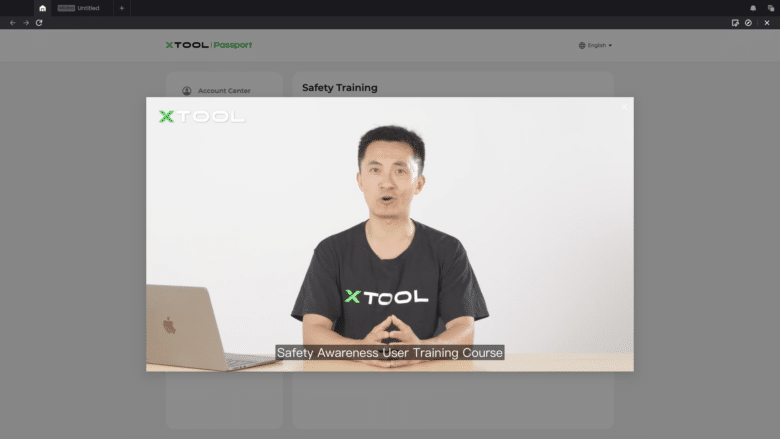
.
There is also flame and motion detection. If a fire develops inside or the machine moves during operation, the M1 Ultra also switches off automatically. The same applies when standing on an uneven surface. In this case, the system registers an unsafe position and switches itself off.
Engraving and cutting work using lasers naturally generates a certain amount of smoke. Accordingly, manufacturers recommend wearing an appropriate protective mask. This is why the manufacturer xTool uses an exhaust pipe on the M1 Ultra, which guides the smoke out of the window.
Alternatively, there is also a suitable air purifier, which xTool sent us for the test. In practice, it did a great job. This makes it the perfect solution for those who don’t have a window in their craft room or only have one that is difficult to access.
xTool M1 Ultra test: Various modules
One of the xTool M1 Ultra’s recipes for success is its modular concept. This means that different modules can be used or expanded as required. We will briefly introduce you to the modules and their features.
Laser module (engraving and cutting)
In recent years, the manufacturer xTool has made a name for itself primarily with laser engraving machines. Accordingly, the M1 Ultra naturally also has a corresponding module.
The diode laser can be purchased with either 10 or 20 watts of power. We had 10 watts available for the test. This will probably be sufficient for the average consumer. Materials such as metal, glass, stone, paper, wood and leather can be engraved without hesitation.
The laser can also be used to cut out areas. The most popular materials are cardboard, felt, cork and, of course, wood. According to xTool, the laser can handle a thickness of up to 6 mm.
Blade module (cutting out)
We continue with the blade module. Different blades can be used here depending on the project.
In addition to a fine-pointed blade, which is used for cutting very thin materials (e.g. paper, vinyl, stickers), there is also a cutting blade that can cut thicker materials (leather, felt, chipboard).
With a third blade, even thick fabrics such as denim, linen or cotton can be cut.
Inkjet module (separately available)
The print module is a real highlight of the M1 Ultra. This not only enables printing on paper. It can also be used to print on wood, fabric, canvas and stickers. For example, materials can first be printed and then cut out – all in one device.
For comparison: With its Print and Cut feature, the Cricut Joy Xtra also enables printed surfaces to be cut out or otherwise finished. However, an external printer must be used for printing.
Pen module (writing, painting, drawing)
The fourth module of the 4-in-1 crafting wonder is a pen module. Here you can use different colored pens and conjure up writing on surfaces. This is possible on paper, cardboard, wood and fabrics.
For example, you can write on invitation cards in the font of your choice. Really cool: You can insert pretty much any pen into the holder of the module. The only requirement is that the pen fits into the holder.
xTool M1 Ultra test: Practical test
Now that we have clarified the features, let’s take a look at the M1 Ultra in action. In the practical test, I took a close look at the crafting machine from various points of view. In addition to general virtues, the performance of the individual modules should also come into focus.
Easy module replacement
Manufacturer xTool describes the various modules as “easy-swap modules”. This suggests to me as a user that they can be replaced quickly depending on the project. And in practice, the plan works. Within seconds, you can remove a module and replace it with another.
A satisfying click always signals that a module has been firmly inserted into the system. But I don’t just like the principle because it’s child’s play to use. It also seems to have a promising future.
So I wouldn’t be surprised if xTool launches further modules in the future that can be used in the M1 Ultra. The modular principle would then save tinkering fans from having to buy another large tinkering device.
Laser module scores with accuracy
I expected great things from the laser module. After all, this is known to be xTool’s hobbyhorse. And I was not disappointed in practice. Engravings are burned into the material with pleasing accuracy.
There is also nothing to complain about when cutting. My machine cut wood with great reliability. I had the feeling that the air extractor made the work even cleaner.
Cuts with blade module
Embossing and cutting is possible with the blade module and the four associated knives. For example, I created paper ghosts in the test. This worked without any problems. Apart from that, the possibilities with the blade module are really numerous. And that is just one of many things that the module makes possible.
Here, too, I was pleased with the precision of the blades. To prevent materials from slipping during the cutting process, xTool includes two adhesive or cutting mats of different thicknesses. These hold the material firmly in place and prevent it from slipping, which effectively prevents incorrect cuts.
Pen plotter and print module
The pen module also makes a great impression in practice. It’s fun to watch the device writing text or drawing pictures. But a much cheaper Cricut Joy Xtra can also do this.
The M1 Ultra’s print module is all the more exciting. The printing results of the unit cannot be compared with those of pure, high-performance inkjet printers. What is exciting, however, is that not only paper, but also other materials such as fabrics or wood can be printed.
However, the fact that the ink is primarily designed for paper can definitely be seen in the print results. They look a little pale, especially on wood. Here I would hope that xTool might bring special varnishes for other surfaces onto the market over time.
Accuracy at work
The M1 Ultra comes without a built-in camera. Therefore, there is reason to be skeptical in advance as to whether it can really work accurately. We can reassure you in this respect. Even without a camera, the tinkering machine can work with pleasing accuracy. The laser can position itself precisely in other ways.
Firstly, you can use a snapshot preview. Here you can take a photo of the laser bed via the smartphone app and then send it to the PC. This is then used as the basis for positioning. On the snapshot, you can now place objects on the PC that are to be engraved or cut out in the project.
Apart from this, you can also use the pin-point positioning feature, which I did in practice. Here, the M1 Ultra uses a positioning cross. This is used to outline the object in the laser bed. The whole thing can be set in the software. Using the Mark button, you can then move the laser cross along the object and register it point by point by clicking on the corresponding device button. Once outlined, the machine is now ready for processing.
xTool Creative Space
Last but not least, I would like to say a few words about the software. The manufacturer xTool has done an astonishingly good job. The Creative Space not only scores with a good overview. You can also draw inspiration from an energetic community.
The ready-made projects are particularly practical, especially for beginners. After all, a little time passes before you can hold your first engraved, painted or cut-out work in your hands.
Conclusion
The xTool M1 Ultra surprised me positively in practice. The test of the Cricut Joy Xtra a few weeks ago certainly played a role in this. After all, the xTool M1 Ultra offers many more possibilities than the much smaller and admittedly cheaper crafting machine. With the M1 Ultra, craft fans get nothing less than the Swiss army knife of craft gadgets. The modular design not only offers plenty of flexibility, but also future-proofing. After all, I wouldn’t be surprised if xTool launches further modules in the future.
Coupled with high precision, simple operation, great software and high-quality workmanship, this is a real highlight in the world of handicrafts. However, amateurs and newcomers to the world of handicrafts should allow for more than just a little familiarization time and practice. At € 1,599.99 * for the basic version and a whopping € 2,599.99 * for the premium kit, this is by no means a bargain. However, investment-happy small businesses or even passionate DIY fans will certainly not regret this expenditure.
xTool M1 Ultra
Design and processing
Hardware
Performance
Ease of use
Price-performance ratio
92/100
The xTool M1 Ultra is the Swiss Army Knife of crafting machines.