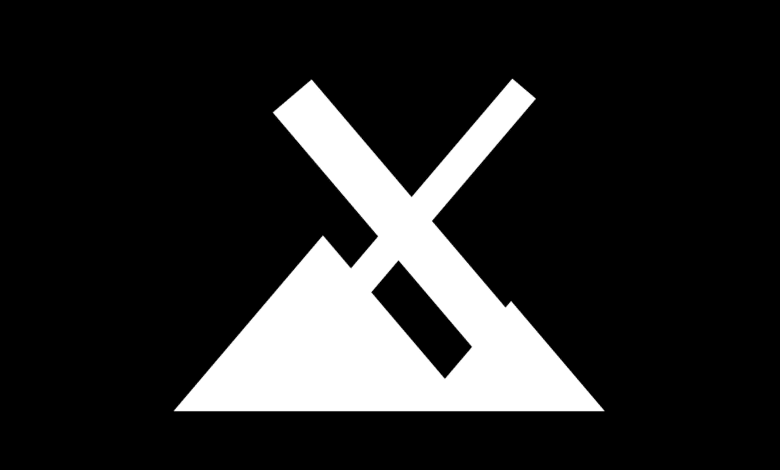
MX Linux, which was released in 2014, became one of the most searched distributions on Distrowatch in a comparatively short time.
The Debian fork does without the systemd init system by default and aims to combine Debian’s famous stability with good performance as well as a pretty look.
Basic information
| Name | MX Linux |
| Current version | 21 (Wildflower) |
| Current kernel | 5.10.0-11-amd64 |
| Distro is based on… | Debian GNU / Linux (Stable Branch) |
| Package format | deb |
| Package manager / frontends | APT, Synaptic, MX package installers |
| Init system | SysVinit (default), systemd-shim |
| Supported file systems | ext3, ext4, JFS, ReiserFS, XFS |
| Supported architectures | i386, x86_64 |
| Standard desktop environment | XFCE |
| Default Window Manager | Xfwm4 |
| Other supported desktop environments | KDE, Fluxbox |
| Installation types | ISO |
| Support until | 06/2026 |
| Website | https://mxlinux.org/ |
The installation
MX Linux relies on an in-house installer. This explains each installation step and gives tips on configuration, but looks a bit dusty.
After launching the installer, the first thing you do is set the keyboard layout.
In the next screen you configure the partitioning of the hard disk. This can be done automatically by the installer, or you can set your own disk layout.
Caution: If you use the automatic partitioning, MX will overwrite your selected disk!
You can also enable disk encryption here.
Now the installer will start installing the system.
Meanwhile, you can specify if, and if so, on which storage medium you want to install the GRUB boot loader.
The next step asks you to specify the computer name and domain.
If you want, you can enable the Samba server. This allows you to share directories and printers with local Windows and macOS computers.
Next, you need to make settings for localization.
This includes the locale, which can be used by programs to set the correct language, among other things, and the time zone.
Under “Service Settings (advanced)” system services can be disabled.
However, MX recommends this only for experienced users.
If you click on “Next” the screen appears where you create a user account. You can also activate the automatic login and assign a password to the root account.
Please note that on Linux systems the login name of user accounts must always start with a lower case letter.
If you decide not to set a password for the root account, it will be created, but you will not be able to log in with this account (e.g. using su).
If you select “Save live desktop changes”, MX will automatically apply all the settings you have made since the live system was booted.
Now you just have to wait for MX to complete the installation. This should only take a few minutes.
If the installation was successful, you can click “Finish”.
The system will now reboot.
When MX asks you to remove the installation media, do so and press “Enter”.
MX Linux will now automatically boot into the freshly installed system.
The installation of MX is characterized by its simplicity.
The explanations of the individual installation steps provide Linux beginners with valuable help.
Desktop Environment
After the first boot, your eyes immediately fall on a heavily customized XFCE desktop.
In addition, the developers enable a Conky widget out of the box, which combines a clock, calendar as well as a workload indicator.
Originally, Conky was just a system monitor widget, but it now offers considerably more functionality. Among other things, it can display e-mail notifications or the weather.
The default Conky has too low contrast when the default wallpaper is used: The performance stats can only be read poorly.
In keeping with the name of the current version, “Wildflower”, a meadow of flowers decorates the background of the desktop.
The taskbar, which MX places on the unfamiliar left side by default, is adorned with relatively small icons. This worsens the ease of use.
In addition, the layout is not very intuitive for Windows users, since the application menu is located in the lower area.
While MX offers standard fare in the choice of DE and window manager with Xfce and Xfwm4 respectively, the distribution mostly uses in-house themes for the WM (mx-comfort), the system (mx-comfort, Adwaita) as well as the icons (Papirus-mxblue-darkpanes, Adwaita).
Package managers
No less than three package managers or frontends are supported by MX out-of-box. In addition to the command-line-based APT, there are also the Synaptic applications provided with graphical user interfaces, as well as the MX Package Installer.
The latter even allows the installation of newer Debian and various antiX kernels. In addition, Debian backports and the MX test repository can be used. The free Flathub store is also supported.
Due to the fact that MX is based on Debian Stable, the packages are rarely “cutting edge” and thus do not offer the latest features, but usually run very stable. If you want software that is as new as possible, you can use Flathub.
Two graphical front-ends for package managers seem somewhat redundant. The developers could have done without one of them.
Performance & Hardware hunger
Thanks to the resource-saving XFCE desktop, MX barely consumed more than 500 MB of RAM at idle on the test system. Programs open quickly and the entire system feels very responsive.
After installation, MX Linux occupies just under seven gigabytes on the hard drive.
Boot times are consistently at a higher level than Debian, but are still reasonable.
MX recovers the lost time at boot time during shutdown.
SysVinit usually terminates services more quickly than systemd.
Special features
Pre-installed but not pre-enabled is the antiX Advert Blocker; an ad blocker that extends the /etc/hosts file with blacklist entries of various ad hosts. This can be configured with a few clicks and is immediately active after restarting the web browser. However, the effectiveness is mixed; on some pages, advertising is reliably hidden, on others not.
MX Tweak combines some useful settings options into one app. These include customizing the visual appearance, screen tweaks, and enabling a kernel sandbox.
The MX Conky tool allows customizations to widgets without having to modify their normally used config files.
The Conky Manager allows the user to easily post-install various widgets as well as themes. Unfortunately, it is a bit cluttered.
With the help of the CHROOT rescue scan, other broken Linux systems located on other storage media can be repaired.
The MX Tools are a collection of various small tools designed to simplify nontrivial tasks. For example, the proprietary Nvidia graphics card driver can be installed with a few clicks, the hard drive can be cleaned or iPhones / iPads can be mounted.
Especially for Linux beginners, these tools can be a valuable help.
A nearly 200-page user manual introduces the user to the configuration and operation of MX.
Those who are not looking for such in-depth information, but just a compact guide, will find what they are looking for in MX Tour.
This program shows new users all the basics they need to get started with MX. The short texts are accompanied by pictures and are adapted to the desktop environment the user is using.
In addition to MX-specific tools, the default installation includes several popular packages that are often used in everyday operations.
For example, MX comes with an office suite, a PDF viewer, several drawing programs, media players and an email client. A few simple games like Mahjongg are also on board.
In order not to have to do without Debian packages that depend on systemd despite the use of SysVinit, MX implements systemd-shim. This package emulates the required systemd functions.
For power users, MX Linux might come across too “bloated”, but beginners might enjoy the pre-installed variety. In addition, the exemplary documentation as well as some help programs give them a hand.
Impressions
Many parts of the operating system have been translated into error-free German. But sometimes one encounters old spelling (e.g. “dass” instead of “that”) and occasionally English texts.
In addition, in the locale section of the installer, the various locales have not been translated into German, but remain in the name of their native language (e.g. Türkiye – Türkçe) and are sorted accordingly. This worsens the clarity of the list.
There is also some catching up to do in terms of screen scaling.
GTK only allows integer scaling factors (1x, 2x, etc.). In the Xrandr Tweaks, the upscaling can be adjusted in 0.05 steps, but scaled screen content becomes very blurry.
Apart from these problems, MX Linux behaved inconspicuously in the test.
It always ran stably and smoothly.
Conclusion
Especially for Linux newbies MX Linux can be a good choice. It comes with all kinds of help that make it easier to get started and switch over.
But also advanced users can find pleasure in the Debian fork. The visual appearance is already quite appealing without tweaks, and many popular packages are already pre-installed, which speeds up the setup of a new system. In addition, there is a high stability.
It is also good that MX is quite resource-efficient and offers a 32-bit version, which makes it a good choice for older systems.
Overall, MX Linux is a recommendable distribution that pleasantly stands out from the template (Debian).
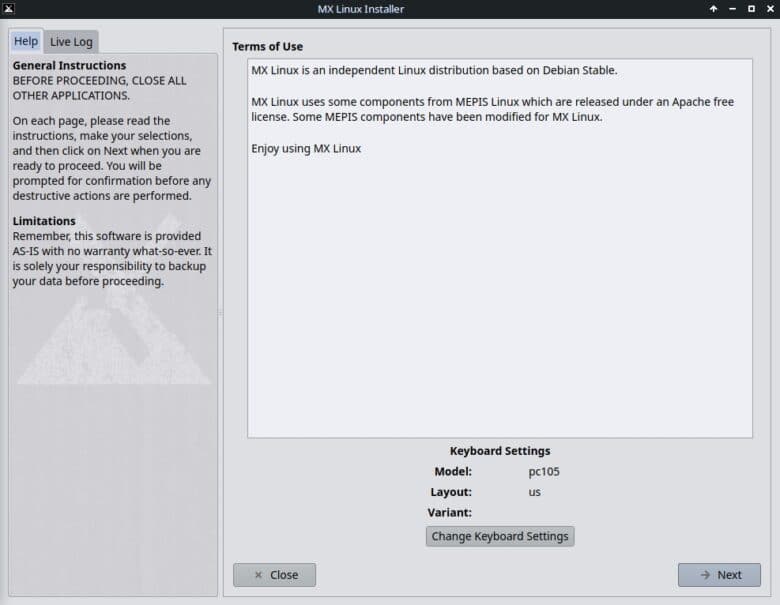
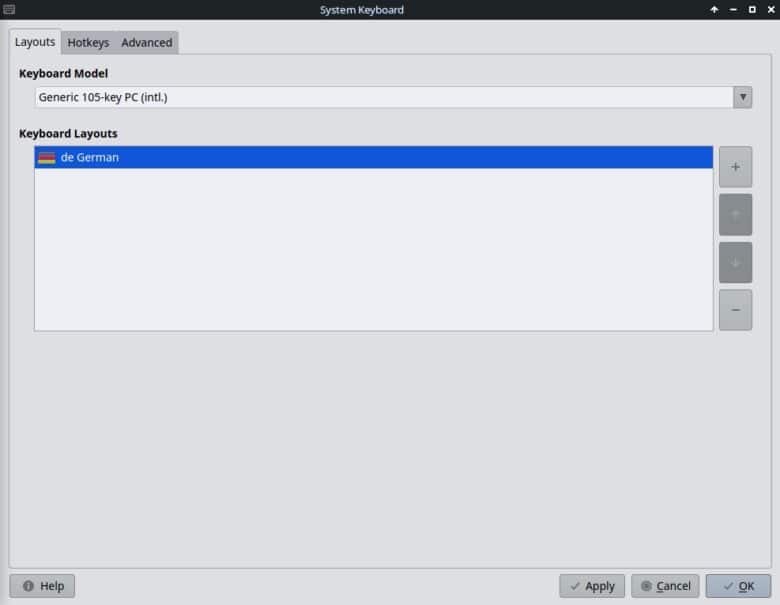
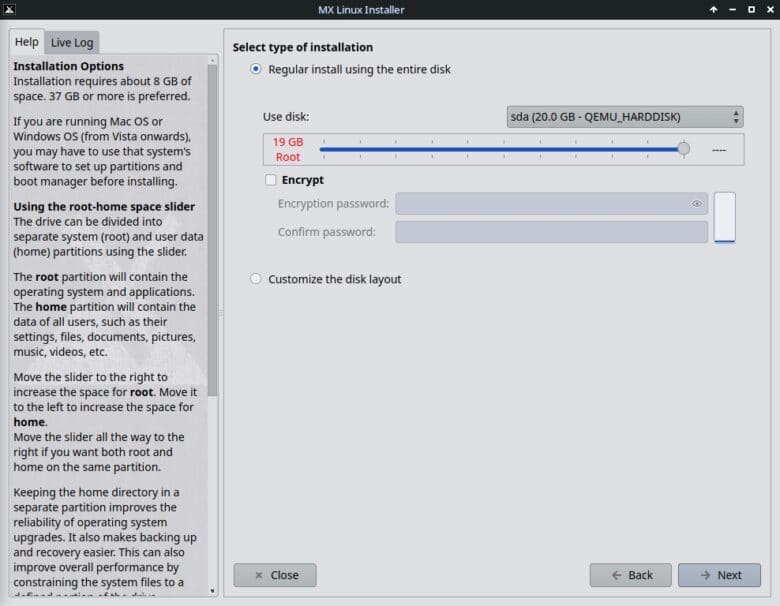
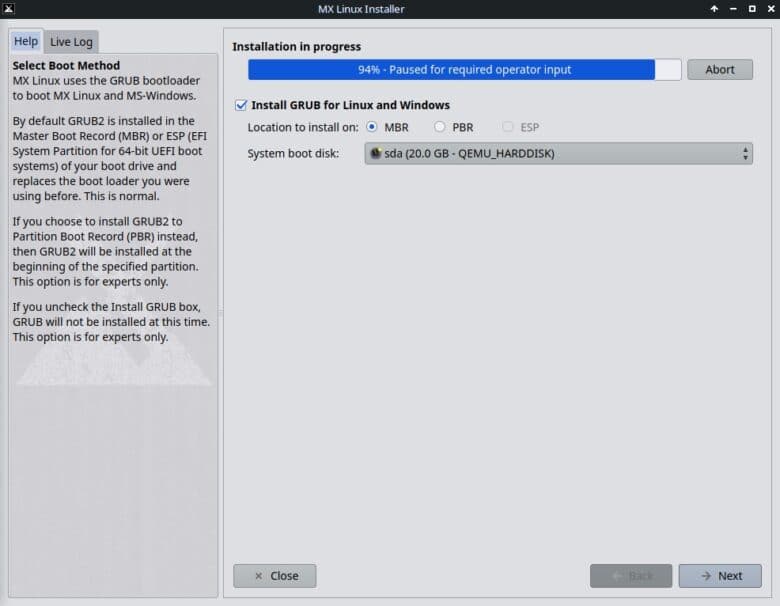
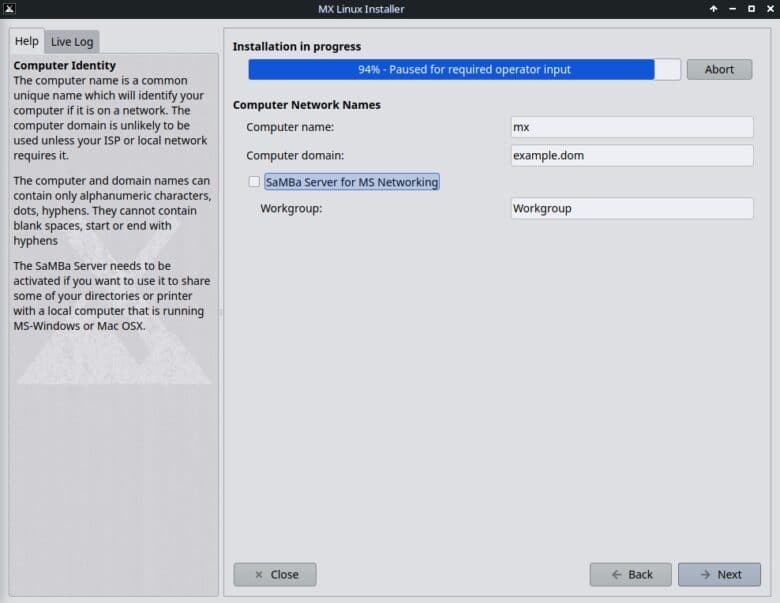
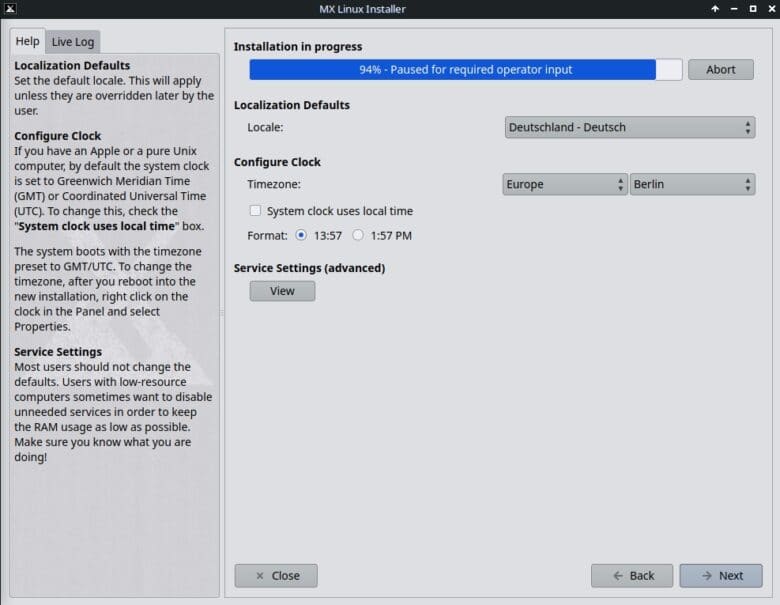
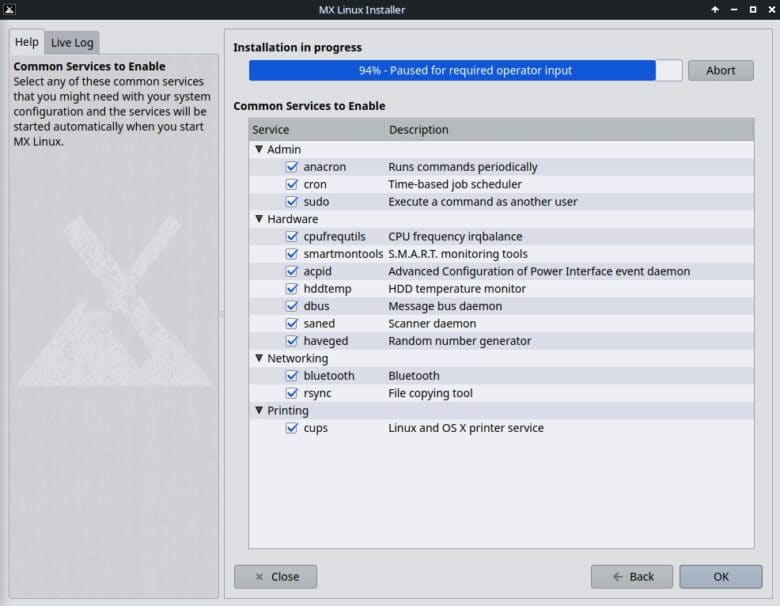
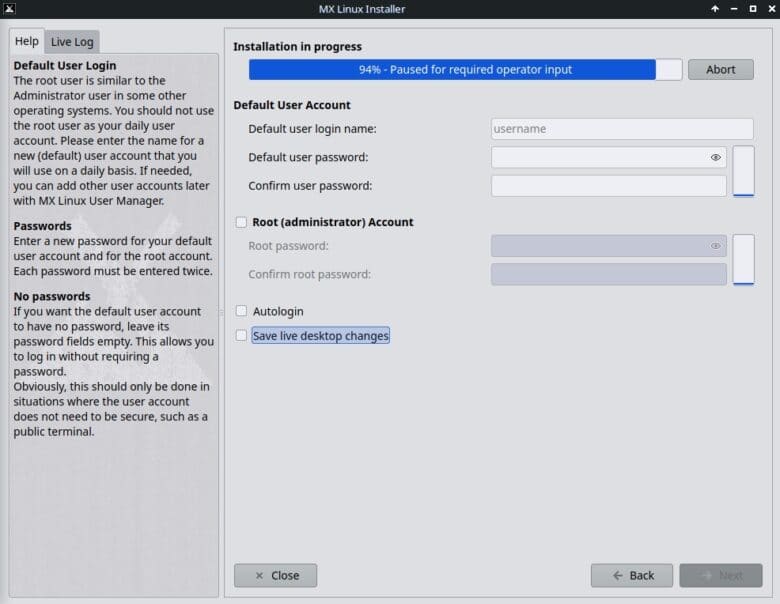
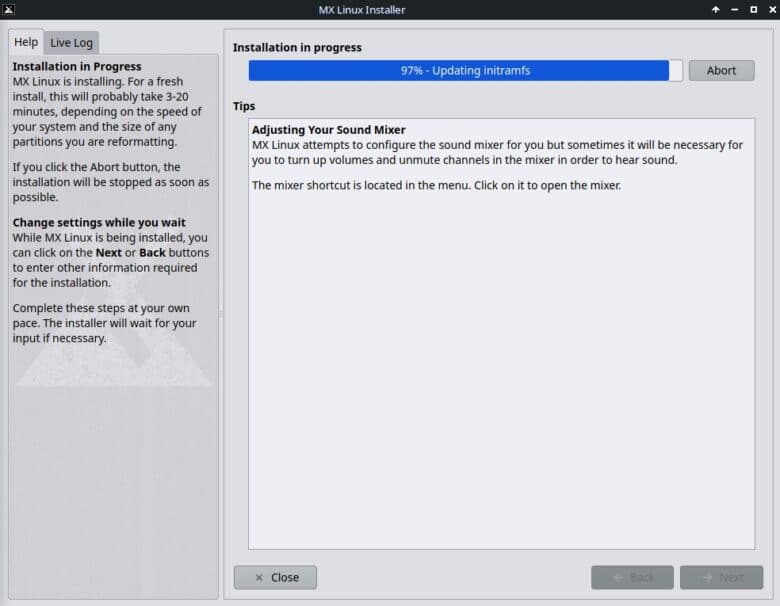
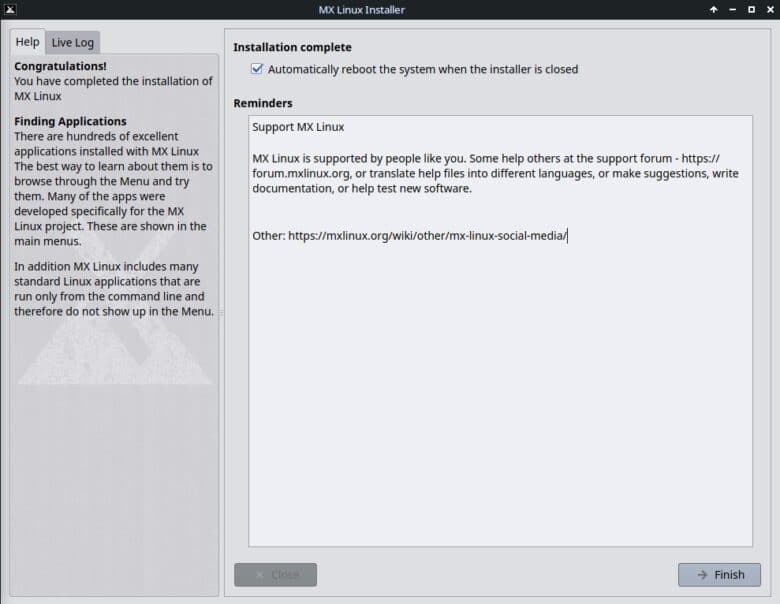
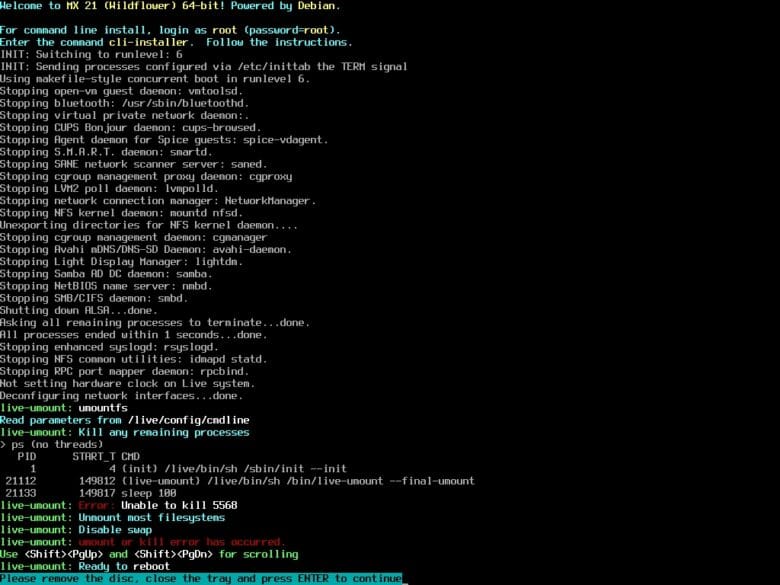


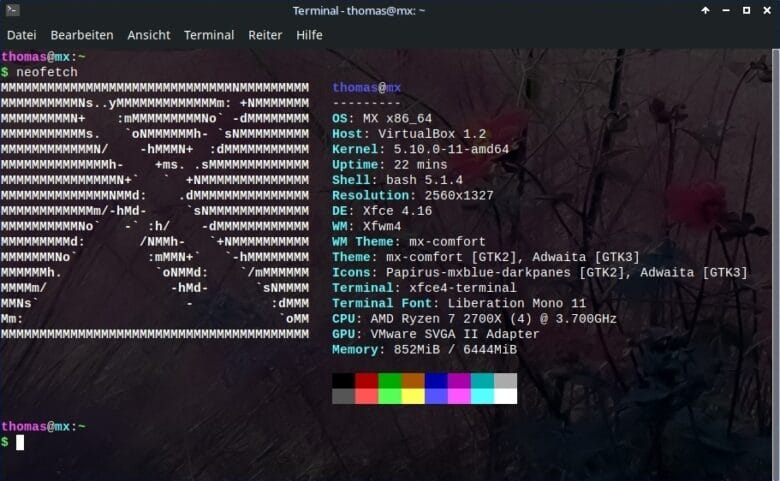
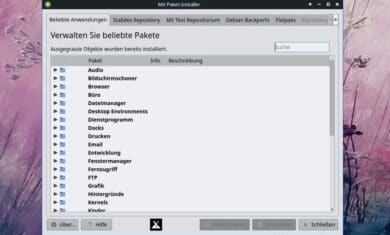
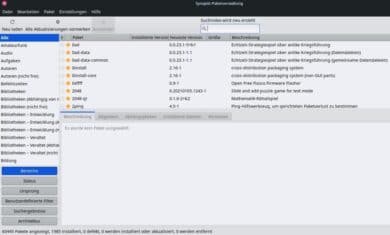
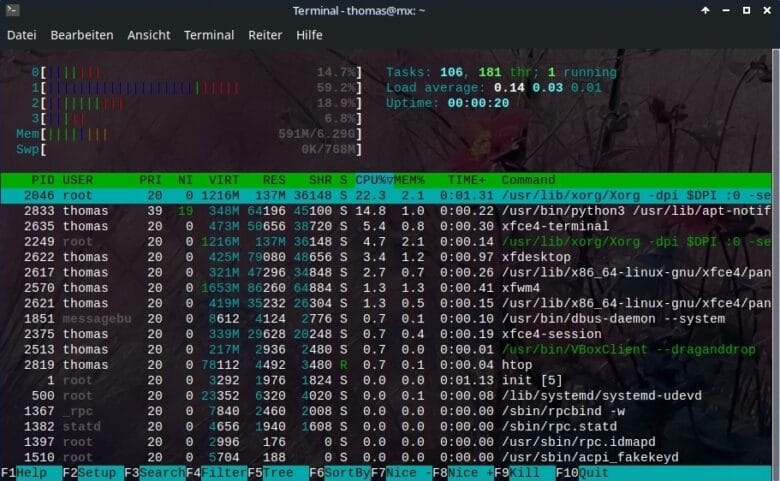
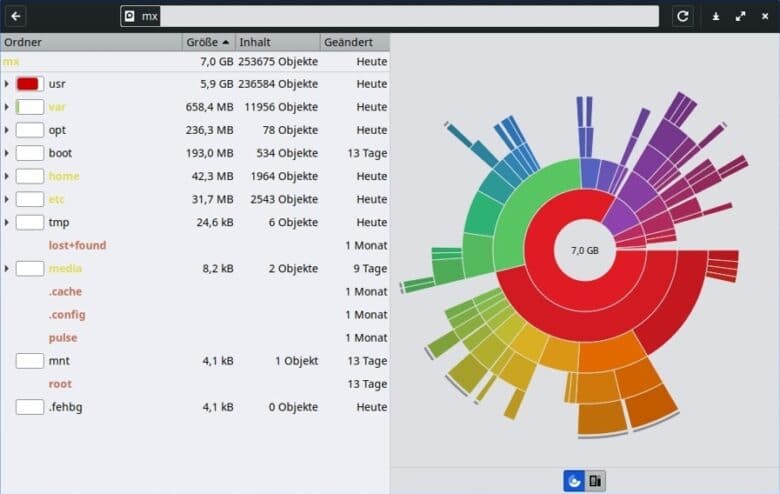
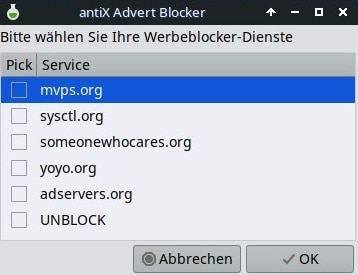
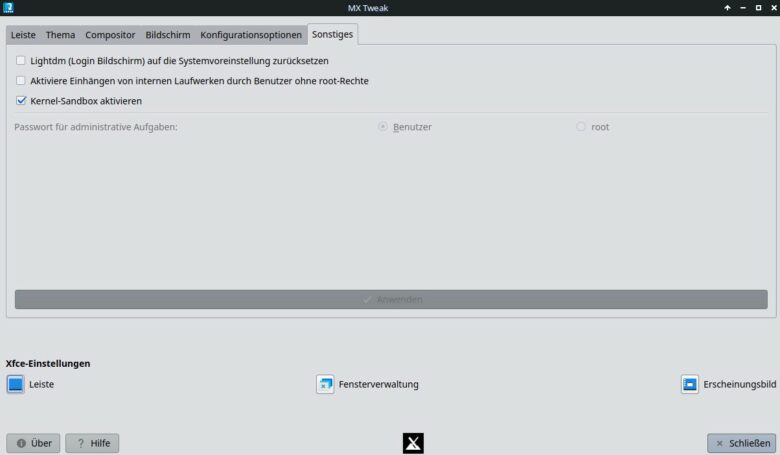
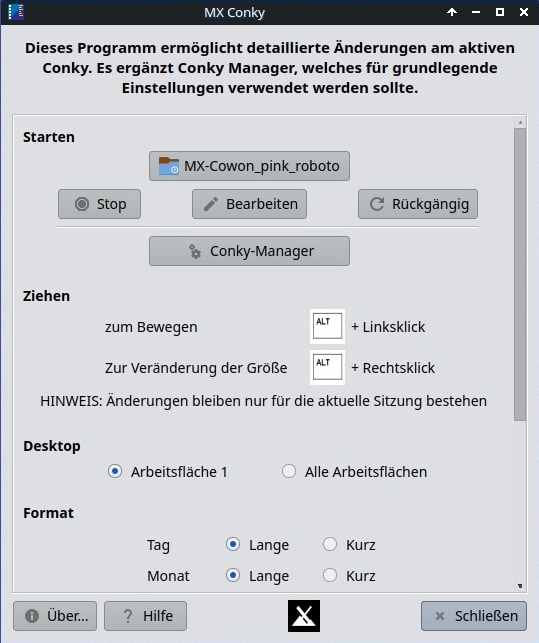
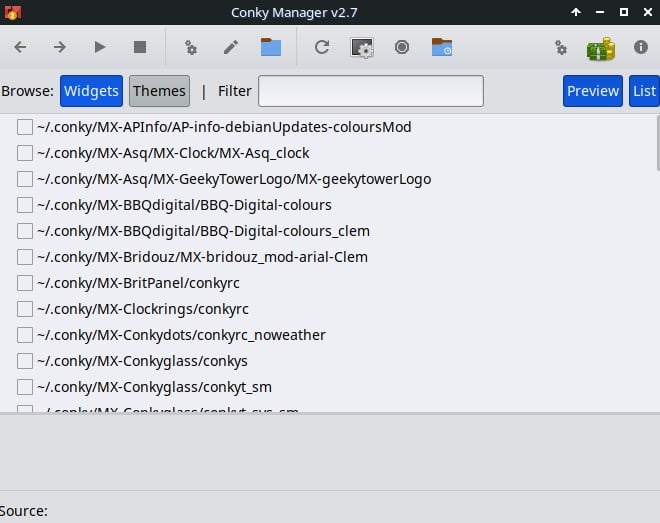
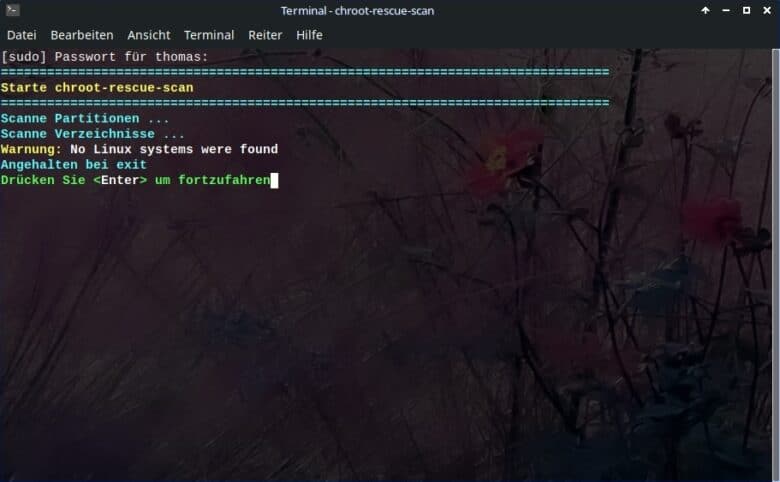
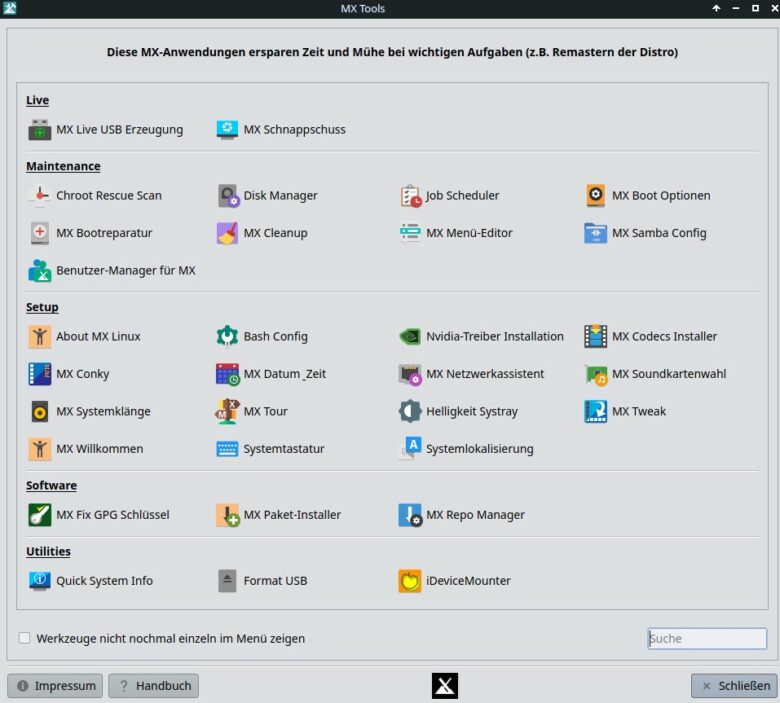
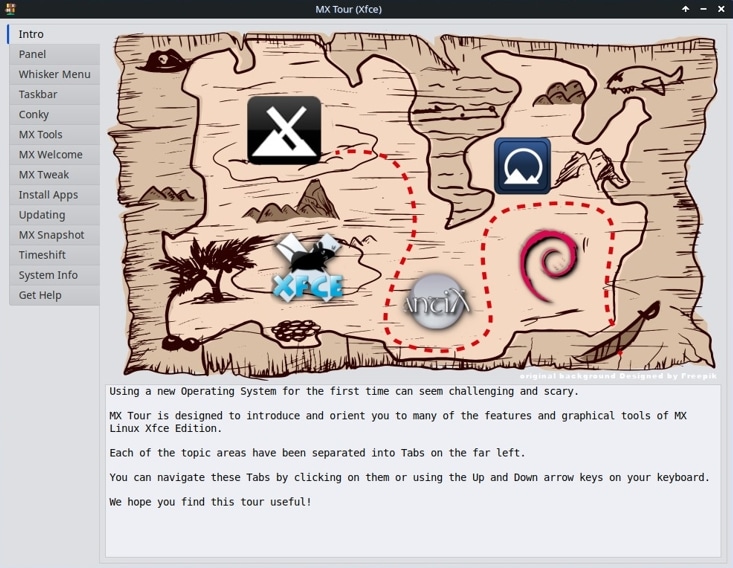
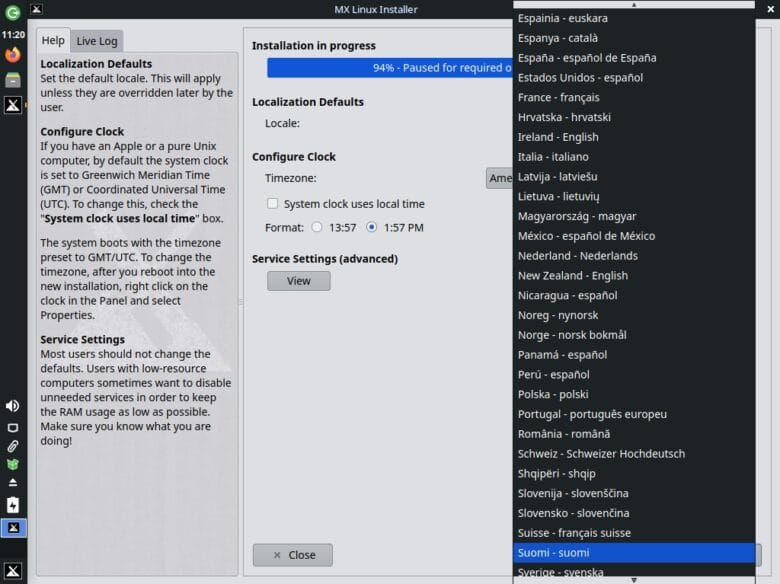
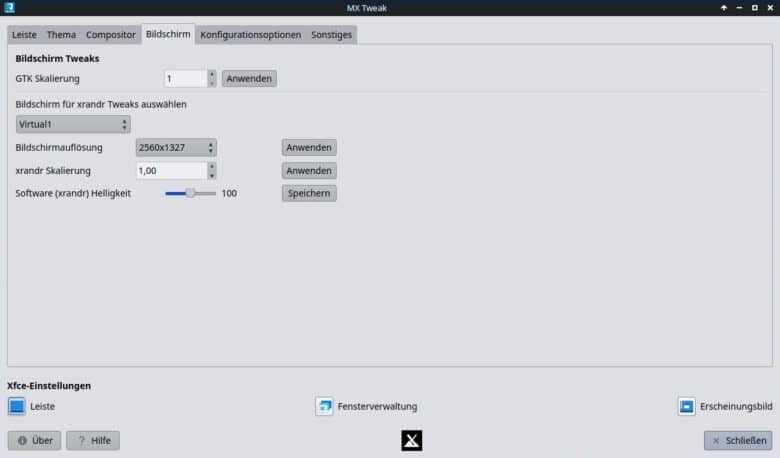
No replies yet
Neue Antworten laden...
Gehört zum Inventar
Beteilige dich an der Diskussion in der Basic Tutorials Community →