
As an Android user, you may have heard of Nearby Share. This is a special feature that allows you to transfer files from Android to Android via Bluetooth. We’ll explain how Nearby Share works and how to enable the feature.
What is Nearby Share?
In simple terms, Nearby Share is nothing more than Google’s AirDrop for Android smartphones. The feature allows you to wirelessly transfer files, links, or even installed apps to other Android devices when they are nearby. Even transferring to and from Chromebooks works smoothly with Nearby Share. Cumbersome pairings via cable are thus a thing of the past once and for all – at least among Android users.
Nearby Share is not a classic Bluetooth or Wi-Fi transmission, but rather a mix of Bluetooth, Bluetooth Low Energy, Wi-Fi Direct and WebRTC. This means that even large files can be sent quickly and easily. In some cases, the feature requires a cellular connection, but basically you can use it offline.
How do I enable Nearby Share?
The only requirement to use Nearby Share is a smartphone with Android 6 or later. Also, both Bluetooth and location detection must be enabled. To do so, open the status bar on your phone (swipe down from the top of the screen) and, if you haven’t already done so, tap the “Bluetooth” and “Location” icons to turn them on.
After that, the following steps are necessary:
- Open the settings on your smartphone.
- Scroll down to “Google”.
- Navigate to “Devices and Sharing” and there to “Nearby Share”.
- Click the slider to set it to “On” and enable the feature. There you can then also specify how you want your phone to be displayed to others or who is allowed to see it at all.

How do I share content with Nearby Share?
Once you’ve enabled the feature, the rest is basically automatic. The important thing is that the other person needs to be nearby with their Android phone and also have Bluetooth enabled. After that, the process goes as follows:
- Open the file you want to transfer.
- Tap on the share icon.
- Several sharing options will appear. Tap the gray “Nearby Share” box at the top and hold the two smartphones together.
- Under “Nearby devices are searched”, select the other person’s device and wait for them to confirm reception.
- Finally you will get the message “Sent” and you can finish the process by clicking on “Done”.
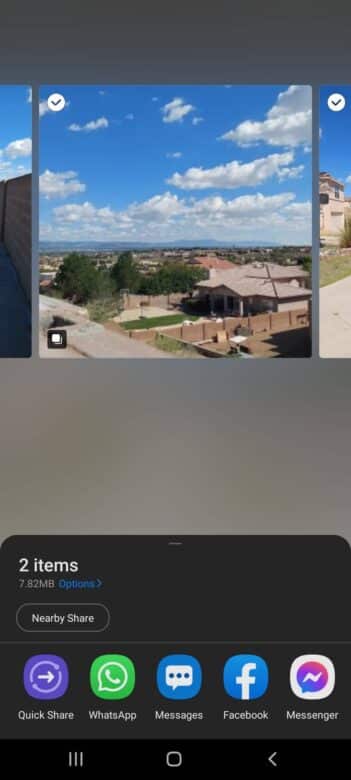
Tip: If you don’t want Nearby Share to use mobile data to transfer, you can disable the option in the Nearby Share “Data Usage” menu. There you have the choice between “mobile data”, “WLAN only” or “without internet” (always offline).
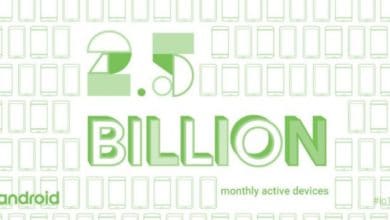



No replies yet
Neue Antworten laden...
Gehört zum Inventar
Beteilige dich an der Diskussion in der Basic Tutorials Community →