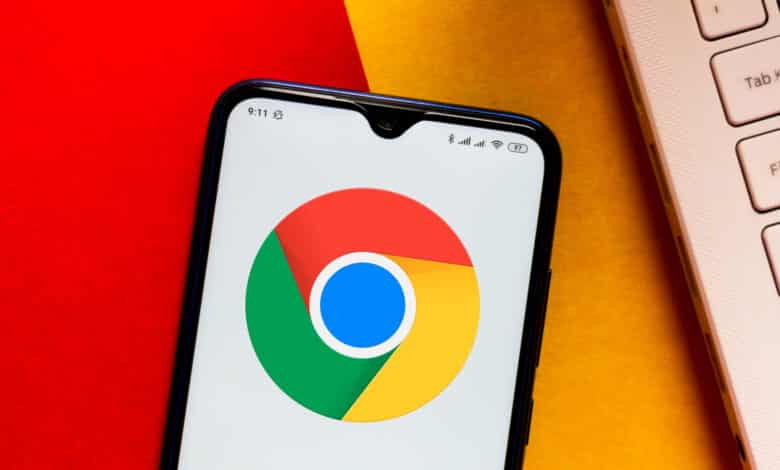
Google Chrome is the most popular web browser in the world. But did you know that you can turn Chrome into a timer, text editor and currency converter? You will learn these and many other hacks in the following article – try them out right away.
1. Turn Google Chrome into a text editor
Sometimes you are in such a hurry that opening various apps like Word or Notepad is not an option. That’s exactly when it would be handy to be able to take notes directly in the browser …
In the future, this won’t be a problem for you anymore. Just open a new tab and enter the following address: data:text/html, <html contenteditable>.
The URL will open an editor window where you can start typing right away. Later, you can copy and paste the text into a Word document or somewhere else and save it.
2. Find reputable sources in Google search
If you need to write a report or a whitepaper, you need reliable and reputable sources, such as public databases or academic libraries. Unfortunately, you will rarely find them on the first pages of Google SERPS. However, there is a trick you can use to actively search for credible sources.
Open a new window in Chrome and type the following search queries into Google:
site:*.gov keyword.
site:*.edu Keyword
site:*.org Keyword.
You replace the “keyword” with a relevant search term for your work. Through the presented abbreviation, Google now searches specifically for information from government agencies and organizations.
3. Search specific websites
Another form of search involves websites in particular. You may be familiar with the CTRL+F search function, which only works for a selected page. If you want to search an extensive website, it needs other means to get you there quickly.
Again, there is a clever search query, namely site:website.com keyword in Google. For example, if you want to search our website for “gaming pc”, type in “site:basic-tutorials.com gaming pc”.
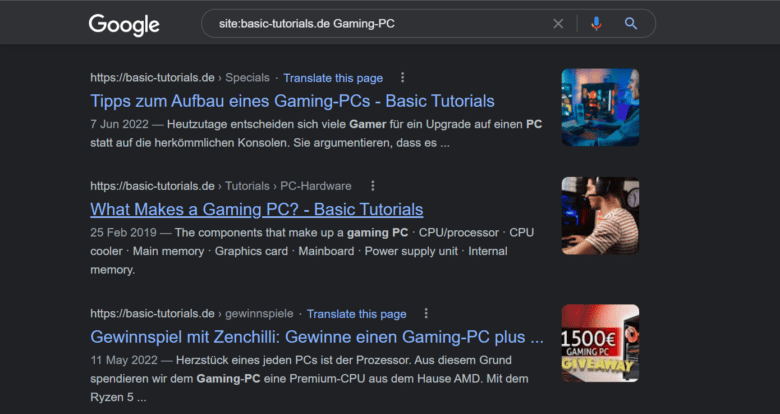
4. Use the search bar for conversions
If you want to convert units of measurement or currencies, you don’t need to open a specific web page to do it. It’s enough to type a measurement (for example, “10 meters”) into the browser’s search bar, because Google will automatically give you different conversions. You can also select other units using a drop-down menu of the browser tool.
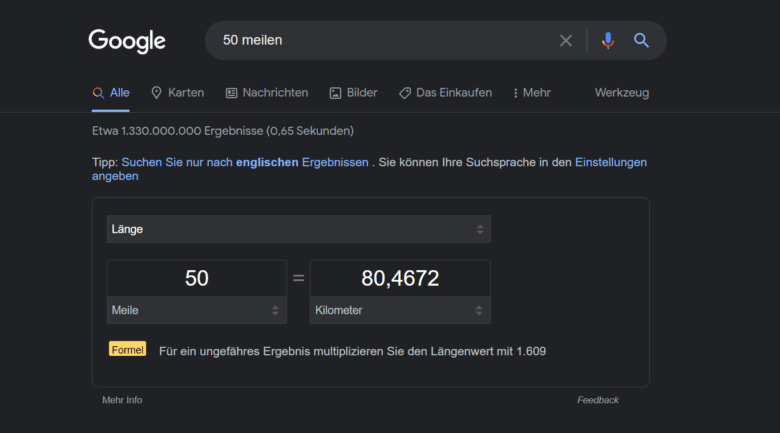
5. Search for specific file formats
With this trick you can google any file formats. To do this, you enter the search command “keyword:file type”.
Example: If you are looking for a JPG image for the keyword “gaming”, enter the search command “gaming:JPG”. If you search for a PDF for the keyword “SEO marketing”, the command is “SEO-marketing:PDF”. Google will then show you the best results in the specified file format.
6. Use Google Chrome as a timer or stopwatch
With the search term “stopwatch” or “timer”, you can even use Google for your time management. Sure, we usually use a corresponding smartphone app for this, but this way you now also have an “emergency timer” directly in the browser.
Productivity tip: Use the timer for the so-called Pomodoro technique. This goes so that you divide your workload into 25-minute sessions and take a five-minute break after each session. The technique can help you become more organized and more focused.
7. Save open tabs
Who doesn’t know it: clicked once too fast and we accidentally closed the tabs. To fix this problem once and for all, Chrome offers an extension called Session Buddy. With it, you can save and restore open tabs in case you closed them (or the browser) unintentionally.
Another option is to bookmark all open pages. Here’s how to do that:
- Go to the Chrome menu icon in the top right corner and select the “Bookmarks” menu item.
- Click “Bookmark all tabs” in the submenu or press CTRL+SHIFT+D.
- Choose a name for the folder where you want to save the tabs. You can then access them there at any time.
Conclusion: why hard when it can be easy?
Google Chrome has a lot of potential to offer once you get to know the many hacks and features. We hope you can put a tip or two from this list to work for you!
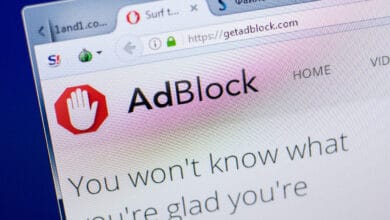


No replies yet
Neue Antworten laden...
Gehört zum Inventar
Beteilige dich an der Diskussion in der Basic Tutorials Community →