
Are you Team Chrome or Team Firefox? No matter which browser you prefer: There are a lot of extremely practical and popular extensions for both, which we will introduce to you in this article. Have fun trying them out!
How to install add-ons in Chrome and Firefox
For Chrome extensions there is the so-called Chrome Web Store, where you can see different add-on categories on the left. If you already have a certain add-on in mind, you can call it up directly via the search field. For each add-on, you will get an overview of important information and features. Click the “Add” button at the top if you want to install it. After installation, you can find the add-on in the browser address bar by clicking on the puzzle icon on the far right.
Also in Firefox there is a special Add-on section where you can search, sort and add the different extensions. The special thing here is that you not only get a detailed overview of the add-ons, but you are also informed about their permissions. In other words, you find out in advance what the respective add-on can or must access. After installation, the add-on will also appear in the address bar on the right. If you want to manage your extensions, click on the three-dot menu in Firefox and select “Add-ons and Themes” (or press Ctrl+Shift+A).
The best add-ons for Chrome and Firefox at a glance
The following list introduces you to a wide variety of add-ons for your Internet activities, whether it’s privacy, productivity or shopping.
Buster: Captcha Solver for Humans
The Buster: Captcha Solver for Humans extension is aimed at those who are fed up with Google’s reCaptcha image puzzles and never want to search for traffic lights, airplanes or bicycles again. What the tool does: it solves the puzzle for you automatically – which is kind of ironic, but saves you a lot of time and nerves.
CHROME – Buster: Captcha Solver for Humans.
FIREFOX – Buster: Captcha Solver for Humans
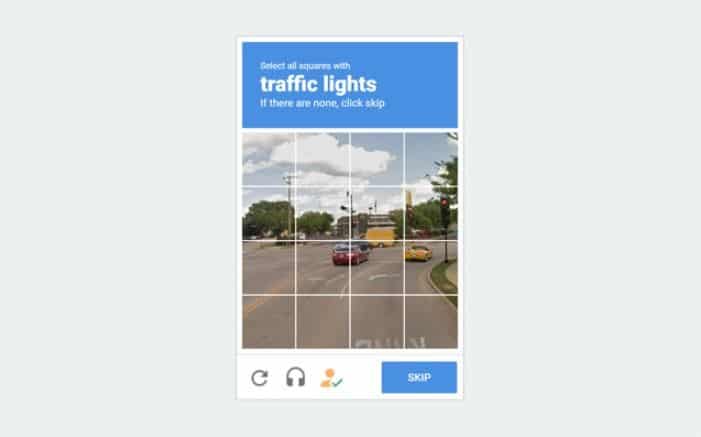
Cookie AutoDelete
Until third-party cookies say goodbye to the Internet world once and for all, it will probably take a while after all. Until then, add-ons like Cookie AutoDelete help to reliably remove and manage the small text files. With the extension, you can, for example, set the cookies to be removed automatically after closing a website.
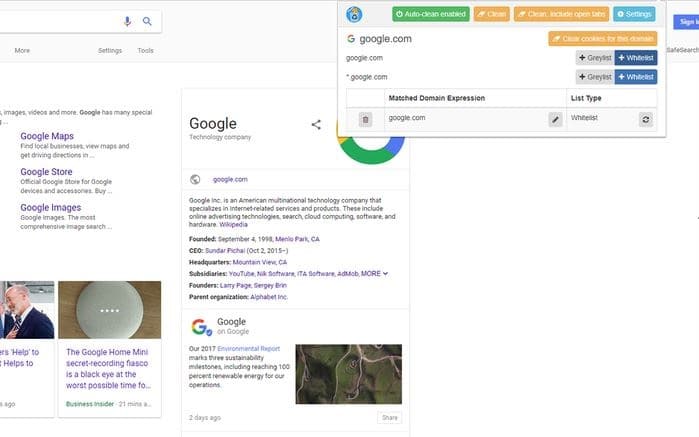
Dark Reader
Should you prefer the so-called Dark Mode, i.e. a dark design, Dark Reader is exactly the right add-on for you. Until now, the dark design was only available on selected websites. With Dark Reader, however, you can make any website – be it Google, Wikipedia or Facebook – shine in deepest black. Alternatively, you can customize the look or selectively turn off the mode.
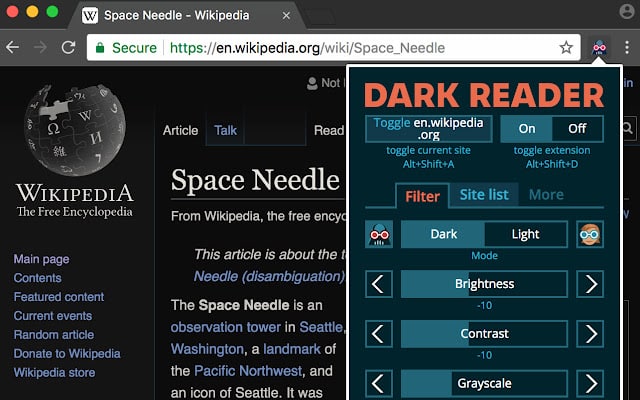
DuckDuckGo Privacy Essentials
DuckDuckGo is a search engine like Google and co, which is known for its high data security. However, the whole thing is also available as an add-on to protect your privacy while surfing. For example, the extension blocks hidden trackers and creates a rating of the respective website regarding the quality of data protection.
CHROME – DuckDuckGo Privacy Essentials.
FIREFOX – DuckDuckGo Privacy Essentials.
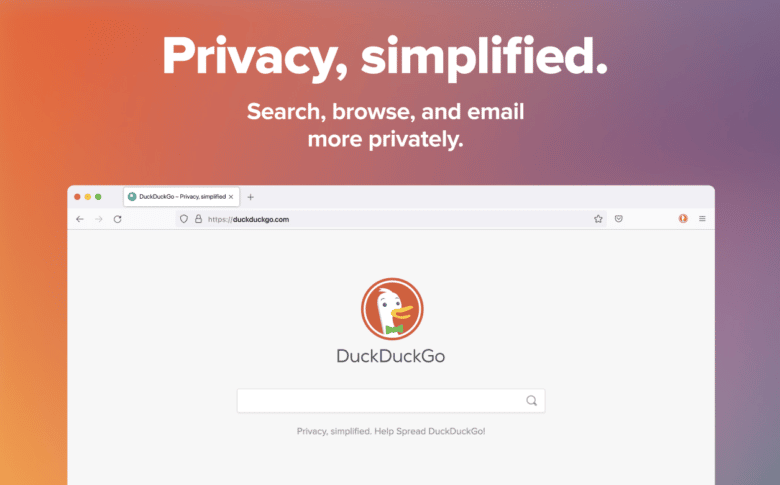
Google Translator
If you travel a lot on foreign language websites, we recommend the Google Translator. Just highlight the text snippet or word you want to translate and click the add-on icon in the browser bar. If the excerpt is too long, the translation will be displayed in a new tab. In any case, it makes searching for information far easier and saves you time you would otherwise spend on translation sites.
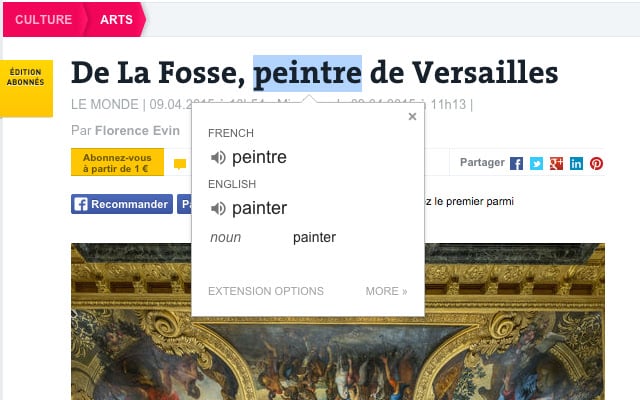
Honey
We’re not quite sure how Honey got his name, but other than that, you’ll have a lot of fun with this extension. Honey is a coupon finder that locates discount codes for over 30,000 websites, allowing you to save money and effort in a simple way. The platform has been part of Paypal since 2019.
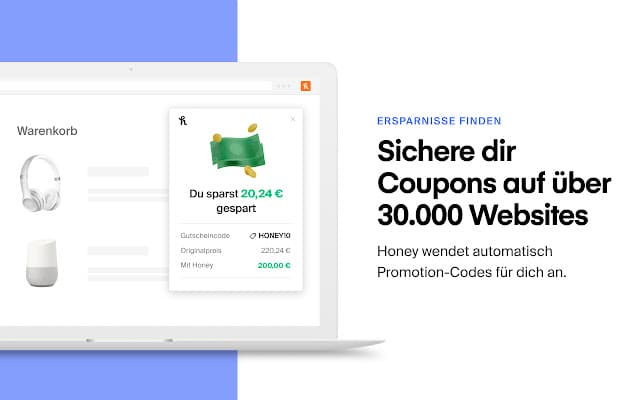
I don’t care about cookies
The plug-in I don’t care about cookies removes cookie notices when visiting new websites, making it a handy addition to the previous Cookie AutoDelete add-on. Namely, the problem is that when cookies are removed, the notice appears again on the next website visit. With this add-on, we have the solution for you here.
CHROME – I don’t care about cookies.
FIREFOX – I don’t care about cookies.
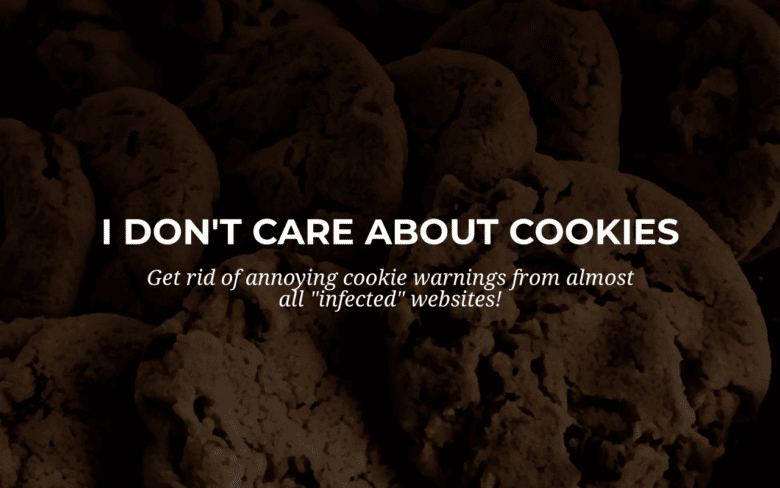
LanguageTool
The LanguageTool is a grammar, style and spelling tool that checks texts in the browser for errors. You can then either accept or reject the offered suggestions for improvement. Optionally, LanguageTool also fades in synonyms if you want to write a text and need variety for your phrasing.
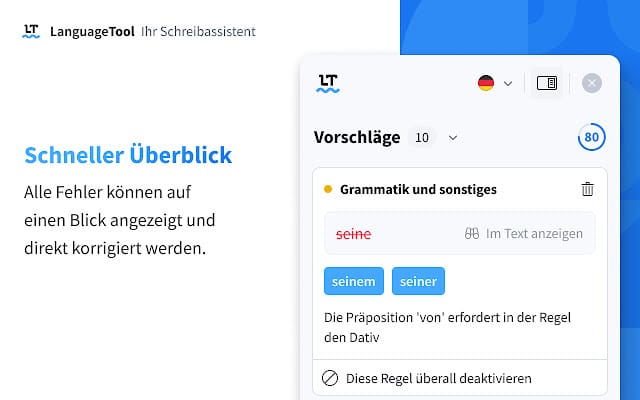
ReviewMeta
If you like to shop on Amazon frequently, the add-on ReviewMeta might be interesting for you. It analyzes the metadata of a product page and checks whether the reviews on Amazon are real or purchased. Based on the data, the tool then calculates a new rating, which in the best case matches the displayed rating – or not. This way, you as a user can see what quality the product really has.
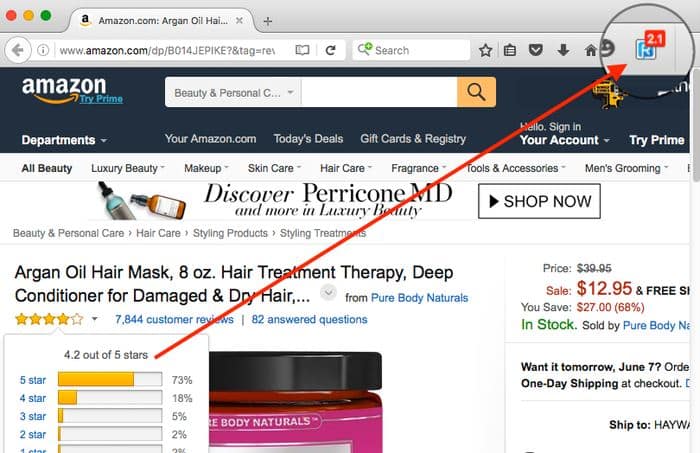
Startpage privacy protection
An alternative to the DuckDuckGo add-on is the Startpage Privacy Protection extension. The search engine blocks cookies and trackers and shows you, among other things, how safe a particular website is on a scale of 1 to 5. However, the disadvantage for Chrome users is that Startpage is automatically set as the default search engine and cannot be changed. This doesn’t apply to Firefox – here you can still keep your desired start page.
CHROME – Startpage privacy protection.
FIREFOX – Startpage privacy protection.
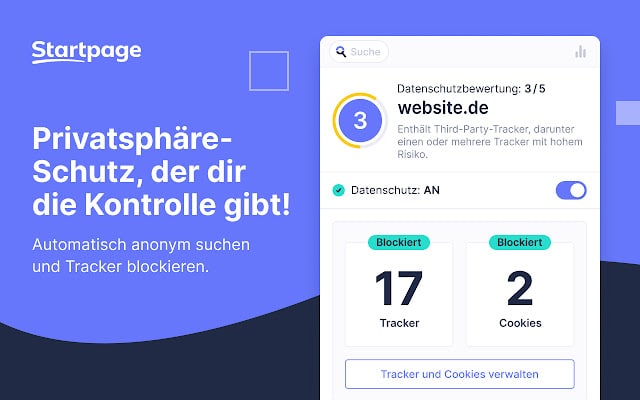
Todoist
In the work and productivity section, there is one add-on you can’t miss: Todoist. With it, you can, for example, complete tasks from the browser, add website tasks or organize your day with various features (prioritization, due dates, etc.). An absolute must for anyone who works online and is looking for a way to better manage their workload.
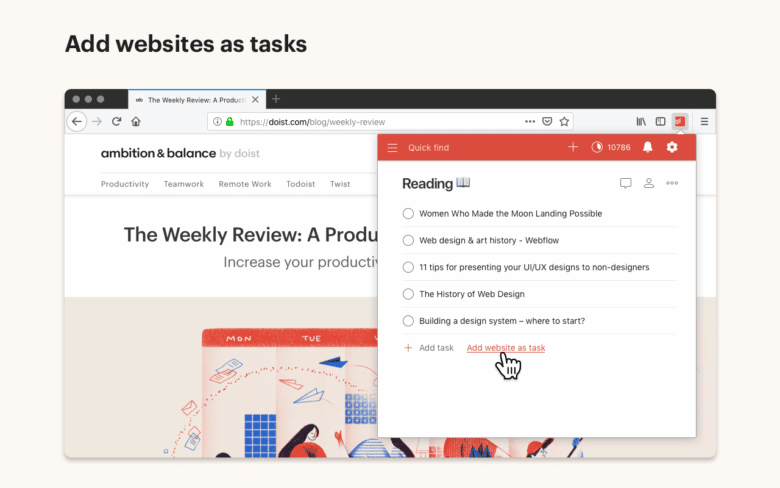
By the way, we also have some useful Chrome hacks for you – just check out this article: 7 smart Google Chrome tips for more productivity
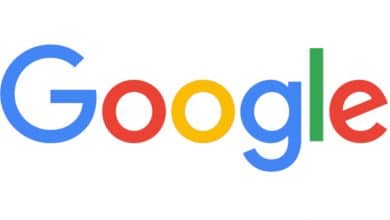
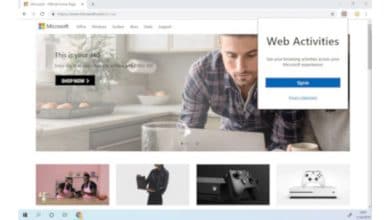


No replies yet
Neue Antworten laden...
Gehört zum Inventar
Beteilige dich an der Diskussion in der Basic Tutorials Community →