
Recently, the American Internet and software service provider Cisco rolled out a new player for its video conferencing and communication platform WebEx. In addition to many useful new features, such as the ability to change the playback speed, the new player has the disadvantage that it is often no longer possible to download the videos.
This is often a big problem for many students, or employees of companies who also use WebEx for their internal recordings. So it is no longer possible to organize the recordings themselves or to use and manage them in external programs.
But there is a workaround, which I would like to show in this tutorial.
In Chromium (Google Chrome / Microsoft Edge / Opera)
- First, open the video in WebEx.
The new WebEx player in Google Chrome - Using the key combination STRG+Shift+C, you can now open the source code view. A small window should open on the side of your browser, showing the source code.
- In this source code you should see a section named fallbackPlayer_html5_api.
The source code view on the right in Google Chrome Within this section is a link highlighted in blue that leads to the old WebEx player.
- Open this link with a right click and select Open in new tab .
The link to the old WebEx player in source - Now the old WebEx player should open in a new tab with the video.
- Here you can now right click on the video, select Save Video As… and the video will be saved to your selected location.
You can download it in the old player.
In Firefox
-
- First open the video in WebEx.
The new WebEx player in Firefox - Using the key combination STRG+Shift+C, you can now open the source code view. A small window should open at the bottom of your browser, showing the source code.
- In this source code you should see a section named fallbackPlayer_html5_api.
The source code view below in Firefox Within this section is a link highlighted in blue that leads to the old WebEx player.
- Open this link with a right click and select Open link in new tab .
The link to the old WebEx player in source
- First open the video in WebEx.
- Now the old WebEx player should open in a new tab with the video.
- Here you can now right click on the video, select Save Video As… and the video will be saved to your selected location.
You can download it in the old player.
In Safari
On Mac, you may need to enable the developer options in the browser first!
- First open the video in WebEx.
- Using the Command+Option+I key combination, you can now open the source code view. A small window should open at the bottom of your browser, showing the source code.
- In the search function of the source code view, type fallbackPlayer_html5_api. The view will now jump to the appropriate section where the link is located.
- Double-click on this link to open it.
- Now the old WebEx player should open in a new tab with the video.
- Here you can now right-click on the video, select Load video as… and the video will be saved to the location you selected.
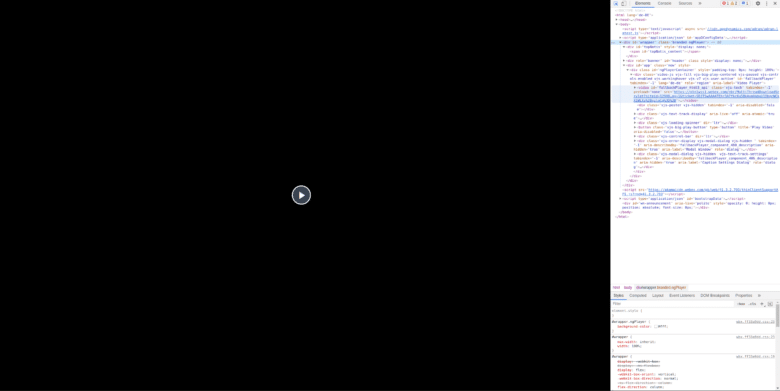
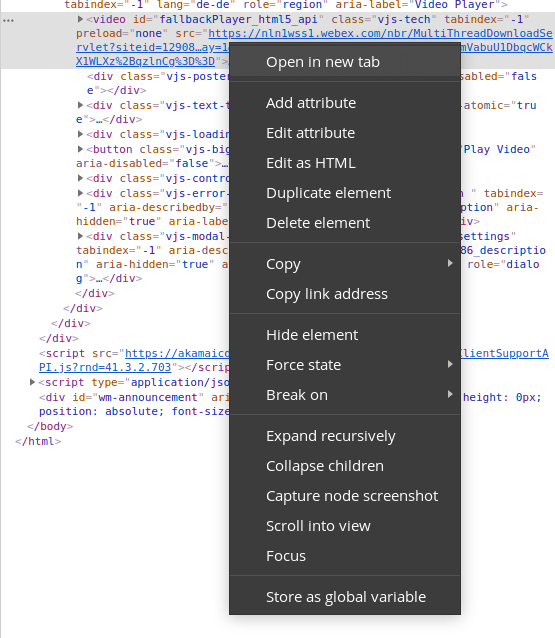
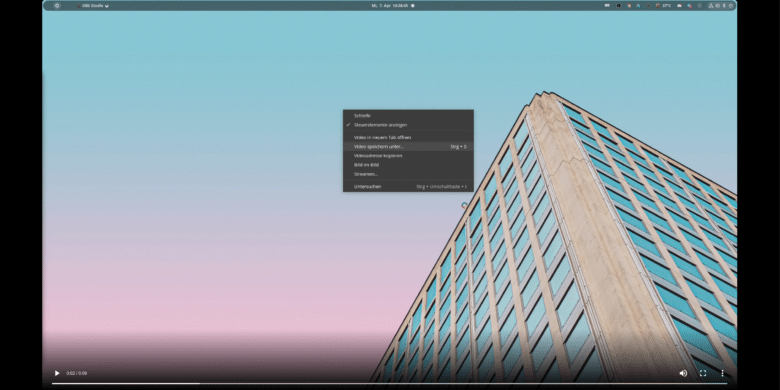



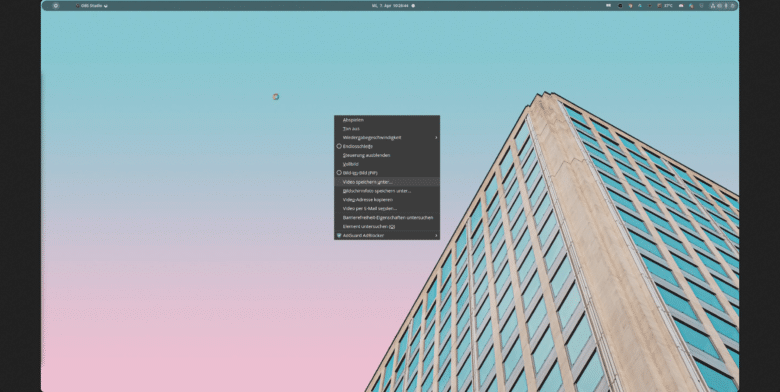

No replies yet
Neue Antworten laden...
Neues Mitglied
Beteilige dich an der Diskussion in der Basic Tutorials Community →