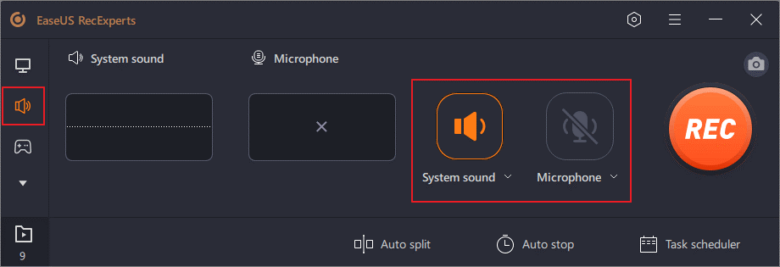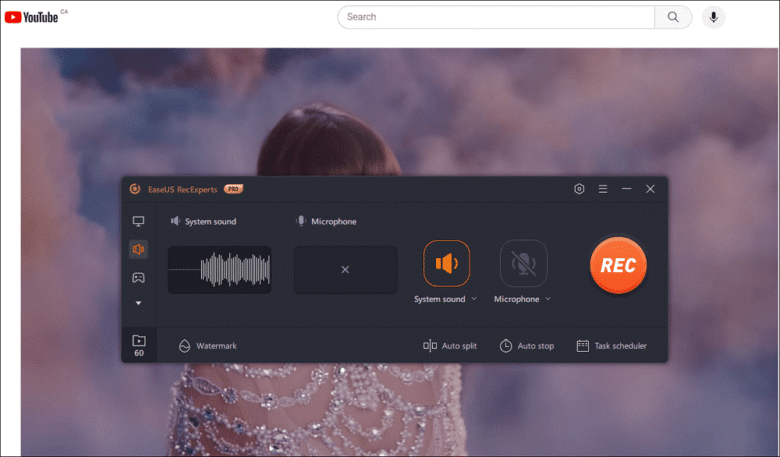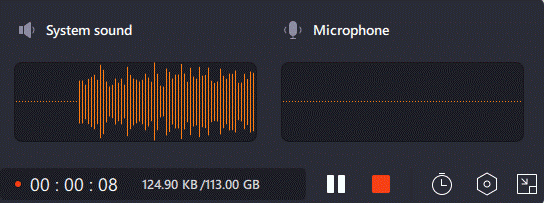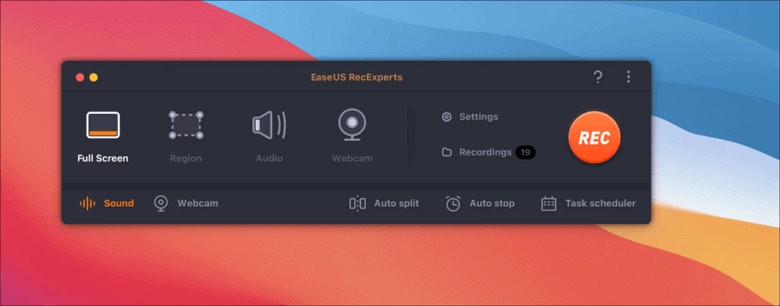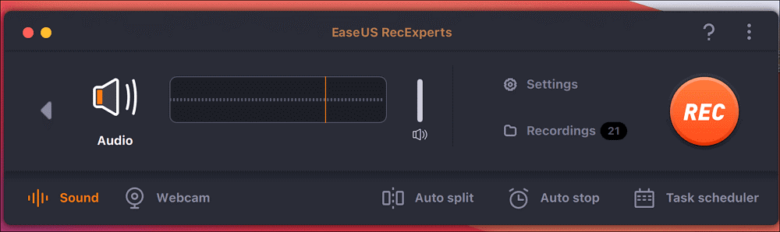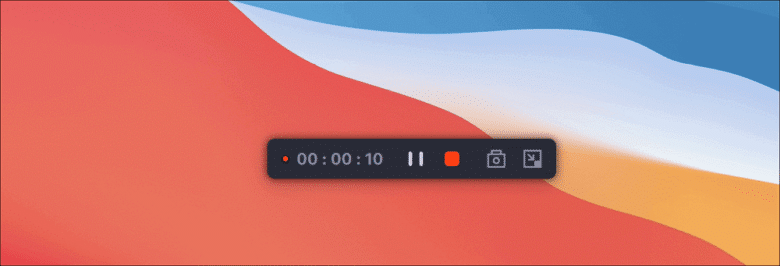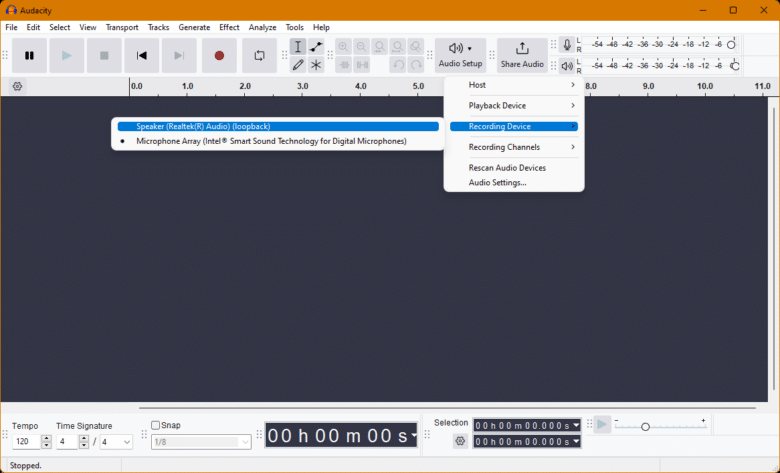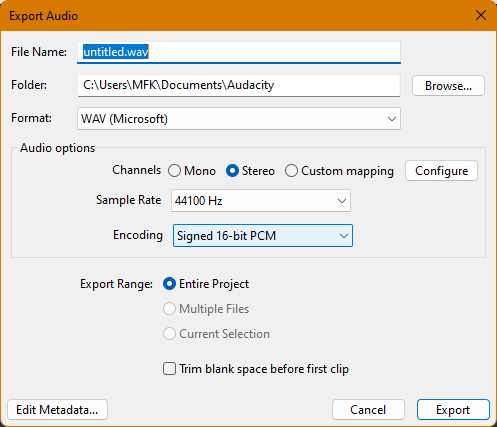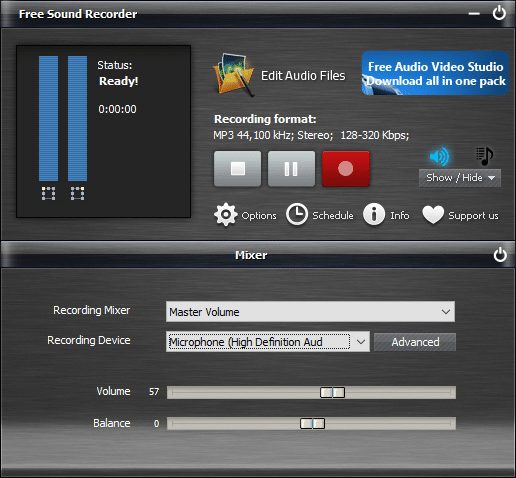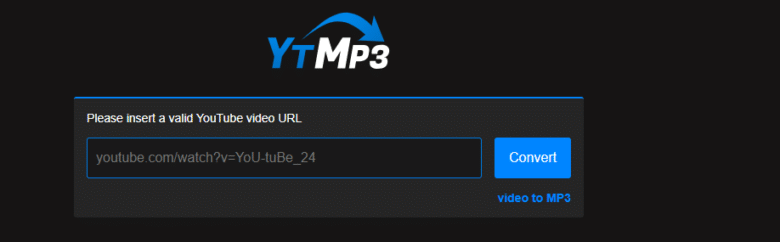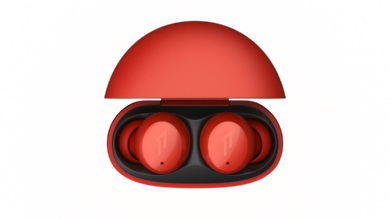Recording audio from YouTube in 2024 is easier than you think. No matter if you want a background music for a podcast or mix some other audio content, there are many simple tools and easy methods of getting the right audio from YouTube. Many free software and online services can extract the audio from a YouTube video with minimal hassle. In this guide, we will assist you through the process, and you will then be able to record audio from YouTube and have your favorite sounds available offline at any time. So, let’s begin to learn how to record audio from YouTube in 2024!
Record YouTube Audio with an Excellent YouTube Audio Recorder (Win/Mac)
Want to record YouTube audio? EaseUS RecExperts stands ahead in the competition as the best audio recorder for both Windows and Mac users when it comes to recording YouTube audio. This handy tool has made it incredibly easy to record audio from YouTube.
With Flexible Output Formats, you can save the recordings in various formats like MP3, WAV, or AAC, which enables easy playback on many different devices. The Scheduled Recording function enables scheduling a time to automatically start recording with just the right amount of sound in live streams. Noise Removal assists in filtering out background noises by ensuring audio clarity in podcasts, music, or tutorial recordings. EaseUS RecExperts is a powerful, user-friendly solution for any recording.
Key Features:
- Automatically detects and records system sound and microphone simultaneously for balanced audio output.
- Offers built-in editing tools to trim, cut, and enhance recordings before saving them.
- Captures both audio and video from YouTube in high-definition for better quality.
- You can schedule multiple recordings at different times for seamless, hands-free capture.
- Supports real-time audio monitoring to ensure the sound quality during recording sessions.
- Provides customizable settings for bit rate, sample rate, and audio channels based on your needs.
- Easy sharing options let you upload your recorded audio directly to cloud services like Google Drive.
To Record YouTube Audio on Windows:
Step 1. Launch the software and click the “Audio” icon on the left. Ensure the System sound option next to the REC button is enabled.
Step 2. Open the YouTube video you want to capture in your browser. Once ready, hit the REC button to begin recording the audio.
Step 3. When finished, click the red square icon to stop the recording.
To Record YouTube Audio on Mac
Step 1. After downloading, open EaseUS RecExperts and select the “Audio” option to get started.
Step 2. Click the “Sound” icon to pick the audio source you wish to record from.
Step 3. Choose to record system sound, microphone, or both, then click “OK” and press “REC” to start capturing audio.
Step 4. When you’re done recording, stop it, and the audio will be saved to your Mac automatically.
How to record music from YouTube using Audacity
Audacity is a popular music recording tool from YouTube. It excels in multi-track recording and noise reduction, ensuring high-quality audio capture. Its editing tools also help you clip and trim your recordings with much precision and alter them as well. You can easily capture music or any other audio from YouTube using this versatile and reliable Audacity for all your recording needs. To record using this tool:
Step 1. Begin by installing Audacity from their site.
Step 2. Next, open Audacity, click the “Audio Setup” dropdown and change the “Host” according to your preferences for high-quality desktop audio recording.
Step 3. Then, in the same menu, click “Recording Device” to select your computer’s primary output device as the recording source.
Step 4. Play the YouTube video and click the “Record” button in Audacity to capture the audio.
Step 5. When finished, press “Stop.” You can preview the recording by hitting “Play.”
Step 6. Click “File,” then “Export,” choose a format, and save the file.
How to record music from YouTube using Free Sound Recorder
Free Sound Recorder is an easy-to-use recording software, in case you want to record YouTube music simply. It has a simple interface for starting and stopping recordings. Moreover, it supports multiple audio formats such as MP3, WAV, or WMA, which can be used for saving recordings. A schedule recording feature also exists, which records audio automatically at specified times. The sound quality is impressive, so you get crisp, clear playback. To use this tool:
Step 1. Download and install Free Sound Recorder. Open the app and prepare to play the YouTube audio.
Step 2. Click “Record” to start the recorder. Then select “Show mixer window” to choose your sound source.
Step 3. Choose “Stereo Mix” from the “Recording” dropdown menu and adjust the volume.
Step 4. Go to “Options,” then “General Settings,” and select your output format. Play the YouTube video and click “Start recording.”
Step 5. When done, click “Stop” and export the recording.
Use an Online YouTube Video Converter
YTMP3 is a simple online tool for quickly converting YouTube videos to MP3 audio. It has a straightforward interface and you will get the audio you need in a few minutes without even installing any software. You can use it from anywhere provided you have internet access, making it a popular choice for users looking to enjoy music or sound from YouTube videos in a portable format.
Step 1. Visit the YTMP3 website. Open YouTube and copy the video link you wish to convert.
Step 2. Paste the copied link into the provided box on the YTMP3 site.
Step 3. Select “MP3” as the desired format.
Step 4. Click “Convert” and wait for the procedure to end. Once converted, click “Download” to save the MP3 file to your device.
Conclusion
Recording YouTube audio is simple via specialized tool— from using professional audio recorders like Audacity to online resources such as YTMP3. Every one of these options offers different features that support music and podcast recording or even tutorials. On the other hand, EaseUS RecExperts stands out to be a reliable tool for flawless experience. Powerful capabilities and a user-friendly interface have made it an excellent option for any of your requirements for audio recording.