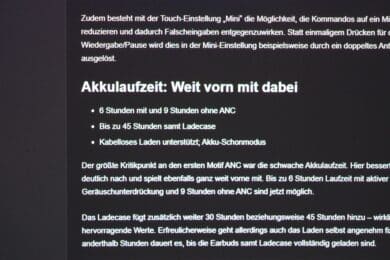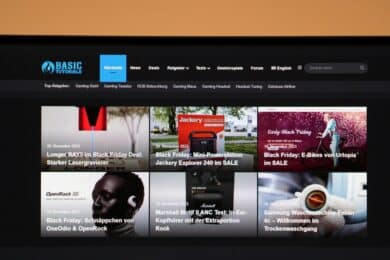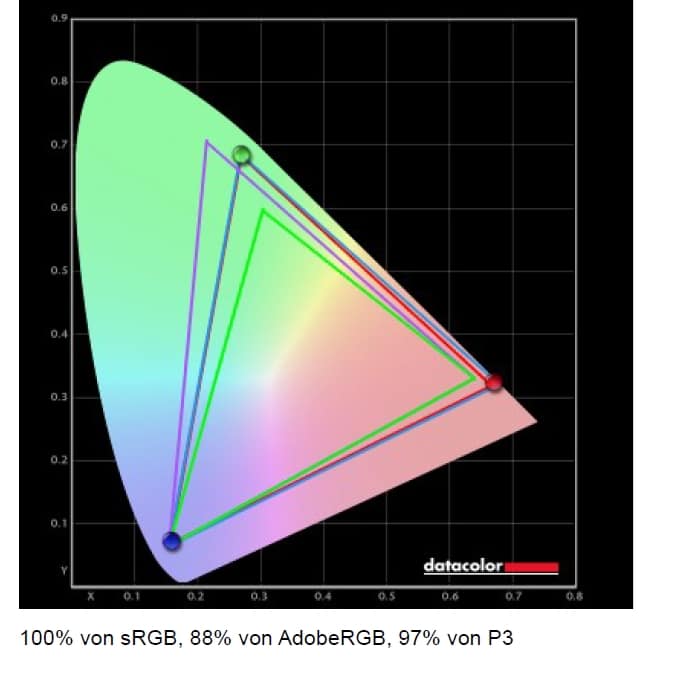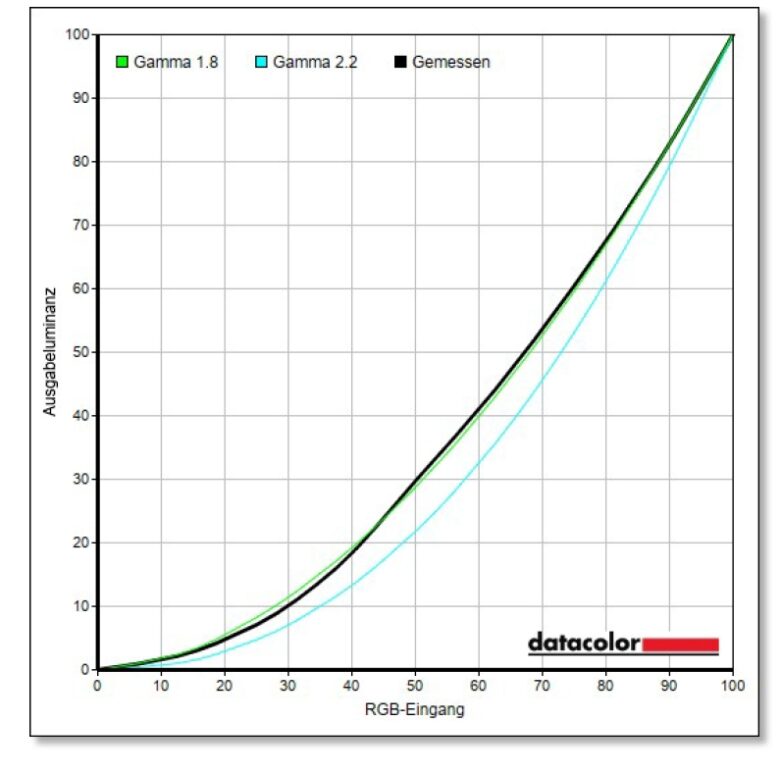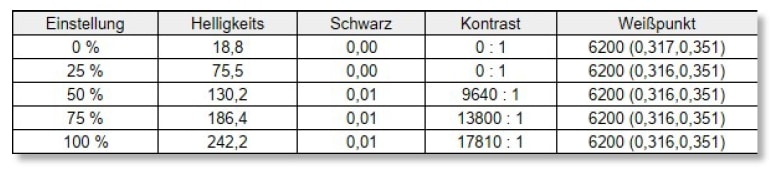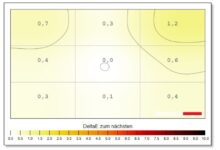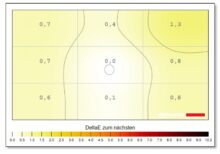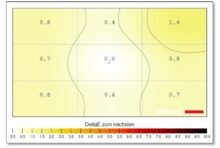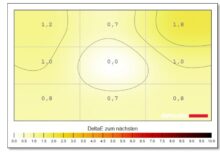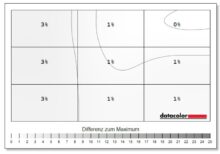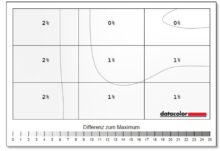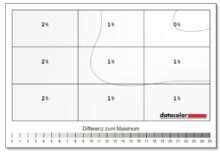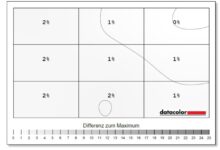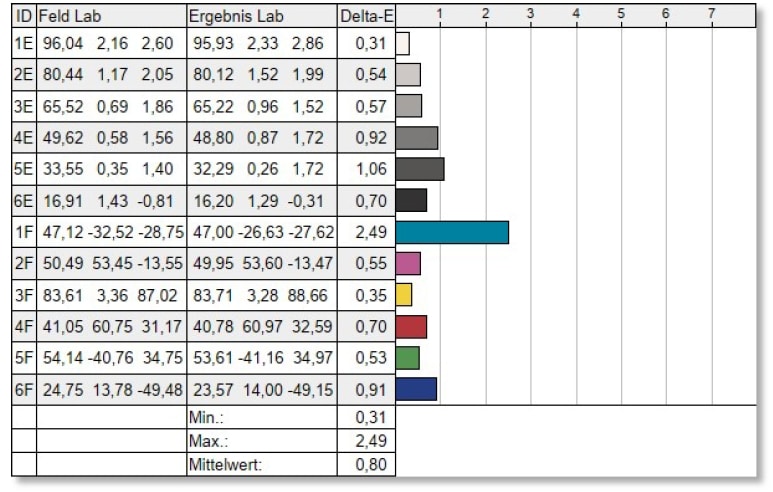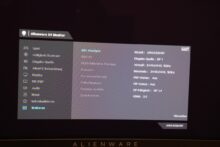With the Alienware AW3423DWF, Dell offers an exciting ultrawide gaming monitor under its gaming division. With a 34-inch screen diagonal, it has a resolution of 3,440 x 1,440 pixels at 175 hertz and a QD OLED panel with a brightness of up to 1,000 cd/m². The complete package is now available for less than 1,000 euros. Our Alienware AW3423DW test clarifies whether the monitor is worth it.
Technical data
| The product | Alienware AW3423DWF |
| Display size | 34 inch |
| Display resolution | UWQHD (3,440 x 1,440 pixels) |
| Screen refresh rate | 165 Hz |
| Panel type | QD-OLED |
| Screen surface | Non-glare |
| Aspect ratio | 21:9 |
| Brightness | 1.000 cd/m²; DisplayHDR 400 |
| Contrast ratio | 1000000:1 |
| Screen colors | 1.07 billion |
| Color space | 99.3 % DCI-P3 149 % sRGB |
| Viewing angle | H: 178° / V: 178° |
| Curvature | 1800R |
| Response time | 0.1 ms (GtG) |
| Connections |
|
| Audio | 1x audio out (3.5mm jack) |
| Integrated speakers | no |
| Color | Dark Side of the Moon (dark gray) |
| VESA mount | 100 x 100 mm |
| Weight | 6.25 kg |
| Power consumption | 34 W |
| Standby consumption | 0,3 W |
| Price | € 860.00 * |
Alienware AW3423DWF review: Scope of delivery, design and workmanship
- Elegant, high-quality design
- Tool-free assembly
- Impeccable workmanship
The box in which the Alienware AW3423DWF arrives in our test lab weighs a whopping 14.5 kilograms. However, the light box of the ultrawide gaming monitor can be easily lifted on its own thanks to the carrying handle.
Inside, Dell largely dispenses with plastic and includes a number of accessories with the monitor. There is, of course, the display itself, including the stand and instructions, but also a whole range of cables that are included.

Specifically, Alienware includes a DisplayPort cable, a USB 3.0 upstream cable (type A to B) and even a USB-C to DisplayPort cable. The latter is a rarity and is of course extremely practical for connecting gaming notebooks, which often lack inputs. Unfortunately, there is no remote control, as was the case with the AOC Agon AG405UXC (our test).
However, Dell and Alienware even include a microfiber cloth for cleaning the display. The AW3423DWF can be mounted without tools. Simply screw the bracket into the stand and connect the composite to the display – and that’s it.

Design and workmanship
The design of the Alienware AW3423DWF is, somewhat untypically for the manufacturer, comparatively simple. The monitor has a black casing, with the manufacturer’s logo only visible on the front below the display. This frame is around 15 mm wide, while the other three sides are borderless.
The power button is located on the bottom right-hand side, which is equipped with blue LED lighting by default – but can also be adjusted in color or deactivated in the software.
The back features the typical alien skull manufacturer logo and the number “34”, both of which have customizable RGB lighting. The stand provides a beautiful color accent with its shiny silver surface and allows tilting between -5 degrees and 21 degrees, swiveling between -20 degrees and 20 degrees and height adjustment of 110 millimeters.
Overall, the monitor measures 81.5 centimetres wide x 30.5 cm deep x 52.5 cm high in the highest adjustable position. Thanks to the VESA 100 x 100 hole, mounting on the wall or a monitor stand is also possible without any problems.
In terms of workmanship, the Alienware AW3423DWF is no slouch: everything feels very robust and of high quality. The casing is robust, without gaps and does not creak.
Connections, features and controls
- Easily accessible connections on the back
- Three additional ports on the underside
- No HDMI 2.1 and USB-C
The ports of the Alienware AW3423DWF are located on the underside of the rear on the left and can be hidden behind a plastic panel. The following ports can be found here (from left to right):
- 1x USB 3.2 Gen 1 Type B
- 2x USB 3.2 Gen 1 Type A downstream (with Battery Charging 1.2)
- 1x HDMI 2.0
- 2x DisplayPort 1.4
- 1x 3.5 mm jack audio out
Three more ports are easily accessible on the underside of the monitor. There are two more USB-A 3.1 Gen 1 ports and a 3.5 mm jack for headphones.
The USB ports achieve a maximum transfer rate of 5 Gbit/s, but the full 175 Hertz of the display can only be achieved via DisplayPort, with a maximum of 100 Hz possible via HDMI. It is a pity that Alienware does without both modern HDMI 2.1 and USB Type-C here.
In terms of the display, a QD OLED panel is used, which has a resolution of 3,440 x 1,440 pixels and provides additional immersion with a 1,800R curvature. As is typical for OLEDs, the response time is a fast 0.1 seconds for grey-to-grey changes, while 99.3% of the DCI-P3 color space and 149% of the sRGB color space are covered.
AMD FreeSync Premium Pro is used as the synchronization technology, while NVIDIA G-Sync is unfortunately not available. A peak brightness of up to 1,000 cd/m² is also achieved, while the typical brightness is 250 cd/m². The monitor is also specified according to DisplayHDR 400 True Black.
As is typical for OLEDs, the Alienware AW3423DWF also occasionally performs a pixel refresh, which is intended to prevent pixels from burning in by switching off the screen. During such a refresh, the power button flashes green until the process is complete. Dell also offers a three-year warranty on OLED burn-in.
It is operated using a 5-way joystick, which is located in the middle of the underside of the monitor.
The picture quality of the Alienware AW3423DWF
- High viewing angle stability
- Very well calibrated
- Fast OLED panel; but visible color fringing
The Alienware AW3423DWF achieves an excellent viewing angle of 178 degrees and is therefore on a par with the best IPS displays. Even at an acute angle and from an awkward position, the image is always clearly visible with high contrast and accurate colors. The matt, anti-glare surface also prevents reflections excellently.
Even in the factory calibration, the picture cuts a very good figure and scores with a pleasant, neutral basic setting. With a little calibration, however, much more can be achieved.
Due to the size of the display, the monitor achieves a pixel density of 110 ppi (pixels per inch), which means that the fonts are nice and clear and rich in detail. However, the Alienware AW3423DWF has to contend with the typical problem of all QD OLED displays, namely color fringing at hard edges.
This may not be noticeable at all when playing games, but the color fringing is more or less noticeable when working in the office, surfing the web and anything that involves a lot of fonts.
Specifically, both green and red color fringes are visible around the fonts, which are even more noticeable on dark backgrounds.
However, this is not something that should be blamed on the AW3423DWF. It’s a general problem that QD OLED displays have to contend with. You should therefore be aware of what to expect before you buy or – if possible – try out the monitor in store beforehand. Especially as the color fringes are neither noticeable to everyone nor do they bother everyone. It is often a subjective feeling.
But enough complaining, because the Alienware monitor shows its full potential in games and media consumption and scores with an excellent image quality including high contrasts, rich colors and low response times, which almost completely negate ghosting.
However, the basic requirement for games is a correspondingly high refresh rate, which naturally places high demands on the hardware, especially the graphics card, with a UWQHD resolution.
Lab test of the Alienware AW3423DWF
In the test lab, I took a close look at the Alienware AW3423DWF with the Datacolor SpyderX Elite. The first test measures color space coverage, here the monitor almost achieves the specified values even in the factory configuration and ends up with 100 percent sRGB, as well as 97 percent of the DCI-P3 color space – after calibration we even actually reach 99 percent DCI-P3.
The tone value curve is then checked. With the Alienware AW3423DWF, you can freely choose between gamma values of 1.8 to 2.6 in the menu. In the default setting of gamma 1.8, the monitor moves very close to the gamma curve and reaches a value of 1.7. The tonal value display remains consistently good even with changed values.
At its peak, the monitor achieves a brightness of 242.2 cd/m². This is decent, but by no means outstanding, and relates to the full-area brightness in SDR mode. With active HDR, up to 1,000 cd/m² is possible at certain points.
The Alienware AW3423DWF could therefore be a little brighter, but on the other hand, the matte display, which is protected against reflections, ensures that the image is always perfectly legible even in direct sunlight.
In terms of color homogeneity, i.e. the uniformity of the color distribution, the Alienware monitor achieves a strong result. Only the square in the upper right corner of the screen deviates slightly from the ideal value with a maximum DeltaE of 1.8 at maximum brightness, but other monitors in the same price range achieve significantly higher deviations here.
The result for luminance homogeneity, i.e. the uniformity of the brightness distribution, is similarly convincing. Here we measured deviations of a maximum of two to three percent, while other test subjects such as the Philips 32M1N5800A (our test) achieved deviations of up to 20 percent.
The color fidelity is also excellent with an average value of DeltaE 0.80. This shows that the factory configuration has already been set excellently.
OSD setting
- Clear on-screen display
- Many modes and settings
- Useful game modes
The joystick on the underside of the Alienware AW3423DWF takes you to the on-screen display (“OSD” for short). In the starter view, you can make a few quick settings by moving to the left or right, including adjusting the brightness or color display.
Alternatively, you can access the full main menu, which has ten categories on the left-hand side. The first tab, “Game”, contains all game-related options, including modes for different genres and more.
There are also options here to display additional details such as a timer or the refresh rate or to make dark areas brighter in three stages using “Dark stabilization”.
The monitor’s RGB lighting can be set or deactivated in the “AlienFX lighting” tab. In addition to the option of individually illuminating the logo, number and on/off button, synchronized lighting control can also be selected.
The other settings in the clearly structured menu allow all settings to be made to the picture, display or built-in speakers. All in all, a nice and tidy OSD that offers many settings and leaves nothing to be desired.
Alienware AW3423DWF test: Conclusion
Dell delivers an excellent, ultra-wide gaming monitor with the Alienware AW3423DWF. It scores points with its elegant design, impeccable build quality and harmonious, rather discreet RGB lighting, which is focused on the rear.
The QD OLED panel also impresses with strong color fidelity and rich contrasts typical of panels, while the strong color space coverage also makes color-critical work possible. Of course, the advantages lie primarily in the gaming sector, where the monitor can fully exploit its strengths thanks to UWQD resolution including 165 Hz and virtually non-existent latency.
However, there is criticism for the comparatively strong color fringing when displaying fonts – a typical QD OLED problem, but one that should not bother all users. In terms of brightness, the Alienware AW3423DWF could do with a few more nits, although there is nothing to complain about in terms of readability.
NVIDIA G-Sync would also have been nice, as this was still included in the predecessor. Unfortunately, HDMI 2.1 and USB-C are also conspicuous by their absence.
We can warmly recommend the Alienware AW3423DWF, especially in view of the now significantly lower price. The gaming monitor has no glaring weaknesses and even offers more features than some of its competitors in the same price segment. If you are looking for an excellent OLED gaming monitor, you will definitely find it here.
Alienware AW3423DWF
Workmanship
Image quality
Features
Value for money
90/100
Strong OLED picture quality at an absolutely fair price: The Alienware AW3423DWF is a convincing ultrawide gaming monitor that has no real weaknesses. A few more modern connections would be nice, and the color fringing typical of QD OLED can be distracting. However, the display really comes into its own when it comes to gaming and media consumption.