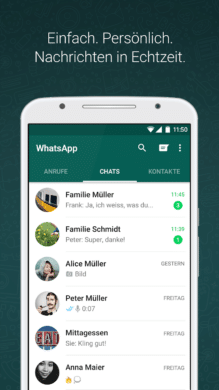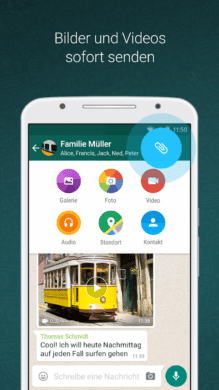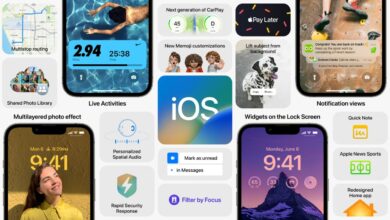WhatsApp is undoubtedly the most popular messenger service on the market. But there is one thing that really annoys many users. You are basically dependent on a smartphone to use it. However, the emphasis is on “actually”. After all, it is now also possible to use the service in other ways. For example, on a tablet. We will explain below how you can use WhatsApp on your tablet.
WhatsApp on iPad: Here’s how!
It’s not rocket science to use the popular messenger on your Apple tablet. Before you get started, however, you need to make sure that you meet certain requirements. Firstly, you need a smartphone that has an active WhatsApp account. The prerequisite for this is that the tablet is registered as a linked device.

You can now use Messenger on your iPad with the following steps:
- Open the browser on your iPad. In Safari, visit the website https://web.whatsapp.com/.
- It is important that you tap on the “Share icon” (square with arrow pointing upwards). Now click on “Request desktop site”. If you don’t do this, the browser will redirect you to the normal WhatsApp website.
- Now pick up your smartphone. Open WhatsApp and click on the settings (gear icon in the bottom right-hand corner).
- Select the item “Linked devices”.
- There is a QR code on the iPad. You now need to scan this using your smartphone camera.
- Your iPad has now been registered as a linked device. You can now also use Messenger on your tablet.
WhatsApp on iPad: own app on the way
Let’s not kid ourselves: Even if the Safari route makes WhatsApp possible on the iPad, the whole thing is not really user-friendly. To make it at least a little more convenient, we recommend that you create a bookmark in Safari. This will take you to the chat page in the browser as quickly as possible. The developers behind WhatsApp are also aware that the detour via the linked device setup is anything but self-explanatory. For this reason, they have been working on the implementation of a stand-alone app for the iPad for some time.
In view of the gigantic market success of the tablet, this is definitely understandable. The evidence is currently growing stronger, as WhatsApp already has a beta version of the application in the pipeline. It was possible to take part in the corresponding test until some time ago. However, the field of participants is now full, as a look at the TestFlight website suggests. Nevertheless, this is a great glimmer of hope for all those who have been waiting a long time for a stand-alone version. Until the iPad app awaits us in the corresponding app store, however, you will have to make do with the browser solution for better or worse.
Advantage for Android users
But what about the competition? Can WhatsApp also be used on a tablet with AndroidOS? The answer is: Yes, and how! In contrast to the iPad, you get a standalone app here. The messenger can also be downloaded from the Google Play Store for your tablet with Android as the operating system. However, this is not possible for all devices and is subject to certain conditions. Your tablet must have a SIM card slot and also use an active SIM card. Alternatively, a mobile connection via eSIM is of course also sufficient. However, this does not only have advantages. You need to be aware that you do not use the same account on your tablet as on your smartphone. This is simply because each SIM card has its own phone number. By the way, there is a little trick that allows you to use Messenger on tablets without a SIM card. All you need is a valid phone number.
This does not necessarily have to be a cell phone number. So you can save yourself the trouble of finding an additional mobile phone number just because of the messenger. Contrary to popular opinion, registering with WhatsApp also works with a conventional landline. This method also starts with the installation of WhatsApp. So go to the Google Play Store and download the messenger service. Once you have installed it, open it. As part of the setup process, you will need to enter a phone number. Simply enter your landline number. Of course, you cannot receive text messages during the subsequent verification process. Instead, select the “Call me” option. Your phone will then ring and the activation code will be dictated to you by a computer voice. Simply enter the number combination on the tablet. Once this is done, you have verified the new account and can use WhatsApp on your Android tablet without any problems.