
The WPS (Wi-Fi Protected Setup) function is a convenient and time-saving way to connect devices to the Internet or to your Wi-Fi router. It allows you to quickly and securely set up a network connection between your Wi-Fi router and various devices such as laptops, tablets, smartphones, or printers. It eliminates the need to enter long, complicated passwords, which is especially convenient for devices without a keyboard. WPS is especially useful if you use a lot of devices that you want to connect to the Internet or if you have guests over who want to quickly connect their device to your WLAN, but you don’t want to tell them your password right away.
With the WPS button, you can connect devices directly to your WLAN without any network knowledge or settings. WPS is supported by most devices that are currently available, since it is a standard. Although this already has a few years on the hump and is gradually replaced by a QR code, you will still find WPS on most commercially available devices – whether old or new.
The WPS function in detail
The WPS function is a standardized method that makes it much easier to establish a connection between a WLAN router and a WLAN-enabled device. It bypasses the need to enter a complicated password by instead allowing a direct connection between the two devices – either by pressing the WPS button on both devices or by entering a WPS PIN. There are three options available to you, though not all devices support them.
- WPS button (push button method): With this method, you simply press the WPS button on your router and the device you want to connect. If your device does not have a WPS button, you can simply start the WLAN search and then press the WPS button on the router instead of entering the password.
- WPS PIN (Personal Identification Number): This is an 8-digit number generated either by the router or by the device itself. You enter this number on the device you want to connect, and the connection is established.
- WPS using NFC (Near Field Communication): Some newer devices also support the NFC method. With this method, you simply hold your NFC-enabled device near your router, and the connection is automatically established.
What is WPS and where can I find the PIN?
The WPS PIN stands for “Wi-Fi Protected Setup Personal Identification Number.” Sounds complicated at first, but in the end it is like the PIN on a smartphone. It is a unique 8-digit code that is supposed to make connecting a device to a WLAN router more secure. This code is generated either by the WPS router or by the device to be connected. In most cases, you can find the WPS PIN on a sticker on the bottom of the router or in the device’s manual. For some devices, like printers, the PIN can also be generated in the device menu – which is more common, especially for business devices, so not every employee or guest can use the printer.
Connecting printers and multifunction devices with the WPS pin
Many modern printers and multifunction devices have a WPS function that is supposed to simplify connecting to a WLAN network. Although all printer manufacturers more or less cook their own soup regarding menu navigation, the setup is very similar for all models, so that a general guide may already save you a look in the manual.
- Turn on your printer and make sure it is in WPS mode. You can usually set this from the printer’s menu. Look for buttons on the device with an open-ended wrench or a cogwheel, press them and follow the menu guide towards network or WLAN settings.
- Then log in to your router and navigate to the WLAN settings. Search there for terms like WPS or WPS fast connection and look for the option to add a new device. Then click on it to add the printer or multifunction device.
- Select the “WPS PIN” menu item and enter the WPS PIN of your printer. The (FritzBox) router will now begin to search for the printer and establish a connection.
- Once the router has found and initiated the printer, you can print wirelessly.
Where to find the WPS button on the router?
The exact location of the WPS button can vary depending on the router model. However, it is usually located on the back or side of the router. It is often labeled “WPS,” “Wi-Fi Protected Setup,” or simply an icon representing two arrows in a circle. However, don’t confuse the button with the power off button, which symbolizes a circle interrupted with a dash.
The WPS function is a frequently used feature for conveniently connecting wireless devices. However, depending on the router model, the position of the switch may vary, but you can usually find the WPS button either on the sides or on top of the router. It is usually labeled “WPS” or the circular arrow icon. To connect a device, you simply press the WPS button on the router as well as on the device (if there is one). Within a short time, the devices should connect. In some cases, such as printers, you’ll also be prompted to enter a WPS PIN, which you can usually find right on your router, no matter what model you’re using.
WPS button: FritzBox WLAN the easy way
The popular FritzBox offers an extremely intuitive user interface for using and setting up the WPS function. To do so, simply call up your FritzBox user interface in the browser, either directly via fritz.box or the IP address, if you know it. Then navigate in the left column to the section “WLAN” and select the item “Security”. Now you can switch to the “WPS Fast Connection” tab and activate the push button method there as well as start WPS via a corresponding button. Finally, don’t forget to click the Apply button to save your settings. Now WPS should be active on your FritzBox and you should be able to connect two devices simply by pressing a button. If you are using a more modern device, for example, you can also find ways to enable NFC connectivity in this section.
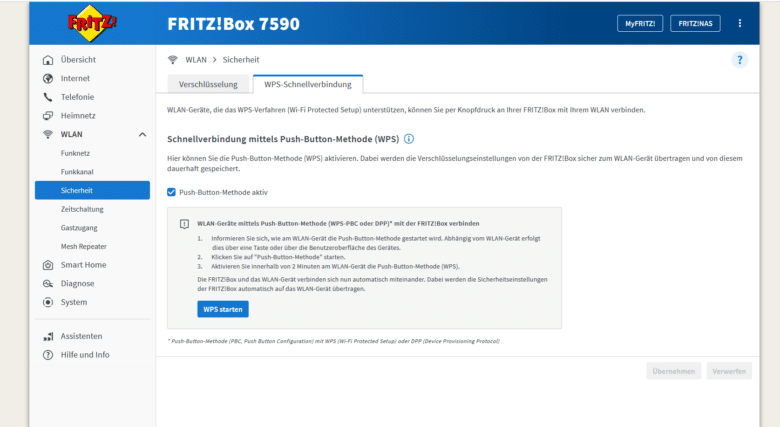
As soon as you connect a device and press the FritzBox WPS button, the Info LED will start flashing. You now have two minutes to press the button on the other device as well. This time period is not FritzBox-specific, but also applies to most other devices that use WPS. Is a big question mark forming in your head right now, accompanied with a queasy feeling?
WPS and possible security risks
While connecting via WPS can be incredibly convenient and time-saving, the feature also comes with some security vulnerabilities that you should keep in mind, especially in sensitive environments. For example, as soon as you press the WPS button on your router, any device can connect to your WLAN for two minutes. Admittedly, this time window is too short for concrete attacks, but there is still the possibility that someone can gain access to your WLAN in this way. You will usually notice this right away, because your mobile device will no longer be able to connect because someone else was faster. But if you don’t notice this and simply initiate the connection again, you now have an uninvited guest in the system.
Furthermore, the WPS PIN only has 8 digits and is therefore extremely susceptible to so-called brute force attacks. An attacker tries all the number combinations and sooner or later hits the correct sequence of numbers. The result? Welcome to your WLAN. However, newer routers already effectively prevent such methods by limiting the number of connection attempts and blocking attackers if necessary. If you are still using an older model, keep an eye out for a firmware update or generally deactivate WPS on all devices in your WLAN if you do not use this function or only rarely.



