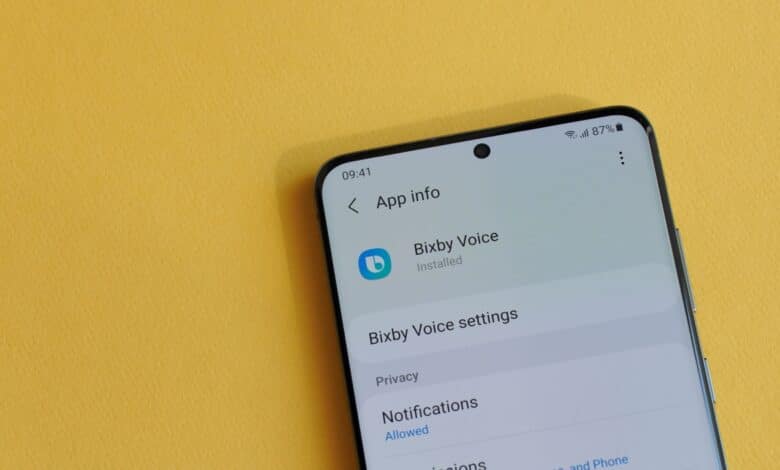
Samsung smartphones are supplied with their own voice assistant Bixby. However, it does not necessarily deliver the satisfactory results that most people would like. If you don’t want to use Bixby and don’t want to use the Samsung assistant, this is also possible. We’ll tell you how to deactivate Bixby.
- Also interesting: Samsung: Bixby voice assistant can imitate your voice
Deactivate Bixby: This is how it works
The voice assistant Bixby is pre-installed on smartphones from the Korean manufacturer Samsung. It has been given its own button, which usually has to be held down to start Bixby. However, it is also possible to deactivate Bixby. Proceed as follows:
- Press the Bixby button on your Samsung smartphone.
- After Bixby has opened, go to “Settings”, recognizable by three dots one below the other, at the top right of the menu.
- In the Bixby settings, deactivate the items “Voice activation”, “Use when phone is locked” and “Bixby dictation function”.
- If available, also set the “Automatic listening” option to “Never”.
- You can also select the option “Press twice to open Bixby” under “Bixby button”. This prevents Bixby from being activated by pressing it once. If you also activate “Use one press”, you can specify another app here that should be started by pressing the Bixby button.
You have now successfully deactivated Bixby. As far as it goes, at least. You can now deactivate the “Show notifications” option in the Bixby settings under “Notifications” so that Bixby no longer responds.
Delete Bixby: Is that possible?
Unfortunately, it is still not possible to completely delete the Samsung voice assistant Bixby from your smartphone. So you cannot remove Bixby, you can only deactivate it – as described above – and reassign the Bixby button.
Find out more:



