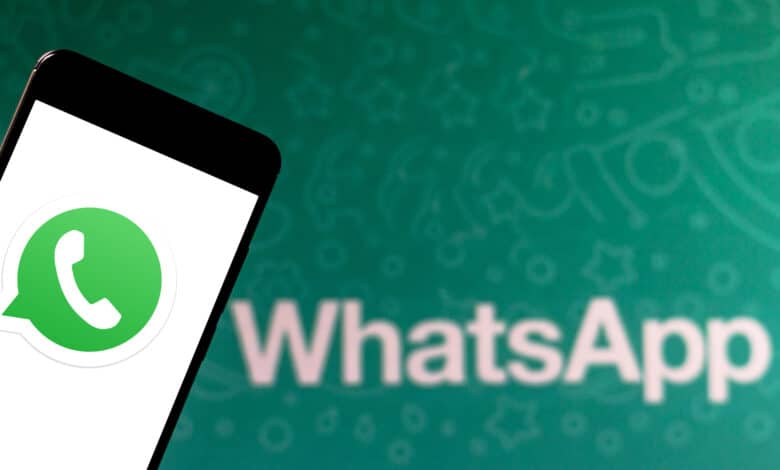
You may be wondering how to recover deleted messages in a Whatsapp chat. The prerequisite is that you have an up-to-date backup of your chats – without a backup, the message is unfortunately lost. In this article, we will show you step by step how the process works for iOS and Android.
Restore deleted messages on Android
On Android phones, you can restore messages either via Google Drive backup or via local backup. You can find the backup function in Whatsapp under Menu (three dots) > Settings > Chats > Chat backup. There you select your Google account or a local storage location and tap on “Backup”.
Restore messages via Google Drive backup.
- Uninstall Whatsapp and install it again.
- Verify your phone number and make sure you are linked to the Google account you are using for backups.
- Tap Restore to transfer all chats and media from Google Drive to Whatsapp.
- After the restore, tap Next to complete the process.
Note: If you install Whatsapp without Google Drive backups, the app will automatically use the data from a local backup – if you have one.
Restore messages via local backup.
WhatsApp automatically creates offline backups on your phone’s internal storage every morning at 2:00am. If you install Whatsapp on the same phone where the local backup exists, the restore basically works like with Google Drive. In this case, you proceed as in the previous point, but specify the local location of the backup.
Tip: Install a file manager app. There you will find all Whatsapp backups of the last seven days either under “internal storage” (internal memory), “main storage” (main memory) or “sdcard” (SD card) and Whatsapp > databases. A file manager app also makes it easier if you want to transfer Whatsapp including local backups to a new Android phone.
Restore deleted messages on iOS
To restore chat history or messages on an iPhone, you need an iCloud backup. Under Whatsapp > Settings > Chats > Chat backup you can see when (and if) the last backup was created. Logically, you cannot restore messages that were sent and deleted after the backup. The procedure is as follows:
- Uninstall Whatsapp on your iPhone and install it again.
- Verify yourself with the phone number used when creating the backup and follow the instructions to restore the chat history.
It is important to note that …
- iCloud Drive is enabled
- you are logged in with the Apple ID that you use to access iCloud
- you have enough free storage in your iCloud account and on your phone (at least 2.05x the size of the backup)
Note: Since Whatsapp backups are always tied to specific phone numbers, you can use a single iCloud account to backup backups for multiple Whatsapp accounts.



