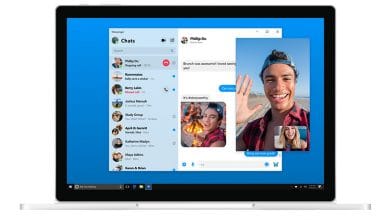If you want to save power, you should turn off your iPad completely rather than leaving it on standby. This method is especially recommended if you don’t have the possibility to charge your iPad for a longer period of time.
But how does the power off actually work? With all the different older and newer models, it’s not so easy to find the right buttons. In this tutorial, you’ll learn how to turn off your iPad or force it to restart when it stops responding.
Don’t miss: iPad review: buying guide for all Apple tablets – Basic, Mini, Air and Pro.
Turn off Apple iPad – here’s how to do it easily
If you have a iPad model without a home button, here’s how to turn it off: Press and hold the top button and one of the volume buttons at the same time. Then move the slider as soon as it appears on the display.
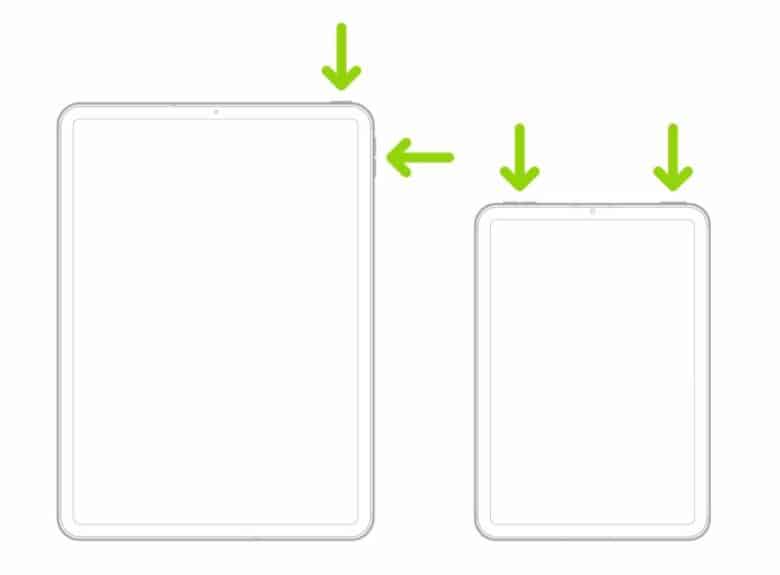
On models with a home button, it’s enough to hold down the top button. Then operate the slider on the display.

Tip: Regardless of model, you can also turn off your iPad at any time through Settings. Just navigate to Settings > General > Turn Off.
My iPad is frozen – can I still turn it off?
Just played Candy Crush, then the moment of shock: no more response. If your iPad has hung up and no longer responds to any touches, you can still turn it off. Or rather: You can force it to restart. At the same time, the cache is deleted, which is usually responsible for the frozen screen.
This is how it works for models without a home button:.
- First press and release the volume button closest to the top button:
- Then press the other volume key that is farthest from the top key, and also quickly release it.
- Now hold down the top button and don’t release it until the Apple logo appears.
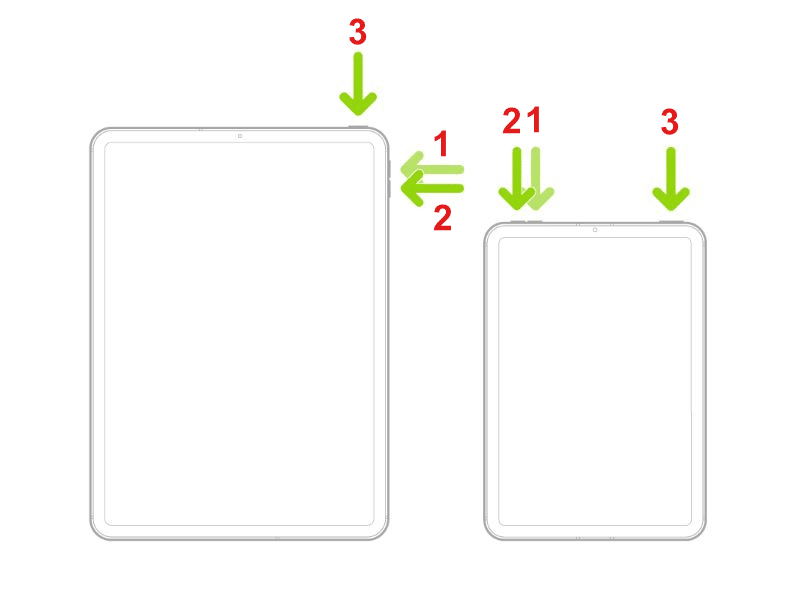
For models with a home button, restarting is a bit easier. To do this, simply hold down the top button and the home button at the same time. Let go of both buttons when the Apple logo appears.
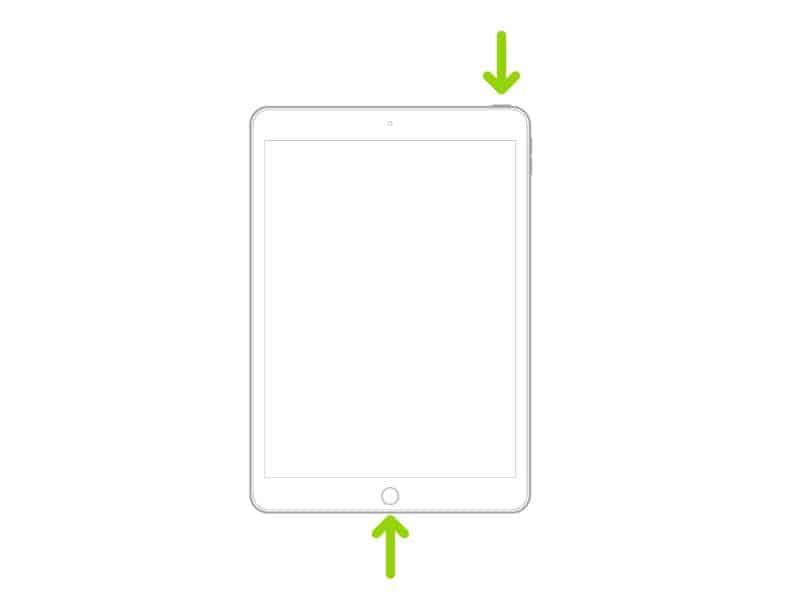
We have many more exciting articles for you in our iPad blog archive.