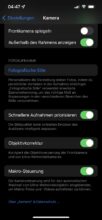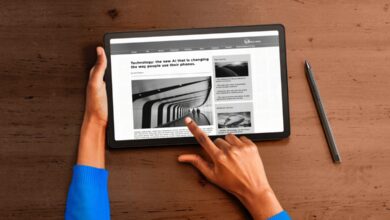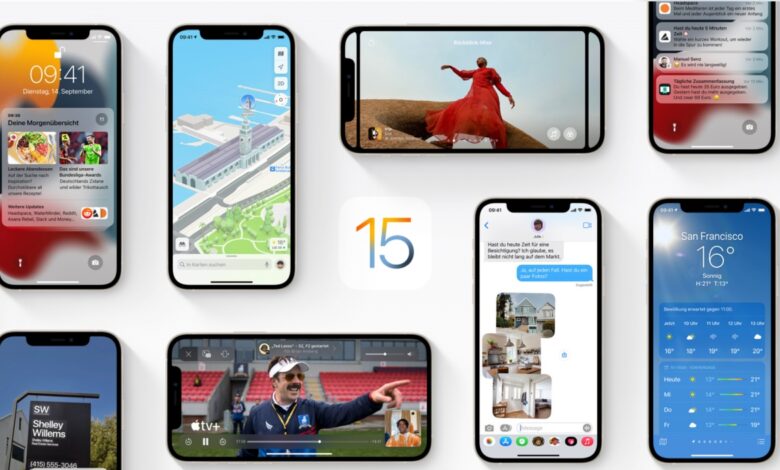
iPhone owners, start your download! Apple has launched the operating system update iOS 15.2 and iPadOS 15.2. The new version comes up with some improvements and new features and can be downloaded now.
iOS 15.2 released
After Apple released the previous version in October, iOS 15.2 is finally the latest software update for iPhones, as well as iPadOS 15.2, the new operating system for Apple tablets available for download.
The download of the smartphone operating system weighs 899.1 MB and comes up with numerous exciting innovations. For example, the cameras of the iPhone 13 Pro and iPhone 13 Pro Max finally get the option to switch to macro mode.
Also, the digital bequest feature of iCloud data is introduced. The app privacy report provides information about which apps communicate with other places and to what extent. Also, the latest update enables iPhone Parts and Service History, which we recently reported on. It provides details about repairs and spare parts installed in them.
How can I download iOS 15.2? To do this, simply navigate to the settings on the iPhone and select “Software Update” under “General” to start the iOS 15.2 download.
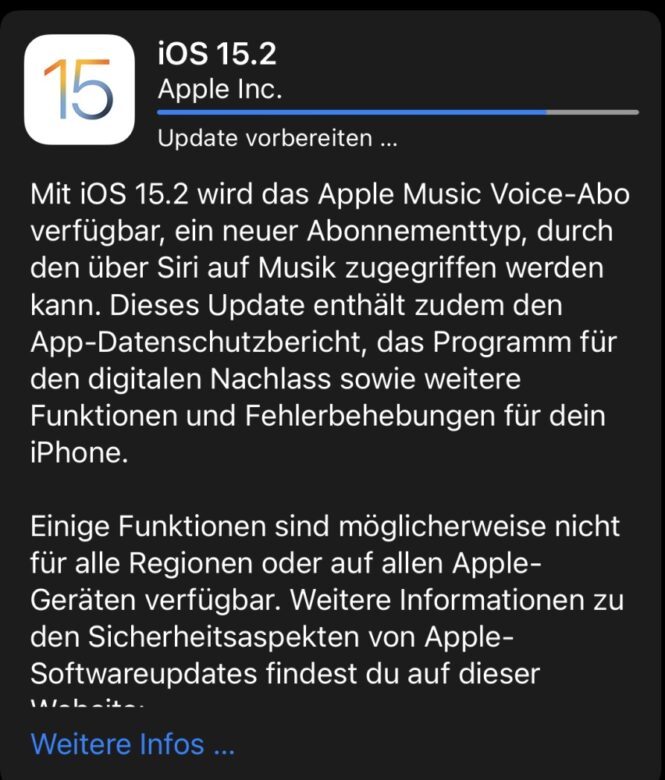
The most important new features of iOS 15.2
With iOS 15.2, the Apple Music Voice subscription also becomes available. A new subscription type through which music can be accessed via Siri. This update also includes the App Privacy Report, the Digital Estate program, and other features and bug fixes for your iPhone.
Apple Music Voice Subscription
- The Apple Music Voice subscription is a new subscription type that lets you access all of Apple Music’s tracks, playlists, and stations using Siri.
- “Just Ask Siri” makes music suggestions based on your listening history and ratings, whether you like something or not.
- “Play again” lets you access a list of your most recently listened to music.
Privacy
- The app privacy report in “Settings” allows you to see how many times apps have accessed your location, photos, camera, microphone, contacts, and more in the last seven days, as well as their network activity.
Apple ID
- Digital estate allows you to designate people as estate contacts, giving them access to your iCloud account and personal information in the event of your death.
Camera
- A Macro Photos control, which can be enabled in Settings, allows you to capture macro photos and videos using the ultra-wide-angle lens on the iPhone 13 Pro and iPhone 13 Pro Max.
TV app
- The Store tab lets you browse, buy, or rent movies and TV shows in one place.
CarPlay
- Improved city maps in Apple Maps include turn lanes, medians, bike lanes, and crosswalks for supported cities.
Other improvements and features
- “Hide email address” is available in the Mail app for iCloud+ subscriber:s and generates unique random email addresses.
- “Where is?” can still find an iPhone for up to five hours when using power-saving mode.
- In “Stocks” can display the currency for tickers, as well as charts showing the performance since the beginning of the year.
- In “Reminders” and “Notes” tags can be deleted or renamed.
- This version also includes bug fixes for your iPhone:
- Siri may not respond when VoiceOver is active and iPhone is locked.
- ProRAW photos may appear overexposed when viewed in third-party photo editing apps.
- HomeKit scenes involving garage doors may not run correctly from CarPlay when the iPhone is locked.
- CarPlay may not update the information in “Now Running” for certain apps.
- Video streaming apps may not load content on iPhone 13 models.
iOS 15.2: How do I enable macro control of the camera?
Above all, the ability to manually activate the macro mode of the camera in the iPhone 13 Pro and iPhone 13 Pro Max is a feature that owners of the smartphone have long wished for. Until now, the macro mode was automatically added, which did not always work flawlessly in practice.
With iOS 15.2, it is now possible to start it manually. However, the function must first be activated:
- To do this, go to the “Settings” of the iPhone and then to the “Camera” item.
- There you will find, at the very bottom, the option “Macro Control”. Activates this.
- After that, when you start the camera, if you get close to an object, you will see an icon that shows a flower. If this is highlighted in yellow, the macro mode is active.
- It can be turned off by pressing a button (flower crossed out).