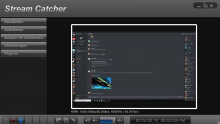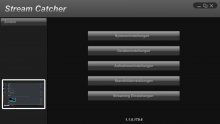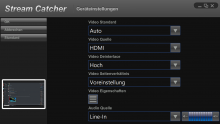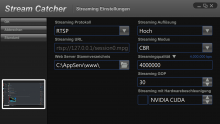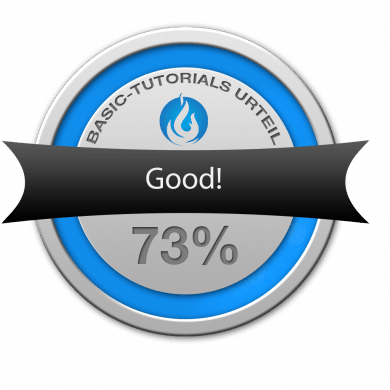Content-Creators of this world want to keep their production as high as possible, therefore there are different hardware solutions. In order to deliver the best possible video quality, many people rely on extra computers for their recordings. In order to realize this solution, a device is necessary to transport the image from the game computer to the receiving computer. We have tested such a device with the StarTech USB-C Capture Device.
Equipment: Connect and go
With the Capture Device everything necessary is included. For the input a HDMI cable is included, for the output the USB-C cable is also included. If no USB-C is available, a connection cable for USB-A (3.0) is also included.
Now it’s time to plug it in. As expected, we have connected the source to the input via HDMI. On the other computer we plug in the USB-C cable and a 3.5 mm jack cable for the sound. This completes the wiring. The setup of the image as well as the recording is carried out in the test via OBS and also via the in-house software.
The StarTech Capture Device is simply silver. The logo is on the front side, the back side contains only rough information about the product and the serial number. With the dimensions 28 x 92 x 58 mm and only 88 grams the device is really handy. Otherwise there are no displays or LEDs showing the status.
Technical Details
| Hardware | |
| AV Input | HDMI |
| AV Output | USB |
| Chipset ID | Mstar – MST3363CNK-170 |
| Supported standards | NTSC, PAL-M, PAL-60, PA |
| Encoding: MPEG4/H.264 | |
| Compatible with DirectShow | |
| Performance | |
| Audio | 2-channel Stereo |
| Maximum resolution | 1920 x 1080 at 60 FPS |
| MTBF | 3.104.896 hours |
| Supported resolutions |
|
| Wide Screen support | |
| Software | |
| Compatible operating systems |
|
Sound Output? Cumbersome with OBS
As a video recording device, you add the capture device as a source in OBS (and OBS Studio). Right click in the sources, add and select Video Recorder. In the next step you already have the recording device to choose from. The signal is taken over directly, unfortunately without sound. The audio input must be used via the jack for this purpose. But it’s difficult to implement, because we have to install the software of the manufacturer, otherwise I didn’t get any output of the sound for OBS. Important: First it is necessary to start OBS, so that the software called StreamCatcher does not grab the image before.
With the in-house software, however, recordings are also possible, even streaming can be used via the manual setup. Settings for the output can also be made there. But the operation of the software is no fun. It is not a feast for the eyes and the controls are occasionally different. Roughly speaking, she’s pragmatic.
Conclusion of the StarTech USB-C Capture Device Review
The StarTech Capture Device is definitely suitable for good video quality. Connect the HDMI cable to the source and connect the USB-C cable to the streaming/recording computer – done. For high-quality productions, the Capture Device can therefore be recommended.
But the high price has to be considered disadvantageously, because for approximately 255 Euro you can get other Capture Devices/Capture Cards on the market that offer a similar or even the same quality. And there the software is certainly easier to use.
StarTech USB-C Capture Device
Workmanship
Compatibility
Usability
Software
Value for Money
Good features, but too expensive
StarTech offers good features with its USB-C Capture Device, but is too expensive compared to the competition.