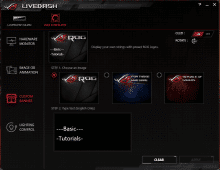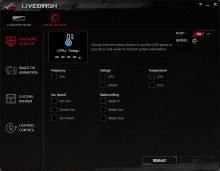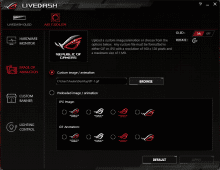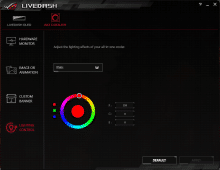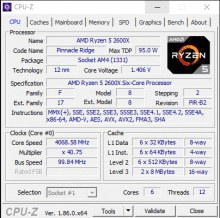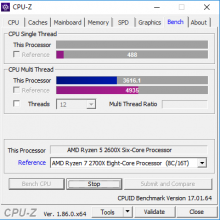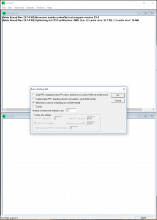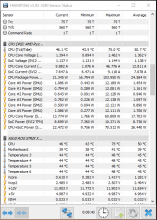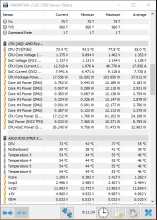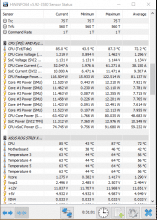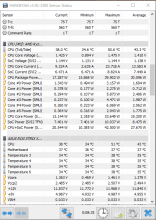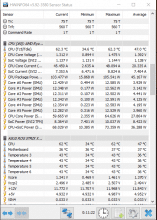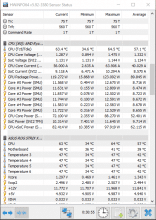With the ASUS ROG RYUO All-in-One complete water cooling the Taiwanese manufacturer complements its range of PC hardware. Known primarily for motherboards and graphics cards, the Taiwanese manufacturer has gradually expanded its Republic for Gamers series, specifically designed for PC gamers: PC monitors, mice & keyboards, headsets, ROG-branded PC cases, ASUS ROG-specified memory and power supplies. The ASUS ROG RYUO All-in-One complete water cooling now complements the ROG series with a CPU cooler and uses an OLED display.
We have tested the 240 mm model and even if the cooling performance can be rated as “good”, criticism of the software has to be mentioned. More about this in the following test report.
Technical Data & Contents of Delivery
Here is an overview of the technical data of the ASUS ROG RYUO 240 All-in-One complete water cooling system :
Radiator:
| Dimensions (with fan): | 272 x 121 x 52 mm (W x H x D) |
| Dimensions (with fan): | 272 x 121 x 27 mm (W x H x D) |
| Material: | Aluminium (painted black) |
CPU cooler:
| Dimensions: | 80 x 45 x 80 mm (W x H x D) |
| Base plate material: | Copper |
| Hose length: | 380 mm |
Compatibility:
| Intel socket: | 115x, 1366, 2011, 2066 |
| AMD socket: | AM4, TR4 |
Fan:
| Type: | 2x 120 mm (ROG RYUO Model 12) |
| Speed: | 800 – 2,500 rpm +/- 10% |
| Delivery volume: | max. 133.6 m³/h |
| Static pressure: | 5.0 mmH2O |
| Volume: | max. 37 dB(A) |
| Connection: | 4-pin PWM |
Contents of delivery:
- ROG RYUO 240 240 All-in-One complete water cooling
- 2x 120mm ROG Ryuo Fan Model 12
- fastening material
- USB cable for software (USB 2.0 header required)
- heat conducting paste (already applied)
- Quick Start Guide
Workmanship & Design
The workmanship of the ASUS ROG RYUO 240 All-in-One complete water cooling is good and in the radiator only slightly bent lamellas could be detected at one point. The pump housing makes a robust impression and the hoses are sleeved. The round CPU cooler is black and has an RGB LED ring at the base, which can be controlled via the LiveDash software (select operating system, then click “more displays”) or ASUS Aura Sync. Both radiator and fan are also black.
The unique feature of the ASUS ROG RYUO 240 All-in-One Complete Water Cooling is the OLED display on the pump housing. The OLED display shows the ASUS ROG logo in its default setting, but can be set individually using the LiveDash software mentioned above. For this the display must be connected to the mainboard with the enclosed cable (free USB 2.0 header required).
Even the use of own logos and GIF files is possible in principle, however the software is very restrictive and also very “choosy” when recognizing such files. At the same time, the requirements for the files differ from those on the ASUS side and even depending on the software version used. If you do not want to use the OLED display, you can deactivate it together with the RGB lighting.
At this point you can also point out that the ASUS ROG RYUO 240 All-in-One complete water cooling is equipped with many cables that have to be laid from the pump casing. In addition to a SATA connector for the power supply of the pump-display combination, the 4-PIN header for connecting the cooler to the mainboard and two connectors for the two fans must be laid on the radiator. In addition, there is the unnecessarily long and thickly sheathed USB cable. These are comparatively many cables that have to be laid and hidden accordingly so that the look is not neglected.
The Installation
The installation of the ASUS ROG RYUO 240 All-in-One complete water cooling does not differ from the installation of comparable CPU coolers. The mounting for Intel sockets is mounted ex works, which in our case has to be replaced by the mounting for AMD sockets.
Simply push the mounting frame from the small brackets on the pump casing, turn it slightly to one side and pull it off the casing. The AMD frame is then pushed past the brackets, rotated slightly and pushed onto the brackets with the clamps. The small manual explains the step with pictures. Normally this should not take a full minute.
When mounting the fans on the radiator, you first have to decide whether the radiator or the fans want to sit directly on the housing and whether the radiators should blow air out of the housing or suck air in. In this case the radiator should be mounted on the case cover and the fans should blow air out of the case. After the radiator has been prepared, the spacers for AMD sockets are screwed directly into the mainboard brackets. If the brackets for CPU coolers with a clamp are still on the mainboard, they must be dismantled!
Now the CPU cooler can be put on the spacers. When tightening the screws you should tighten them crosswise. When all four screws are hand-tightened, you should tighten them with a screwdriver but be careful not to tighten them too tightly. Now the SATA connector has to be connected to a corresponding cable of the power supply and the PWM fan connector has to be plugged into the CPU cooler header of the mainboard. The fans of the radiator can be connected directly to the mainboard or to the water cooler. If you want to use the OLED display, you have to connect it to a USB 2.0 header of the mainboard with the included cable.
Volume & Power
The volume of the ASUS ROG RYUO 240 All-in-One complete water cooling can be compared with similar models. While the rotational speed of the fans and thus their volume is adjustable, the volume of the pump cannot really be influenced, so that it can be heard constantly. However, if you buy an AiO CPU cooler, you should accept in advance that it won’t be as quiet as a tower cooler.
To compare the temperatures, I let the CPU run for about eight minutes in idle, then ran a 3-minute benchmark followed by a 20-minute load test in Prime95. The measurement of the temperatures as well as the short benchmark was done by CPU-Z. The tests were delayed so that the ambient temperature of the individual tests did not coincide, but should not influence the tendency of the results.
With the AMD CPU cooler, the CPU was running at 50 degrees Celsius in idle at 50 °C, the short benchmark increased the average temperature to approx. 55 °C. The CPU was running at 50 degrees Celsius in idle at 50 °C, the short benchmark increased the average temperature to approx. 55 °C. After 20 minutes of Prime95, the average temperature for the 31 minutes of the test was 72 °C, the maximum temperature during the tests was 82 °C. The average temperature for the 31 minutes of the test was 72 °C, and the maximum temperature during the tests was 82 °C.
The ASUS ROG RYUO 240 All-in-One complete water cooling cooled the CPU to an average of 43 °C in idle mode. During the short benchmark the average temperatures rose to approx. 47 degrees Celsius. With a maximum temperature of 63 °C during the Prime95 test and an average temperature of 57 °C during the 31-minute test, the ASUS ROG RYUO 240 All-in-One Complete Water Cooling was able to prove its cooling potential.
Conclusion of the ASUS ROG RYOU 240 Review
The ASUS ROG RYUO 240 All-in-One complete water cooling fulfils its purpose: it cools the CPU. The “unique selling point” in the form of the OLED display looks good, but the setting and individualization of the software can actually be rated as a smooth “6”. The ASUS Aura Sync software installed on the system had to be completely reinstalled after the LiveDash software was installed. Using a custom logo didn’t really work and there were big discrepancies between two versions of the software. Unfortunately, not optimally functioning software in the RGB range is nothing new.
As for the volume, I can only say: quieter than the AMD standard cooler. Otherwise, quiet is something else. But since no tower cooler fits into the Lian Li-Tower used, an AiO with 240 mm radiator offers an acceptable solution. Optically ASUS ROG RYUO 240 All-in-One complete water cooling fits the used ASUS ROG hardware (ROG Strix GTX 1080 A8G, ROG Strix X470) and the RGB LED lighting can be synchronized via ASUS Aura Sync.
The OLED display itself offers a quite sharp resolution and to see the CPU temperature with a short look at the pump itself can be interesting from time to time. But if you don’t need the OLED or the RGB-LEDs, you can deactivate them quickly and easily via software.
ASUS ROG RYUO 240
Design
Features
Handling
Cooling Performance
Assembling
Good cooling - bugged OLED display with potential for improvement