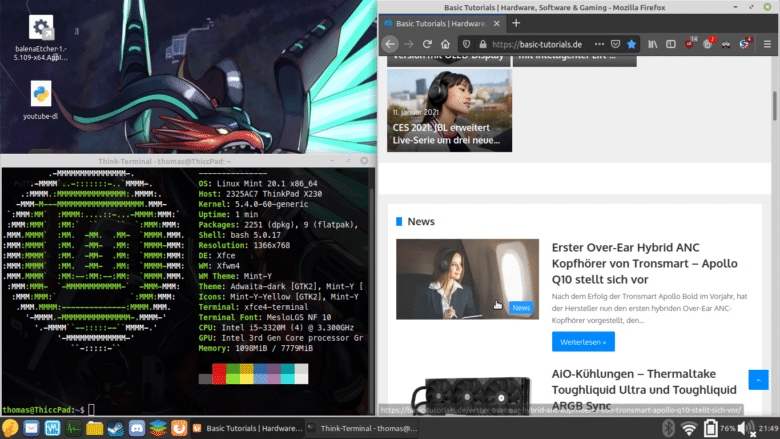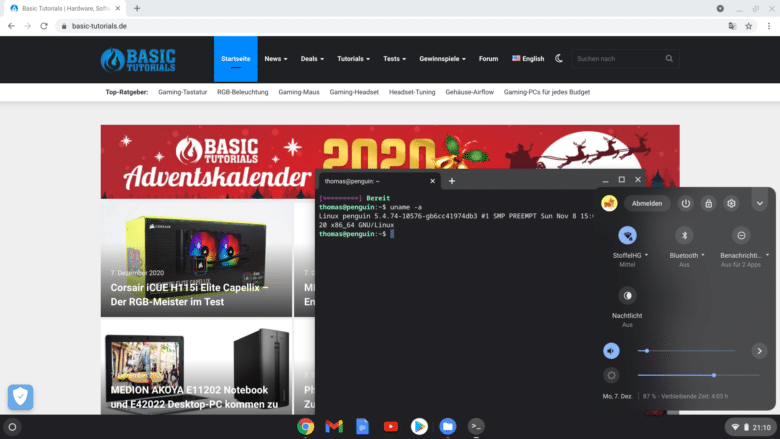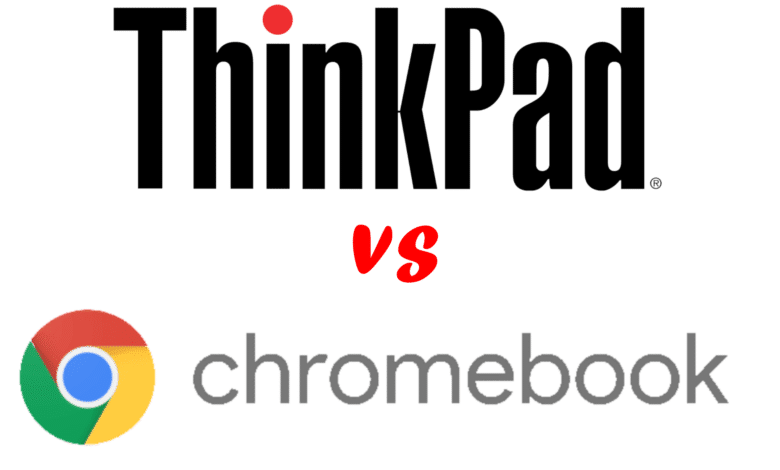
Since the beginning of the Corona crisis, demand for laptops has increased worldwide. The mobile companions are mainly used for home office / mobile working and home schooling.
But not everyone can or wants to afford an expensive notebook. And so two affordable alternatives to the classic, new Windows laptop have emerged: used business laptops (especially Lenovo ThinkPads) and Chromebooks.
In this article, we compare two representatives of their kind with the Lenovo ThinkPad X230 and the Acer Chromebook 514. Who will win the race?
Eyes open when buying a ThinkPad
Not every ThinkPad is the same. The following series have proven themselves on the second-hand market:
- The X-series (e.g. X230, X280): These are very compact ultrabooks; usually with a screen diagonal of 12.5 inches. The devices are designed for maximum portability.
- The T series (e.g. T440p, T14): The T models are relatively compact and light ultrabooks. The devices can usually be upgraded very well, some models even have a socketed CPU (e.g. T440p). In return, they are somewhat less portable than the X models.
- The L-series: The L-series is a bit higher-end than the E-series, but cannot quite keep up with the T / X models. In addition, they are slightly thicker.
- The E-series: The entry into the ThinkPad world. Unfortunately, Lenovo makes concessions here in terms of quality.
Basically, the following applies to the ThinkPad naming scheme: the first number indicates the display size (e.g. the X230 has 12.5″, the T540 15.6″), the second the generation of the device (often also congruent with the generation of the installed Intel core CPU) and the third number indicates whether it is the Intel (ends with a “0”) or AMD version (ends with a “5”).
In addition, there are other things you should look out for when buying:
- Some ThinkPads, especially on eBay, come without a German keyboard layout. Often, the seller applies German stickers to the keycaps, but these offer a poorer typing feel and can come off over time.
- Some models (e.g. X240) have two batteries instead of one. With these, you should make sure that both are functional.
- Check whether a charger is included in the scope of delivery. Depending on the model, replacement can be expensive.
Scope of delivery
For both the X230 and 514, both the laptop and a charger are included. Acer also includes safety instructions and a manual.
Specifications
| Device name | Lenovo ThinkPad X230 | Acer Chromebook 514 |
| CPU | Intel Core i5-3320M (2x 2.6 – 3.3 GHz, HyperThreading) | Intel Pentium N4200 (4x 1.1 – 2.5 GHz) |
| RAM | 8 GB DDR3L (2x slots) | 8 GB LPDDR4 (not expandable) |
| Fixed memory | 256 GB (2.5″ SATA SSD, expandable) | 64 GB (eMMC, not expandable) |
| Display | 12.5″, XGA (1366 x 768), IPS | 14″, FullHD, IPS, Touch |
| Webcam | 1.0 MP | 0.3 MP |
| Connections | 1x VGA, 1x Mini DisplayPort, 2x USB-A 3.0, 1x USB-A 2.0, 1x Gb LAN, ExpressCard/54 | 1x USB-C 3.0 with DisplayPort 1.2, 1x USB-C 3.0, 2x USB-A 3.0, 1x jack, 1x MicroSD reader |
| Operating System | Linux Mint 20 | ChromeOS (updates until 06/2024) |
| Battery | 5,676 mAh (smaller size available) | 3,900 mAh |
| Dimensions (width x depth x height) | 30.5 x 20.7 x 2.7 cm | 32.3 x 23.2 x 1.7 cm |
| Weight |
1.34 kg | 1.4 kg |
| Housing material |
Plastic, magnesium | Aluminum |
| Price |
approx. 205€ (test unit) | € 7.40 * |
Material quality and workmanship
The ThinkPad X230 relies on a mix of high-quality plastic and magnesium for the chassis material, as is common with the X models. This makes the entire notebook extremely sturdy; the display is also very torsion-resistant. Fingerprints are also hardly visible.
The hinges of the X230 are made of metal and are still stable even after years of use.
The only flaw is the area above the ExpressCard slot. Since this is hollow, the plastic above it can be slightly dented. However, this problem can be solved by using a dummy or a simple ExpressCard.
Acer manufactures the case mostly out of aluminum. This looks chic and feels high-quality. Unfortunately, Acer saves on the hinge of all things; it is only made of simple plastic. Therefore, it is prone to occasional creaking noises. The cold metal surface of the palm rest feels more uncomfortable when using the device than the plastic of the X230.
The unadorned but very sturdy X230 wins in this category.
Display
In the case of the ThinkPad X230, the eyes look at a matte 12.5″ XGA display (1366 x 768 pixels) with IPS technology. This offers good viewing-angle stability, but is relatively low-contrast and dark. Normally, X230s come with a TN panel, which is even darker and lower in contrast and also offers poor viewing angle stability.
Above the screen is the webcam with 1 MP. This takes very noisy, low-contrast pictures.
The Chromebook beats the ThinkPad display in all areas. The 14″ FullHD IPS monitor pleases with relatively thin edges, solid contrast, and decent brightness. It is also a matte touchscreen.

The display category is won confidently by the Chromebook; neither device really shines in the webcam category.
Keyboard and touchpad
Not for nothing do ThinkPad keyboards belong to the best that can be found in laptops: The one of the X230 convinces with a relatively long stroke, good layout and a precise pressure point. It is simply fun to type on it. The “ThinkLight”, an LED placed next to the webcam, shines down on the keyboard from above when activated.
The touchpad is even more disappointing. It is downright tiny, offers an unattractive, rough surface and reacts imprecisely.
But a ThinkPad wouldn’t be a ThinkPad if there wasn’t another option for mouse control: the TrackPoint. The red rubber dot is located between the G, H and B keys. Here, the cursor is controlled via weight shift. The three dedicated buttons above the touchpad are used for left and right clicking as well as scrolling. Some love the trackpoint, some hate it, but on the X230 its use almost becomes a necessity if you don’t want to use an external mouse.
The Chromebook 514 looks completely different. Its touchpad has a Gorilla Glass surface, which allows fingers to glide over it very well. It is also large enough and very precise.
The keyboard, which has a five-stage backlight, is inferior to that of the ThinkPad. It has a noticeably shorter travel and less ergonomic keycaps because they are flat. In return, the pressure point is good here as well.
The keyboard of the ThinkPad offers the better typing feel, but its touchpad is clearly beaten by that of the 514. This category ends in a draw.
Connections
Despite its small dimensions, the ThinkPad has an impressive number of ports.
On the back is the port for the 65-watt charger. The left side offers two USB 3.0 ports, VGA, MiniDP, an ExpressCard slot and a WLAN killswitch. A Kensington lock, a 3.5 mm jack, RJ-45, a USB 2.0 port and an SD card reader are on the right. There is also a dock connector on the bottom.
The left side of the Chromebook features a USB-C port as well as a USB-A port, the MicroSD reader, and the jack.
The right side also has a Kensingston Lock and another USB-C and USB-A port each. Both USB-C ports can be used for image output, provided a suitable adapter or monitor is installed. The device can also be charged via both ports.
Thus, the ThinkPad offers a significantly higher amount and variety of ports, while the Chromebook offers the more modern ports. Here it depends on the preference of the user who uses the device.
Upgradeability
After loosening two screws, the maintenance hatch on the bottom of the X230 can be removed. It provides access to two SO-DIMM slots, each of which can be populated with up to 8 GB of DDR3L-1600.
To access the installed SSD, you only have to remove a screw and take off a small plastic cover. Afterwards, the SSD, which is mounted between two rubber rails, can be removed.
The battery is located at the back and is only secured by two latches. After releasing these, it can simply be pulled out to the back and replaced.
Things don’t look so rosy on the 514: Both RAM and the eMMC memory are soldered, so they cannot be swapped / upgraded. The battery is internally installed and not meant to be removed.
The X230 offers significant advantages over the 514 in this category.
Software
The ThinkPad competes with Linux Mint 20.1 in the test. However, a wide range of operating systems can be installed, assuming the appropriate know-how, e.g. Windows 10, BSD or other Linux distributions. If you want, you can even flash an open source BIOS, for example CoreBoot.
The Chromebook comes with, as the name suggests, ChromeOS. This is a very resource-saving operating system that relies heavily on online services (but can now also be used offline well). Both Android apps and, hidden behind a beta function, Linux programs can be installed, although the latter function is somewhat unreliable. The operating system is very suitable for media consumption, office and surfing and responds very quickly. It is also very quick and easy to set up, which means Chromebooks are up and running quickly out of the box.
Installing alternative operating systems on Chromebooks is not provided for, although not impossible, as e.g. GalliumOS shows.
There is no winner in this category, as the choice of operating system is highly dependent on personal taste.
Performance
The performance of both devices is difficult to compare, due to the very different operating systems. However, for office applications, browsing, media consumption (except local games) and gamestreaming, both laptops are very well suited.
Local gaming runs poorly on both the ThinkPad and Chromebook. However, while the Lenovo can render at least relatively undemanding games (e.g. CS GO) usably on low details and resolution, even this is barely possible on the Acer. However, anyone who wants serious gaming should rather look for another device.
Test of the WLAN speed via Speedtest.net (via 5 GHz WiFi, router: ASUS RT-AC51U, ADSL 50.000)
| Device | Ping (ms) | Download (Mb/s) | Upload (Mb/s) |
| Acer Chromebook 514 | 28 | 50.02 | 11.72 |
| Xiaomi Mi 9 Lite | 31 | 46.00 | 11.63 |
| Lenovo ThinkPad X230 | 28 | 41.42 | 11.63 |
| Gigabyte GC-WB1733D-I | 25 | 36.82 | 10.39 |
Both devices master their intended uses with flying colors. There is no clear winner here.
Battery life
The ThinkPad’s used but easily replaceable battery powers the device for just under 6-7 hours before it needs to be plugged in.
The Chromebook goes one better and can stay away from the outlet for about 9-10 hours. The battery is permanently installed for this.
This category is won by the Chromebook.
Environmental friendliness
The Federal Environment Agency recommends buying used computers when possible. Manufacturing new PCs consumes many resources as well as rare earths.
Although new laptops save electricity due to more efficient CPUs, this advantage is relatively small.
Therefore, the ThinkPad wins in this category.
Price
The tested ThinkPad X230 was purchased on eBay for 135€. Subsequently, the RAM was upgraded from 2x 2 GB to 2x 4 GB (about 35€ on Amazon) as well as the 128 GB SSD to a 256 GB Samsung 850 Evo (about 35€). This results in a total of 205€, whereas used X230s usually go for just under 250€ (including 8 GB RAM as well as 128 GB SSD) over the virtual counter. Although refurbished ThinkPads are available with warranty from retailers like Luxnote, they are priced rather unattractively.
The Acer Chromebook currently costs € 7.40 *, although cheaper alternatives, for example the Lenovo IdeaPad Duet*, exist. In return, the buyer not only gets a brand new device, but also a warranty. Moreover, used laptops, like the tested X230, usually have some traces of use.
If you are looking for a bargain and can do without a warranty, a used ThinkPad is cheaper.
Conclusion
What should you buy now with a limited budget; Chromebook or ThinkPad? As is often the case, it depends.
The Chromebook 514 is overall the more modern, straightforward device. It offers more up-to-date ports, such as USB-C, a much better display, the better battery life, and the classier design. It also offers a very straightforward out-of-box experience; the setup process is done in no time.
On the other hand, those who want to save money or tinker will fare better with the ThinkPad. It also offers more ports, including RJ-45, is more robust and has a better keyboard. The repairability and upgradeability is on a considerably higher level than that of the Chromebook. In return, you have to pay more attention when buying to avoid getting a bad device.
In terms of points, the ThinkPad X230 wins with 8:6, but potential buyers should always choose their new laptop based on personal preferences.