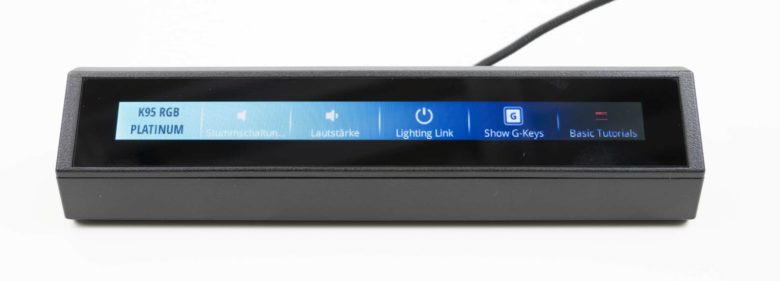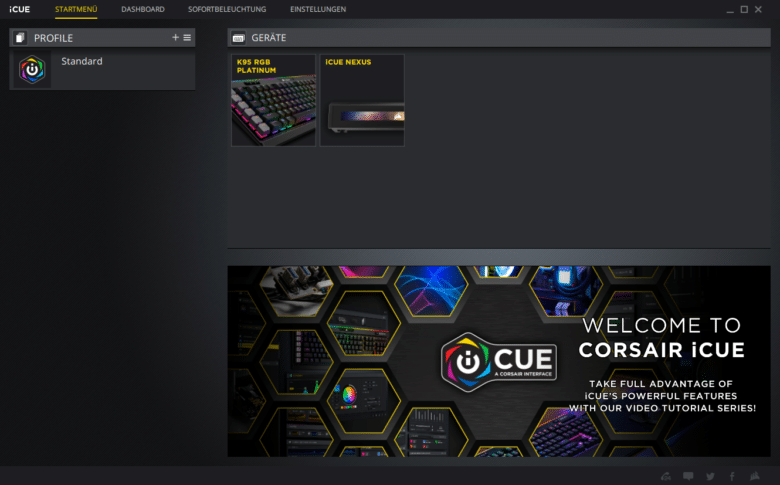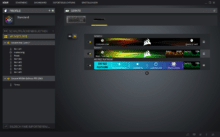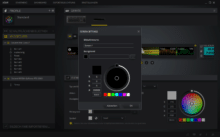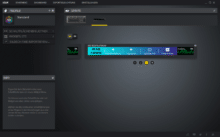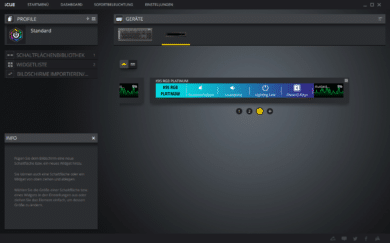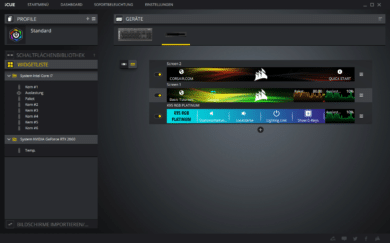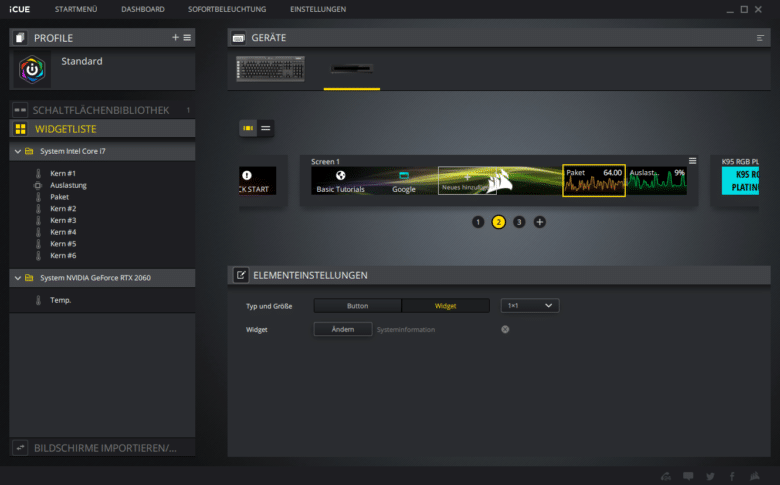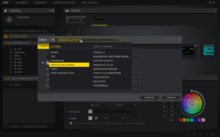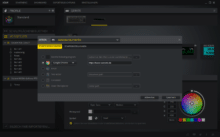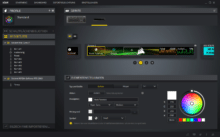Corsair has introduced iCUE Nexus, the next addition to your gaming or streaming setup. This is a small touch screen that can be assigned a wide range of functions.
Over 200 customizable screens with six virtual buttons can be created. Besides buttons for starting applications or executing certain actions via macros, real-time monitoring of the system is also possible.
Corsair iCUE Nexus can be used either with an independent base or as a supplement to the K70 RGB MK.2 or K95 RGB Platinum. We took a look at the mini touch display and clarified the question of whether the investment of 100 euros (currently: € 99.90 *) is worthwhile.
Specifications
| Feature | Description |
|---|---|
| Screen size | 5 inch |
| Resolution | 640 x 48 pixels |
| Side ratio | 40:3 |
| Frame refresh rate | 24 frames per second |
| Color rendering | RGB, 262,000 colours |
| Background lighting | Yes, customizable |
| Touch screen | Yes, one touch point |
| Programmable keys | up to six virtual keys |
| Case | plastic |
| Color | black |
| Connection | USB 2.0 Type-A |
| Onboard memory | No |
| Plug-and-Play | No, iCUE software required |
| Operating system compatibility | Windows 10 |
| Cable | 1.82 m, jacketed on the independent base station |
| Dimensions (without base station, LxWxH) | 154 x 35 x 16 mm |
| Weight (without base station) | 60 g |
| Warranty | 2 years |
| Price | € 99.90 * |

Scope of delivery
There is more in the box of the iCUE Nexus than one would expect. In addition to the touch display and the standalone base station, three brackets are included for mounting on compatible keyboards. These are the Corsair K70 RGB MK.2, the K95 RGB Platinium and a third keyboard not yet introduced. Since the accessories are already included in the scope of delivery, it will certainly not be long in coming. Corsair also supplies a tool for dismantling the keyboard mounts, as these are glued in place and cannot simply be removed again.
Use with or without keyboard
Users have the choice of either setting up the iCUE Nexus add-on display independently or mounting it on their keyboard. Since mounting on the keyboard is reserved for certain models only, many will probably use the standalone base as well. Basically, the device then behaves similar to an Elgato Streamdeck. There you can also program many different functions, but instead of a large display it has different buttons, which are individually equipped with displays. No matter what you choose, the functions of the iCUE Nexus are always the same.
If you connect it to a keyboard, you have to glue a mounting bracket to the keyboard. The glue is very strong, so the display really holds even when you press against it. Because the iCUE Nexus slides onto the mounting bracket, you’re more likely to push it out of the bracket than to let the glue come off. Corsair probably designed it that way on purpose so that you can have something of the product for a long time. The short connection cable is plugged into the pass-through port of the keyboard and disappears when looking from the front. However, the exposed connection cable doesn’t look quite as elegant when you look at it from behind.
If you use the standalone base instead, the display is pushed in from above and then sits securely. The connection cable is connected inside the base and thus disappears from view. The longer connection cable of the base is covered with textile and is black, just like the rest of the product. With a length of approx. 1.8 metres it is also sufficiently long.
Material & workmanship
The iCUE Nexus is made entirely of plastic. This makes a high-quality impression and there is nothing to complain about the gap dimensions. Only when connected to the K95 RGB Platinum we use, I find it a pity that the DIsplay covers a part of the upper RGB strip.
The cover of the display is also made of plastic, and is unfortunately very susceptible to fingerprints. There is also a thick black frame around the display. This fits optically quite well when the display is mounted on the K95 RGB Platinum, but then the display only occupies about 30 percent of the front. Smartphones meanwhile partly reach over 95 percent. The surface could have been used sensibly, I would have liked to have had tactile markings so that you could feel which of the six buttons you press. For example, a small elevation below every second button. Thus, unfortunately, one always has to look at it in order to execute actions with the display.
Furthermore, the display with 262,000 displayable colors is severely limited in comparison to a full-fledged display and the viewing angle stability also leaves a lot to be desired. Thus, it’s already enough to have your head at the height of the outer end of the display (when you’re sitting straight in front of it) to notice the poor viewing angle stability. If you look from the outer end of the keyboard, the opposite side of the display is hardly readable. So you have to look very centered on the display.
Software: Corsair iCUE
Without iCUE the iCUE Nexus does not work and only refers to the download of the software. There is no onboard memory either. iCUE is now quite extensive and mature, the software offers many features and is error-free.
However, the increased CPU usage with the iCUE Nexus is noticeable. If only the K95 RGB Platinum is connected, the software has generated about 1-2 percent utilization with our Intel Core i7-10750H. With the iCUE Nexus connected, the load increases to 7-10 percent, which eats up quite a bit of performance, especially with weaker processors. Corsair is aware of the problem and is working on an update.
The range of functions is however, as already mentioned, very large. You can create over 200 screens, each of which can be named and given its own background. GIFs can also be included here. You can switch between the screens simply by a wiping gesture.
Screens are automatically created for connected Corsair peripherals, offering various functions tailored to the products. For our K95 RGB Platnium, for example, this includes mute, volume, lighting control and G-Keys. Why exactly these functions are not revealed to us, because the functions are already usable with dedicated keys on the keyboard. But there are certainly more useful functions in other products.
Furthermore, various system widgets can be integrated. With our gaming laptop, in addition to the CPU load, the temperatures for CPU and GPU were also usable. So the choice here is relatively small. However, since Corsair would like to provide screens for games at the launch, there will certainly be some exciting functions.
The game screens that are ready to start:
Otherwise, you can of course also create “simple” buttons that can be provided with labels and symbols. The following actions can be stored here: Start/stop macros, text input (can of course also be triggered by a macro), playback control, starting applications (with various parameters, such as opening a specific web page), starting and stopping a timer and profile switching.
Screens can be both imported and exported, so you can share them with friends or have a backup in case you need to set up your PC from scratch.
In addition to the brightness of the display, you can also set an automatic shutdown if the touchscreen has not been used for a few minutes.
Conclusion on the Corsair iCUE Nexus review
With the iCUE Nexus you can add another cool component from Corsair to your system. Especially when mounted on a gaming keyboard, it cuts a fine figure. But you can also place it in the standalone base, for example under the monitor – even though it will probably be used as a display rather than an input device.
But even if it’s basically a cool product that comes up with a mature software, there are still points of criticism. The biggest are probably the viewing angle stability of the display and the high CPU usage of the iCUE software once iCUE Nexus is connected. Corsair is already working on an update to fix the high CPU usage.
In my opinion the streamdeck is much better suited as an input device, because you can also touch the buttons there. And if you are interested in system information: Have a look at how to control an external display with AIDA64. Cool are of course the information about games, but if you take a look at it during gameplay is doubtful.
Corsair iCUE Nexus
Design
Workmanship
Software
Value for money
84/100
The Corsair iCUE Nexus is a cool gadget, but especially the viewing angle stability should be improved.