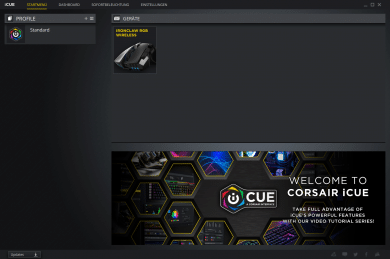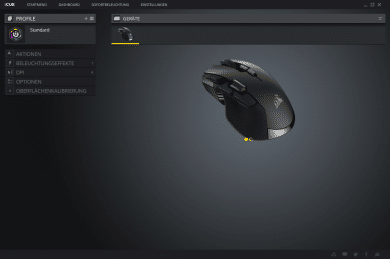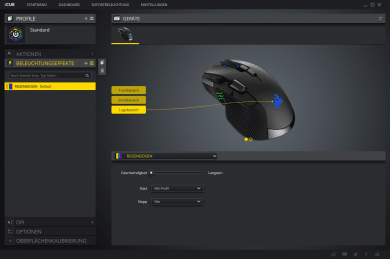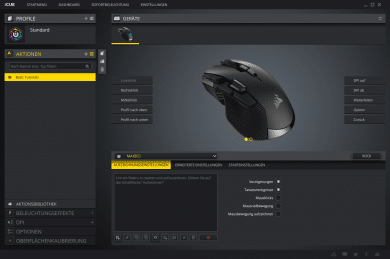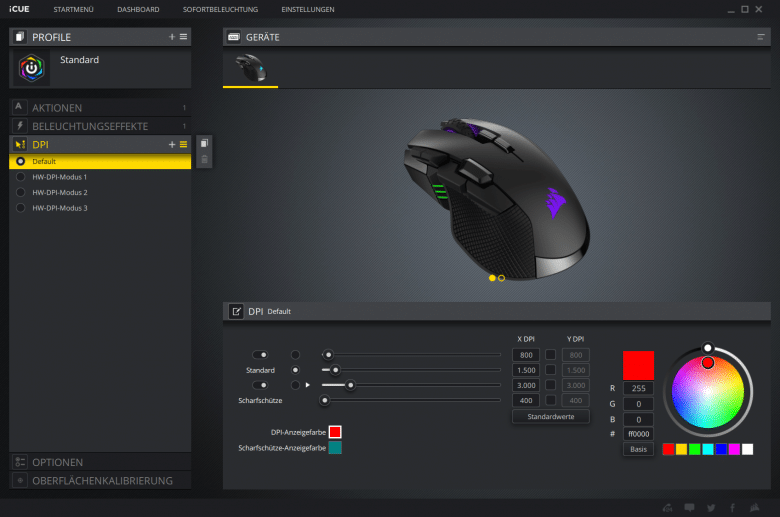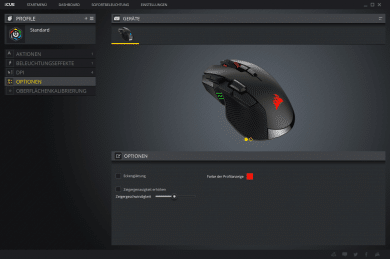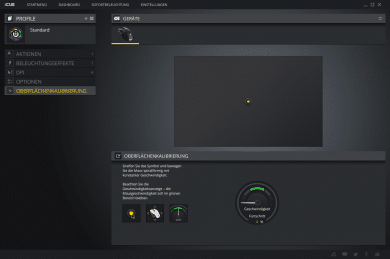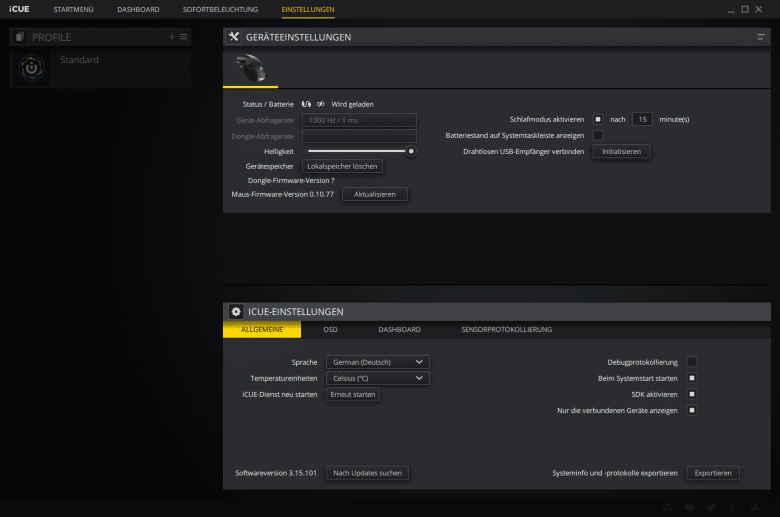Not so long ago Corsair presented the gaming mouse Ironclaw RGB. Now also the wireless version of this mouse appeared. Since it differs from its predecessor not only by the missing cable, but also by additional keys and thus quite considerably, we decided to subject the wireless version of the mouse to a detailed test as well.
This test report will tell you what the device can do and whether we think it is worth buying it.
Scope of Delivery
The packaging is available in yellow and black. It features several images of the mouse it contains, so there are no surprises when unpacking. Overall, the design of the packaging is quite typical for Corsair. Moreover, the package is marked with the words “Win without wires” – a clear declaration of war against other gaming mice, as the own device should help to win wirelessly.
However, we were less interested in the packaging than in the contents – as probably the vast majority of people who bought the device were. Inside a yellow shell next to the mouse is a USB A-to-micro USB cable that can be used to charge the mouse. In addition, the dongle for reception, a USB adapter and several notes are included. The software must be downloaded from the website.

Design and Workmanship
The asymmetry of the mouse is already noticeable at first glance. It’s clearly made for right-handed people. Who prefers the left hand, should refrain urgently from a purchase of this mouse, since it is simply not operable with the left hand. On the left side there are five quite large keys. While the two front keys are used to switch the DPI levels, the two rear keys serve as back and forth keys. Between these four buttons is a slightly raised fifth, which is intended as a sniper button – holding it down activates a pre-defined DPI value.
Under the keys and on the right side of the mouse there is a corrugation, which gives the hand support. Thus the mouse does not slip away even in the heat of battle, which is to be evaluated positively. In addition, the ribbing also sets design accents.
A grey aluminium frame can be found at the front on the left-hand side, which is primarily to be understood as a design element. In addition, it also makes the mouse more durable and robust. Overall, in our opinion, it upgrades them strongly. Corsair has made a very good decision here.
The Corsair logo is on the back of the top. At the front there are two buttons beside the mouse wheel, which can be used for profile selection. The manufacturer logo can be illuminated individually. The corresponding settings can be made in the software, which we will look at later.
All in all, the mouse’s edge-asymmetrical design, which brings the many keys to the fore, looks very harmonious. Added to this is perfect processing. We are very satisfied with appearance, choice of material and material processing.
Practice
Equipped with Pixart’s PMW3391 optical sensor and resolutions between 100 and 18,000 DPI at a maximum acceleration of up to 50 G and a maximum speed of about 1.57 meters per second, the mouse raises high expectations. We wanted to find out in a practical test whether it could do this justice.
Before using it, you had to connect the mouse. For this we had to plug the dongle into the PC and change the switch on the underside of the mouse to “2.4 GHz”. Alternatively, the mouse can be connected to the PC via Bluetooth or USB. All three connection options worked perfectly in the test.
Corsair promises reaction values for the 2.4 GHz connection that correspond to those of a wired mouse. The model we tested is supposed to be 50 percent faster than mice with conventional wireless technology. But that’s pretty much up to the battery: when the light is on, it can last a maximum of sixteen hours in 2.4 GHz mode. Without lighting 24 hours are possible. The values increase significantly with Bluetooth connection: 30 or 50 hours are possible here.
Now to the practice: After the mouse was connected, which was done in a matter of seconds, we were ready to go. Neither in 2.4 GHz nor in Bluetooth mode did we notice any noticeable latency. We don’t know whether in 2.4 GHz mode it was actually a maximum of one millisecond. Our impression, however, is that this is quite possible – we could not notice any noticeable differences to the corresponding wired mice while playing.
The Ironclaw RGB Wireless moved elegantly and above all quickly and unerringly over the mouse pad. It was very good in the hand. All keys could be reached without problems. We also liked the very close meshed – namely in steps of a DPI – adjustable resolution very much. Corsair offers numerous options to customize the mouse to your needs and the games you play with this extremely close-meshed setting. This ultimately resulted in extreme precision.
In gaming, this wireless mouse can actually make the difference. The marked advertising slogan “Win without wires” seems to us to be quite appropriate after the practical test.
Software and Settings
DPI values, RGB lighting, key assignment and more can be easily adjusted in the manufacturer’s free software. Like the packaging, the software is yellow and black, which is tiring in the long run, but hardly of any importance overall. It is clearly laid out and offers quick access to all important options.
Via the menu item “Actions” we reach the key assignment. The options here are almost unlimited. Each key can be assigned as desired. Via “Lighting effects” you can go to the RGB setting, where you can set your own colours in addition to prefabricated effects. Three zones of the mouse are illuminated: In addition to the manufacturer’s logo, the mouse wheel and the side region can also be designed in any desired colour.
Furthermore, three DPI values between 100 and 18,000 DPI can be defined in the software in 1 DPI steps. These default settings can then be accessed via the DPI switch on the mouse. You can also set a value for the sniper button. The activated DPI value is indicated at the mouse by an LED display. If value 1 is set, a light illuminates. At value 2 two lights light up and at value 3 three lights up.
Other possible settings that can be accessed through the “Options” submenu include corner smoothing, pointer accuracy, and pointer speed. The sub-item “Surface calibration” leads – not surprisingly – to the surface calibration. To be able to calibrate the mouse, it must be connected to the PC via a cable. The necessary USB cable is included with the mouse. The calibration itself is then almost as simple as can be: The mouse is moved in a dull circle, whereby a yellow dot is moved on the screen.
Updates can be installed via the item “Device settings”. The battery status can also be displayed here.
Overall, we are very satisfied with the software, which is very clear and offers an enormous number of options.
Corsair Ironclaw RGB Wireless Review Conclusion
For about 80 Euro we get a great gaming option with this mouse. The sensor, the special wireless technology and the associated latency-free precision convinced us. We consider the price-performance ratio to be reasonable. All in all, we can recommend this gaming mouse to all gamers who want to combine wireless and precision. Only left-handed people look into the tube.
Corsair Ironclaw RGB Wireless
Workmanship
Features
Ergonomics
Software
Value for Money
An excellent wireless gaming mouse equipped with numerous buttons.