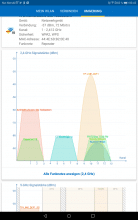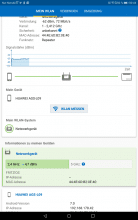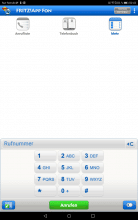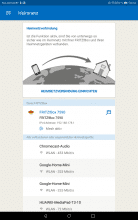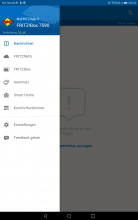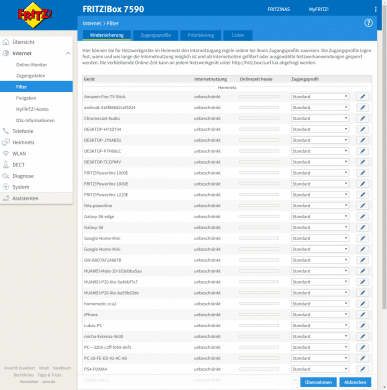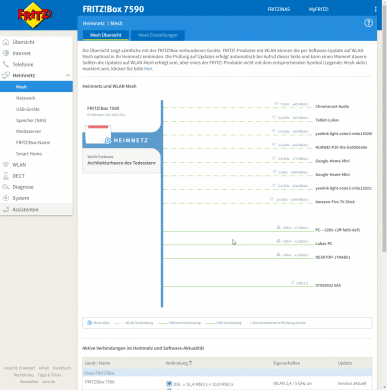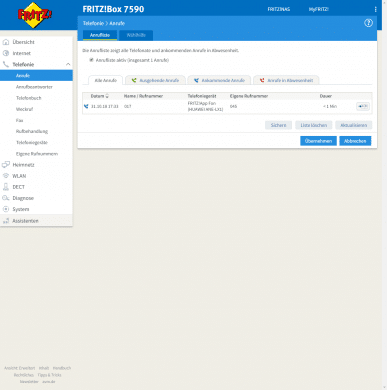AVM is a term for everyone who is looking for a router through his FRITZ! boxes. With the FRITZ!Box 7590 we have the current top model of the manufacturer in the DSL area in the test for you. We also test the mesh function integrated by FRITZ!OS 6.9.
The new router offers DSL and WLAN technologies that will be relevant in the future. For example, 300 MBit VDSL connections with supervision are already supported – a Telekom technology for more performance over the last mile (from the house to the distribution box). The latest WLAN technologies are also included. The range of functions includes not only the router itself, but also a range of different apps.
Setup and Assembly
To set up the 7590, connect the box to the power outlet and connect the DSL cable to your phone jack. You can either start the assistant via the browser using the preconfigured WLAN or you can connect your PC to the FRITZ! box via LAN. Via the link fritz.box you reach the web interface. The login data for the interface and the WLAN are on a package insert.
After logging in, the assistant for setting up the Internet connection starts immediately. The connection couldn’t be easier to set up. Either enter the provider’s installation code or dial the number shown on your phone. Once the Internet has been set up, it is only a matter of fine tuning. But we will come to the web interface and FRITZ!OS 7 later.
Features
It is well known that AVM does not simply provide standard functions with its routers. But we don’t want to withhold all the features and extras as well as the technical details from you. The 7590 is even a small telephone system, if you look at it closely. You can connect two analogue telephones and one ISDN telephone directly. You can also connect six DECT telephones. For frequent callers, an answering machine is almost a must. Just like a fax function, these features are also offered.
AVM also offers numerous apps for Android smartphones to control or use FRITZ! box functions. The FRITZ!app Fon turns your smartphone into a landline phone, so you can also be reached at home via your landline number. With FRITZ!App WLAN you can analyze your WLAN and with FRITZ!App Cam your tablet turns into a surveillance camera. The control of the FRITZ!box is of course also possible via an app.
Technically the FRITZ!Box 7590 offers simultaneous WLAN 802.11a/b/g/n/ac/h for a good connection. In addition to the telephone ports, there are also two USB 3.0 ports. As mentioned at the beginning, the router offers users of Supervectoring a speed of up to 300 MBit. The option of simply setting up a mesh network is also part of the special equipment.
User Interface
After setting up the FRITZ!box we get to the overview. It displays general information about the Internet connection, the currently connected devices, and more. If you register in the web interface, you will have the most necessary information directly in view.
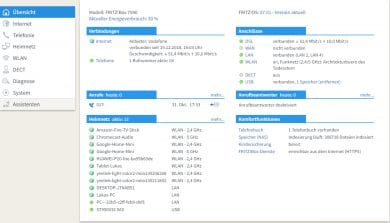
Internet
The point “Internet” hides various information and features that have to do exclusively with the Internet. The “Online Monitor” displays the current down and up stream, while the “Online Counter” displays the used traffic. The access data set up by the provider can be adjusted in the second item.
Several control options can be found under “Filter” and “Shares”. In the first point, the Internet connection can be completely denied to certain devices or at least limited to a certain period of time. Port releases can be switched under “Releases” and a DynDNS or VPN connection to the router can be set.
Telephony
Another point with many settings is “telephony”. We can see who we have called at some point, who has called us and if there are any missed calls. If an answering machine is desired, it can be activated here. You can also set after how many seconds this will record a message for you. The telephone book can be set up there, which the DECT telephones can access, and wake-up calls can also be stored. If you want to fax something old-fashioned, this setting can also be found here.
Home Network
Now let’s get to the really interesting points in the web interface of the FRITZ!box. In the “home network” area, we are confronted with the mesh function for the first time. It gives a brief overview of the current network. Which device is connected to which router/repeater. During testing of the 7590, we had no other mesh-enabled AVM network device in use. The 1260E powerline adapter, for example, can be integrated directly into the mesh network.
The other functions in the menu item “Home network” are quickly explained. There you will find further information about currently connected and disconnected devices. You can view the connected USB devices, make settings on the NAS function and even control AVM smart home devices.
WLAN
Who would have thought it, with a click on “WLAN” we see information about the WLAN network! Again an overview of the connected devices. If there are many different WLAN networks in the vicinity, interference may occur. This can be remedied by adjusting the radio channels; in the default setting, the router does this automatically. You can also see which channels are already occupied and how many radio networks are in the area. Of course you can also change the password here and disconnect the connected devices. For the mesh function it can still be set whether it is a master or a repeater.
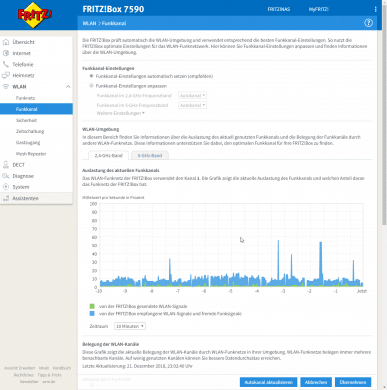
DECT
The “DECT” item covers all settings for telephony via DECT telephones and settings for the base station. The “diagnosis” can show you the current state of the FRITZ! box as well as the internet connection.
System
In the last item “System” you get a list of the different events, such as a login in the user interface or when a device connects to the WLAN. To save the settings it is possible to create and import a backup. In addition, the updates are installed here. It is checked regularly for updates, so you can also simply activate the auto-update function.
To give inexperienced users some help, there are several wizards that will guide you step by step through the settings. So you can’t adjust anything wrong with the FRITZ! box.
What’s Mesh Anyway?
If you’re new to mesh, here’s an explanation. In large apartments/houses, WLAN coverage can cause problems. If, for example, the FRITZ! box is located on the ground floor, the connection can stagnate on the floor above or in the attic. Mesh-enabled network devices, such as those offered by AVM, provide a remedy. A large WLAN network is created so that there is only one network name and one password. In contrast to a repeater, an additional network is not simply created and the connection passed on, but each device offers the same network. Prerequisite for AVM devices is the installed version 7 of FRITZ!OS. More information can be found here.

Speed and Ping
It is clear that the information provided by the manufacturers on speed often deviates somewhat from reality. In practice, there are many factors that lead to reduced performance. Frequently, the values given are also from laboratory tests or they are simply the theoretical values that are possible with the installed components.
In the case of smartphones, tablets or notebooks, the maximum WLAN transfer rate achieved was between 350 and 370 megabits per second. On average, however, up to 160 Mbit/s were always generated. The connection was very stable, there were hardly any fluctuations in the transmission rate.
For the test, we plugged an external hard drive into the rear USB port and set it to “Power Mode USB 3.0” in the web interface. The hard disk was recognized immediately, for a better overview we first create a file index. We accessed the data via the browser at fritz.box/nas#/. In the test we could move the data with a speed of 10 to 11 MB/s on our computer. So we can say that the test results are satisfactory.
Conclusion of The FRITZ!Box 7590 Review
Also the FRITZ!box 7590 offers what I am used to from AVM. A simple setup, a comprehensive yet clear web interface, as well as good components and functions. For a price of € 184.99 * you can expect a real home office that is suitable even for small businesses. The price could be the biggest drop of bitterness for the private user, but for a product with good quality you should put a little more on the table.
FRITZ!Box 7590
Speed
Features
Usability
Price-Performance Ratio
Good price for an all-rounder!
AVM gets it there again to deliver a beautiful product. Easy installation and management as well as very good connection characteristics speak for themselves.