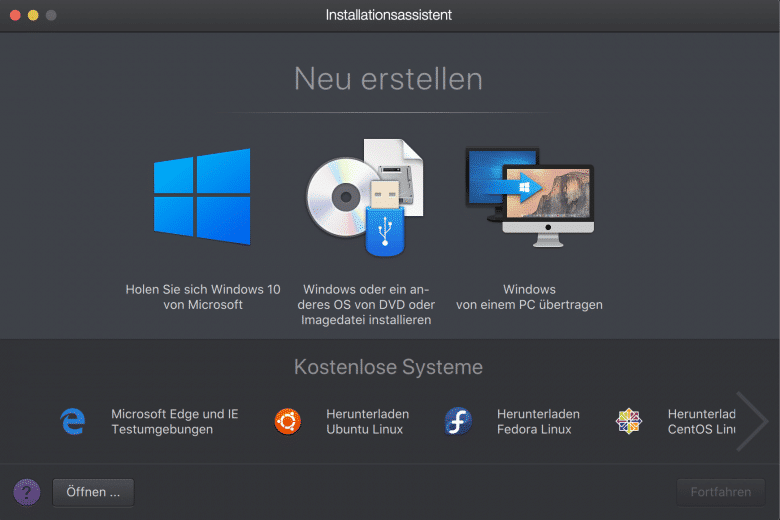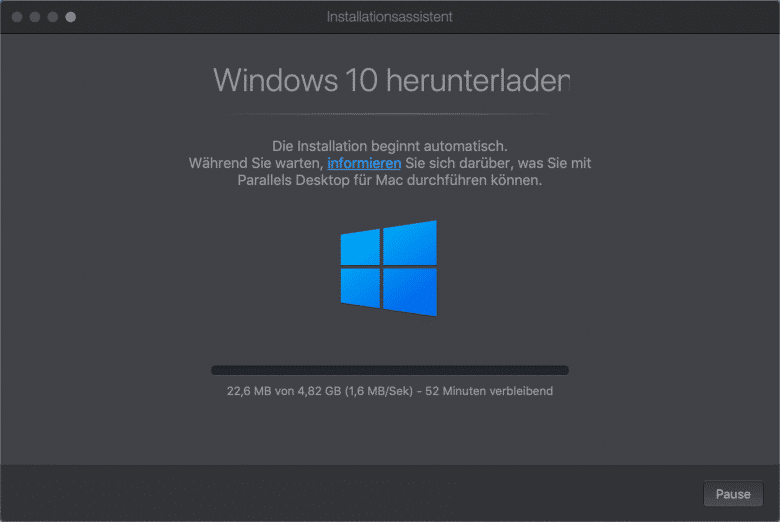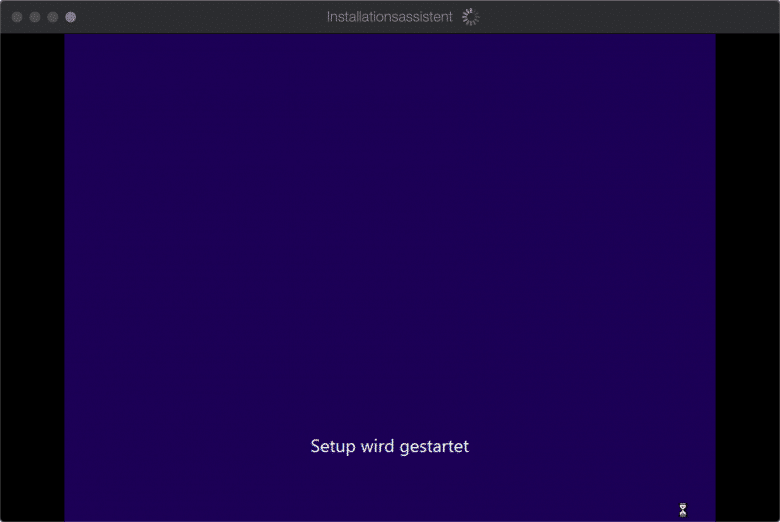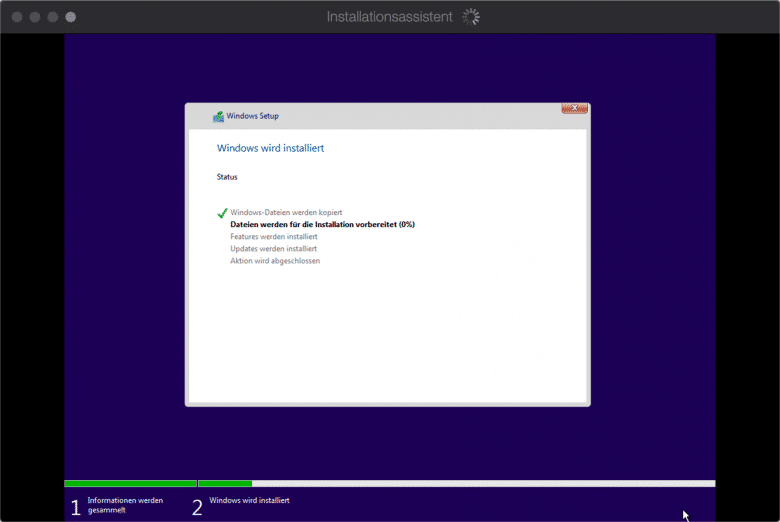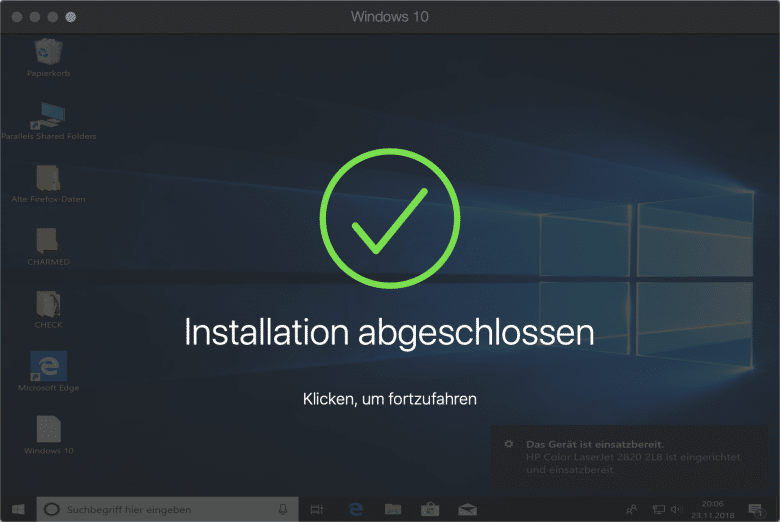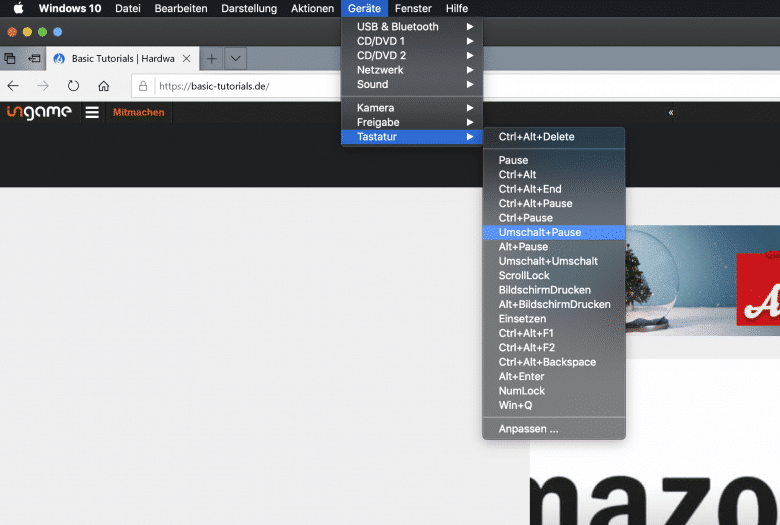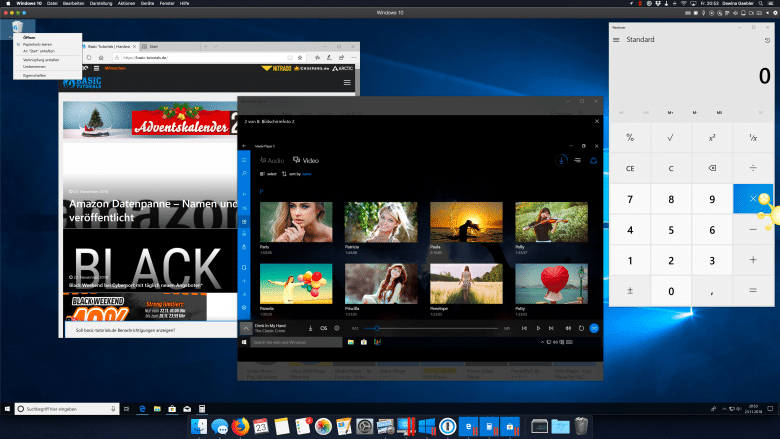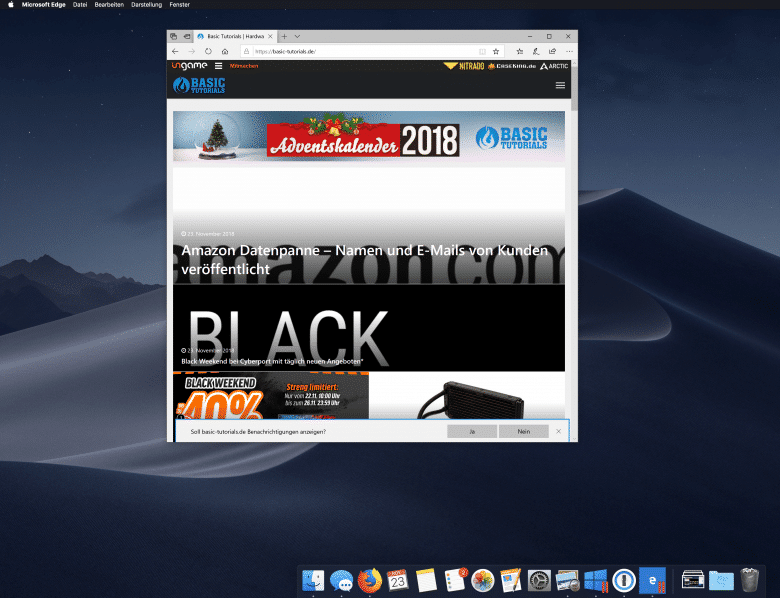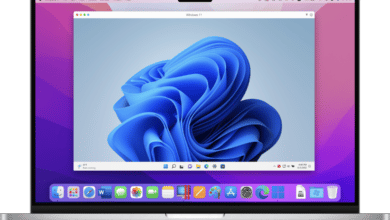Every computer user appreciates his operating system. But sometimes one is not enough. For such a purpose we introduce Parallels Desktop 14 for Mac OS*.
Parallels Desktop for Mac OS
Parallels Desktop for Mac OS comes in two versions. The user decides what is important to him. The versions do not differ in the scope of functions.
| Purchase | Subscription | |
| Price: | 99,99 Euro one time | 79,99 Euro per year |
| Free updates: | none | running |
| User group: | Pupils, private users | Private users, developers, testers
Business |
| Remote Mac access: | none | from your browser, Android or iOS smartphone on the go |

Parallels Desktop Installation
Parallels Desktop as software itself is easy and quick to install. When you start the software for the first time, an installation wizard appears to familiarize you with the software. In the following step, the user installs the desired guest operating system, for example Windows 10. This can be installed from a storage medium or from an ISO file.
Parallels Desktop supports a variety of guest operating systems. In addition to Microsoft’s Windows 10, older Windows versions, Linux distributions and Mac OS predecessors are also included. However, the list also contains eccentrics such as Chrome OS or Solaris. A complete list of Parallels Desktop supporting guest operating systems can be found on their website:
The installation process of the guest operating system itself is no different from a traditional installation on a computer. The same applies to the installation of application software within the guest operating system.
Windows 10 virtual on a Mac OS – Keyboard
One of the biggest changes between operating systems is always the keyboard. Especially with regard to Windows and Mac OS. Because, on an Apple-own we miss keys such as Alt-Gr or the Del key. Not to mention the Windows own. However, in addition to the hardcore solution of using a different keyboard, there is also the option of searching for the desired keys on the Apple keyboard. The “option” key is used for third party assignment. Those who work a lot and frequently with the Windows flag use “command”. And if it doesn’t work anymore, the Apple menu bar, which is located above the window of the virtual operating system with a temporary menu item, helps:
In general, you can find many quick helpers via the Apple menu bar to find the control panel. Or to take a screenshot.
Windows 10 virtual on a Mac OS – Feautures
Working with Windows 10 on a Mac OS works as usual. It runs in its own window and in this window there are own windows of the used programs, like for Bing, the computer or installed additional programs. The Windows window is surrounded by the menu bar of the Mac OS and, who uses it, the Doc. In the menu bar you will find, as already mentioned, many quick helpers. But also the Doc can be used as a feature. So it is possible to attach a program within the virtual guest operating system to the doc like a program installed on the Mac. With one click, Parallels Desktop and within Parallels Desktop will launch the operating system and the actual program. The way to start Parallels Desktop first, then the operating system can be bypassed in this way.
Another very beautiful and practical feauture is the fourth point of the window. Mac users already know the three round dots at the top left of the window. Parallels Desktop adds another one. The last opened program within the guest operating system is “cut freely”. This so-called “Coherence” mode, introduced by Parallels in 2007, allows you to open the window of an application of the guest operating system as if it were directly on the Mac. No annoying Windows background, no annoying Windows taskbar.
Advantages of Parallels Desktop for Mac OS
Virtualization Software
Restrictively defined, there are two ways to use more than one operating system on your computer. The first possibility is the direct installation of another OS on the same or another bootable hard disk. When starting the computer, the user consciously selects one. However, hardware knowledge and a little more extensive software knowledge should be available for this and the two systems do not always talk to each other from home, which can already lead to problems with the selection of the boot manager.
This is very different from using virtualization software such as Parallels Desktop, where the Mac OS operating system traditionally starts. Here no great knowledge is required, the Mac does not necessarily have to be partitioned again and a boot manager is not needed. If an operating system other than Mac OS is to be used, the user opens Parallels Desktop and a guest operating system installed in it. This starts within its own window. There is no need to log off or restart the computer. The performance always remains consistently good, despite two or, if desired, several simultaneously running operating systems. The installation and operation is simple. And if you no longer need the guest operating system, shut it down or close Parallels Desktop. It couldn’t be easier.
Parallels Desktop 14 for Mac OS – Progress
In addition to the benefits of virtualization software mentioned earlier, Paralells has continued to address many of its customers’ concerns with its Parallels Desktop 14 for Mac OS product. A main focus of the new version is on memory optimization. Even a virtual operating system usually takes up the same amount of storage space as a regular operating system. Here Parallels puts a lock on it and compresses it so that less disk space is lost. Of course, Parallels offers the ability to install the guest operating systems on external hard drives that do not need to be constantly connected to the Mac.
Another important factor compared to its predecessor version 13 is that Parallels supports current hardware and software features with its new 14. So the new Dark Mode of Mac OS Mojave is no problem. Parallels also does not obstruct users with 4K monitors or the Microsoft Ink Touch because they can be fully deployed in guest operating systems. Anyone who also uses a MacBook with Touchbar will also be surprised because Parallels Desktop 14 lets you customize this Touchbar for the guest operating system and its installed application programs. The user gets what he needs and many more operating aids.
Parallels Desktop Review Conclusion
If you don’t want to put a second computer next to the Mac for other operating systems, you’re in good hands with virtualization software like Parallels for Mac OS. Using the guest operating system hardly differs from a traditional installation and this is mostly because Parallels Desktop adds additional features or the keyboard does not match the system.
Parallels Desktop* supports an immense number of guest operating systems, so there is hardly any that falls out. Especially as a passionate gamer, I’m excited about the possibility of using an old Windows to play on my current Mac. This usually fails due to the modern hardware, whereby drivers must not be disregarded even with virtual machines.And if that doesn’t convince you, it’s the simplicity of how easy it is to use.
Parallels Desktop for Mac
Features
Usability
Price-Performance Ratio
Virtualization as it should be!
Parallels Desktop paves the way to one or more other operating systems and is very easy to use.