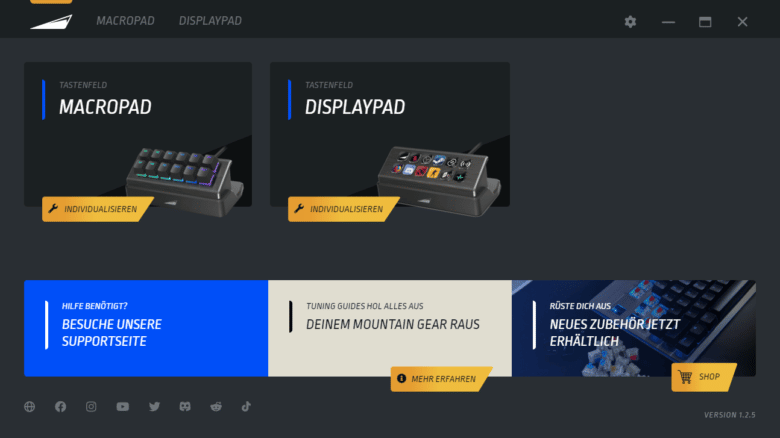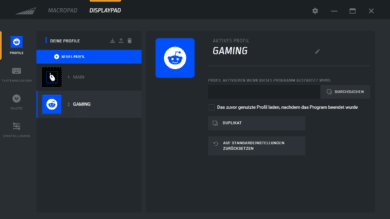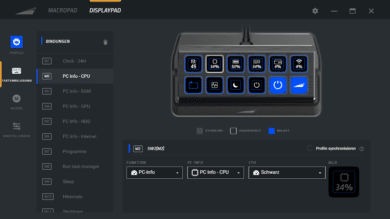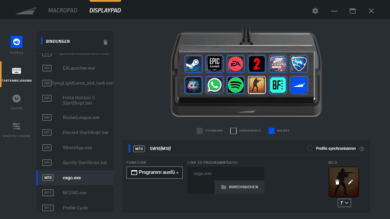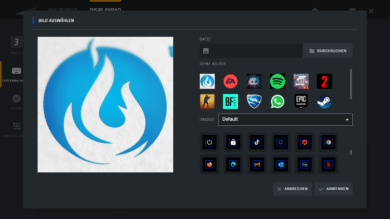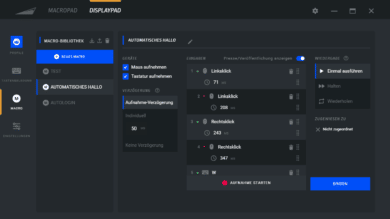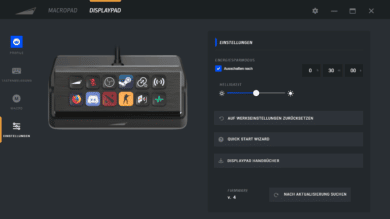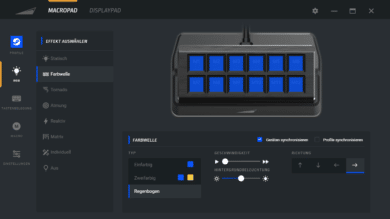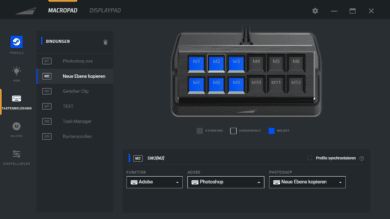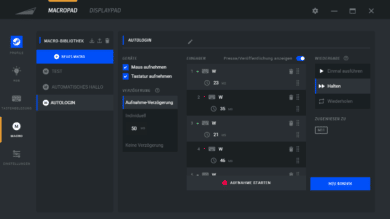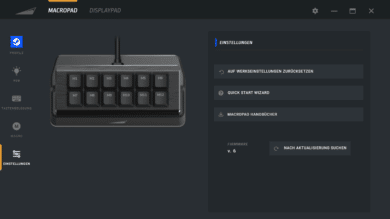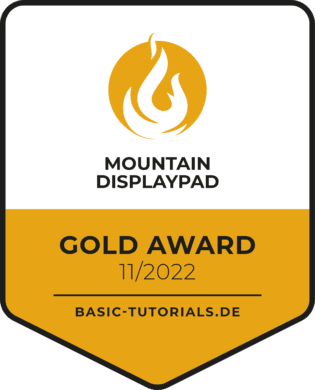With its two new input devices DisplayPad and MacroPad, the manufacturer MOUNTAIN wants to address all audiences that are looking for more keys and display buttons. The twelve macro keys and twelve display keys can be fully configured and well-known software integrations like tools from Adobe, Twitch and OBS Studio are also on board. Thus, both input devices are especially interesting for streamers or content creators. Let’s find out what the MOUNTAIN DisplayPad and MacroPad are literally capable of!
Technical data of the DisplayPad
| Model | MOUNTAIN DisplayPad |
| Color | Midnight Black |
| Dimensions | 14.7 x 8 x 6.7 cm |
| Weight | 127 g / 538 g with stand |
| Connection | USB Type-C (2 meters) |
| Display | 4.5 inch / 800 x 240 pixel IPS |
| Display buttons | 12 keys @ 104 x 104 pixels |
| Software | Base Camp (Windows only) |
| Query rate | 1000 Hz / 1 ms |
| Possible image formats | GIF, JPG, PNG, BMP |
| Price | € 92.39 * |



MacroPad technical specifications
| Model | MOUNTAIN MacroPad |
| Color | Midnight Black |
| Dimensions | 14.7 x 8 x 7 cm |
| Weight | 118 g / 531 g with stand |
| Connection | USB Type-C (2 meters) |
| Switches | MOUNTAIN Tactile 55 |
| Type of Switches | Cherry MX Switch / 3-pin and 5-pin |
| Keycaps | ABS |
| Software | Base Camp (Windows only) |
| Query rate | 1000 Hz / 1 ms |
| Price | € 33.99 * |
Scope of delivery
- Beautiful packaging
- Pads, charging cable and optional accessories included
Since both products are sold separately, DisplayPad and MacroPad come in their own packaging. In addition to both pads, the scope of delivery includes the corresponding holder for standing up and a USB-C to USB-A cable for power supply or to establish the connection to the PC. Both products also come with an instruction manual and stickers of the manufacturer’s logo. Especially the MacroPad comes with a keycap remover, i.e. the tool to easily change the keycaps.
Looks and finish
- Noble appearance due to high-quality material selection
- Clean workmanship
The mounts of the MOUNTAIN DisplayPad and MacroPad are mainly made of plastic, while this can only be found on the bottom of the pads on the other hand. The top of both pads are made of brushed aluminum and convey a classy look. The DisplayPad has twelve flat, transparent keys behind which the small displays are located. The twelve displays each have a resolution of 104 by 104 pixels. The keys of the MacroPad are more like those of a usual mechanical keyboard and thus have a better pressure point. Additionally, the twelve keys of the MacroPad are equipped with RGB lighting, which can be controlled in the corresponding software. Both input devices can be connected to the PC via the USB-C port on the back of the pads and the included cable.
While the MOUNTAIN DisplayPad and the MacroPad only weigh 127 and 118 grams, respectively, they increase rapidly in combination with the mounts. With the stand, the DisplayPad has a proud total weight of 538 grams and the MacroPad around 531 grams.
Both pads can also be attached to the manufacturer’s own keyboards without the accompanying bracket. For this, MOUNTAIN lists the Everest Max and Everest Core. We did not have both of them at hand in the test, so we unfortunately could not test this feature. To use the pads alternatively with the holders, you simply push them onto the recesses. A gentle noise can be heard when they click into place. Afterwards, the pads sit bombproof with the holder and are fixed on the table thanks to the blue rubberized base – slipping is hardly possible. From our point of view, both pads are quite ergonomic and easy to reach with the fingers due to the curvature.
Software
- In-house software with many smart features
- Employment of buttons and control of lighting can be configured as desired
- Adding multiple profiles and folder nesting possible
To unleash the full potential of both pads, the in-house software MOUNTAIN Base Camp is required. The ZIP file required 220 MB of space in the test. After installation, the software takes up around 392 MB of hard disk space. Optionally, an icon pack for the DisplayPad can be downloaded from the manufacturer’s website.
After the installation, both the MOUNTAIN DisplayPad and the MacroPad are recognized directly. Initially, however, there were difficulties configuring both pads, as probably the installed AVAST antivirus scanner on the test system interfered with the connection and also limited the software performance-wise. After adding an exception to the application and adjusting the firewall policies in the antivirus program, this problem no longer occurred. A subsequent test with Microsoft Defender worked fine from the beginning.
In general, the software is very simple and structured. In both areas of the pads, you can create or customize different profiles and configure the key assignments. Each profile has its own name and icons. Cool feature: You can bind profiles to special programs, so that, for example, your own Photoshop profile is loaded when you start Adobe Photoshop. Macros can also be recorded via a separate menu item. Both mouse and keyboard inputs can be taken into account. The pad-specific settings can be found as the last point.
The software covers the following function areas at the current time:
- Create folder
- Execute operating system commands
- Start browser
- Execute program
- Open folder
- Execute macro
- Control media
- Execute key combinations
- Make mouse entries
- Switch profiles
- Display clock
- Display PC info
- OBS Studio
- Twitch
- Adobe
- DaVinci Resolve
Practical Test: DisplayPad
- Display buttons with graphics
- endless profiles possible
The DisplayPad has no profile limitation, so you can create a separate profile for any use case at will. In our case, we set up a separate profile specifically for monitoring PC hardware. Base Camp has its own PC Info tab for this, so that all information can be graphically displayed on the display buttons. In the settings, the brightness of the MOUNTAIN DisplayPad can be adjusted and an energy-saving mode can also be configured so that the display is automatically switched off after a certain period of inactivity.
Monitoring displays are available for the CPU, GPU, HDD, Internet and RAM. The Operating System Commands tab can also be used to execute energy functions such as energy-saving mode, hibernation, shutdown or even lock the PC at the touch of a button. In addition, integrations to OBS Studio, Twitch, DaVinci Resolve, Adobe Illustrator, Adobe Premiere-Pro and Adobe Photoshop are available.
All functions can be relevant not only for creative minds. Thanks to the simple configuration including drag-and-drop, a DisplayPad with a full twelve functions is available even for laymen in a short time. For easy switching of all profiles, we have assigned the button on the bottom right as a profile button, so that the next profile is loaded at the push of a button. Each display key can be assigned with one of the numerous integrated pictures. Alternatively, your own pictures in .jpg, .jpeg, .jpe, .png and .gif format can be integrated. The gif files feel surprisingly smooth on the display in the test. In general, profile switching works smoothly and all functions are available very quickly on the DisplayPad.
Practical test: MacroPad
- Mechanical keys with RGB lighting
- Maximum of five profiles possible
The MacroPad with its twelve mechanically numbered M keys can equally shine with its RGB lighting. The keystrokes are rather tactile and precisely aligned. In the RGB menu item we can select over eight different effects, which highlight the keys in different lighting. It is also possible to assign each key with its own effect via the individual effect. Unlike the DisplayPad, the settings are quite sparse – we can only reset the device to factory settings or check for updates.
As with the DisplayPad, you can place every function on an M key via the menu item for key assignment. Basically, the MacroPad is intended for executing macros recorded by the user, but we can also control media, open folders, open web pages or execute programs.
Macro capture works flawlessly in our tests. After capturing mouse and keyboard input, we can optionally specify a delay between intervals in milliseconds, edit the saved input in the sequence, and set a playback. For this we have the one-time execution, execution only by holding down the M key or the permanent repeat until the key is pressed again. Due to the large number of functions provided, there are hardly any limits for the user and you can assemble macros for any workflow on your own.
Conclusion
The MOUNTAIN DisplayPad as well as the MacroPad can cover a lot of features through the Base Camp software, even if other manufacturers like Elgato with its Stream Deck can provide a bit more features. The future integration of Youtube, Voicemod or XSplit via update would be desirable here. A quick shortcut for muting all available microphones would also be an optimal extension to the existing scope. Nevertheless, the application is very beginner-friendly and can convince us with its clear menu navigation. Thanks to the endless number of folders and profiles (DisplayPad), all workflows can be optimized.
Both pads are not only manufactured to a high standard, but also look very good due to the brushed aluminum and also offer a pleasant (albeit different) pressure point. The DisplayPad’s displays are very easy to read at the highest brightness level and offer a sharp resolution overall – individual pixels are not visible to the naked eye. The MacroPad knows how to convince with its configurable RGB lighting and offers a good key extension to the mechanical keyboard. We consider the prices of the MOUNTAIN DisplayPad of € 92.39 * and € 33.99 * for the MacroPad to be fairly positioned.
MOUNTAIN DisplayPad & MacroPad
Workmanship
Features
Ergonomics
Software
Value for money
91/100
Both the DisplayPad and the MacroPad from MOUNTAIN are useful keyboard extensions on any desk!