
You’ve triggered Windows updates, expecting a quick and smooth update, and suddenly you see it – the all-too-familiar message: Windows is being prepared, do not turn off your computer. Instead of swift progress, your system seems stuck at this stage. Minutes pass, and the message persists. You wonder if you did something wrong or if your computer has a serious problem. The problem Windows is primed, don’t turn off computer hangs, is a common annoyance for many Windows users. It can be caused by a variety of factors, from software conflicts to faulty updates. But don’t worry, you’re not alone, and there are solutions. In this tutorial, we will look at the main causes of this problem and show you step by step how to fix it.
Causes of the problem: Windows is prepared, do not turn off the computer hangs
After identifying the problem, it is important to understand why it occurs in the first place. The Windows is preparing message is actually a sign that the system is working in the background to perform important updates. But why does it sometimes get stuck in the process?
Why Windows update sometimes hangs
Windows is a complex operating system that is constantly being developed to meet the needs of users and to close security gaps. However, problems can sometimes occur in the process:
- Sometimes an update cannot be downloaded or installed completely, for example due to an interrupted Internet connection or a sudden reboot.
- Software conflicts can occur where applications or drivers conflict with Windows updates and the update does not install properly.
- In rare cases, an update itself may be faulty and hinder the system from processing.
The importance of Windows updates
Windows updates are crucial to the security and performance of your computer. They not only bring new features, but also important security patches that protect your system from potential threats. But why can they sometimes cause problems?
- Some updates, especially major feature updates, can be extensive. For example, if a Windows 10 update is already taking 24 hours, it may be due to the size of the update and the speed of your Internet connection.
- While an update is being installed, there may be other processes running in the background that take up system resources. This may result in the Updates being processed message appearing, but slowing down the update process.
The important thing to mention here is that although updates can sometimes cause temporary inconvenience, on the whole they are essential for the health and safety of your system.
Ways to fix the problem
When you are confronted with the issue that Windows will hang prepared, there are various approaches you can try to fix the issue. Here are some proven methods.
Turning off computer and restarting it can fix the problem Windows is getting prepared do not turn off computer hangs.
Windows may hang during an update and display the message Windows is being prepared. Do not turn off the computer is displayed for hours. In such cases, a simple restart can often remedy the situation. Here’s how you should proceed:
- If you find that the update has not completed even after several hours, it’s time to shut down the computer manually. Even if the message indicates that you should not turn off the computer, it is necessary in this case.To do this, hold down your computer’s power button for about 10 seconds until it turns off completely.
- If you’re using a desktop PC, unplug the power cord for a few minutes. For laptops, it’s a good idea to remove the battery (if possible) and unplug the power adapter.
- Connect everything again and start your computer normally. Watch to see if the problem persists or if Windows now boots properly.
In general, this is a safe method. However, there is always a small risk that the forced shutdown will damage data.
Use Windows startup options
Sometimes Windows updates can cause problems that cause your computer to hang during startup. In such cases, it can be helpful to use Windows startup options to remove the faulty update or perform other troubleshooting actions.
Here’s how to do it:
- If your computer hangs with the Windows Preparing message when booting up, try turning the computer on and off three times in a row. This should open the Startup Options menu of Windows.
- In the Startup Options menu, you will find several troubleshooting options. First, click on Troubleshooting.
- In the next step, select Advanced Options. Here you will be presented with several tools that you can use to try and fix the problem.
- One of the options is Uninstall Updates. This allows you to remove recently installed Windows updates that may be causing problems. Click on it and follow the on-screen instructions to undo the changes made by the update.
- After uninstalling the updates, restart your computer from the menu. Check if the problem is fixed and if Windows now starts properly.
By using Windows startup options, you can fix many issues that prevent Windows from starting normally. However, it is important to make sure that your system is up to date after troubleshooting and that all important security updates are installed.
Resetting Microsoft Windows via a system restore point
Sometimes, problems with Windows can be so persistent that traditional troubleshooting methods are not enough. In such cases, resetting Windows can provide an effective solution. This process restores Windows to a previous, working state without affecting any personal files or documents.
Here are the steps you can follow:
- Start by restarting your computer. During the boot process, press the F8 key repeatedly. If this key does not work for your system, it may be a different specific key depending on the motherboard manufacturer or BIOS version. In such cases, it is advisable to consult the computer manufacturer’s help pages, user manual, or online forums to find the correct key to access the advanced boot menu.
- Once you are in the advanced boot menu, there is an option called System Restore. System Restore is often the best choice in these situations, as it restores Windows to a previous, stable state without affecting your documents or files.
After you perform System Restore, your computer should start up and function normally again. However, it is important to remember that System Restore is only a temporary fix. The underlying problem that caused Windows is preparing to shut down the computer does not hang during the update may still be present. It is advisable to make regular backups of your data and always be vigilant when new updates are installed to avoid future problems.
Restart Windows
Sometimes, despite all efforts, the problem persists. In such extreme cases, when all other troubleshooting options have been exhausted, reinstalling Windows can be the most effective solution. A fresh installation essentially gives you a fresh Windows system, free of any software conflicts or corrupted files that may have caused the problem.
There are several options available to you when reinstalling Windows:
- Keep Windows, but delete files and settings: This option reinstalls Windows while keeping your personal files such as documents, pictures, and music. However, all settings and installed programs will be removed. This can be useful if you suspect that a particular application or setting is causing the problem.
- Delete All: This is the most radical option. Here, Windows is completely reinstalled, removing all files, settings and installed programs. It’s like you’re starting with a brand new computer. It is extremely important to make sure you have made a full backup of all important data before selecting this option, as everything will be irrevocably deleted.
It is always advisable to look for the actual source of the error before you take drastic measures. Maybe a certain driver is not compatible with the latest update or there is a software conflict that is causing the problem. Check regularly that all your drivers are up to date. It might also be helpful to check if there is a newer Windows update available that fixes known bugs.
Tips to avoid future problems like Windows being prepared do not turn off the computer hangs.
To prevent future challenges, especially the problem Windows being prepared do not turn off the computer hangs, here are some preventive measures:
- It is important to check your system regularly for Windows updates. Sometimes, the message Windows is being prepared, do not turn off the computer may be displayed for longer than expected. In such cases, it may be a good idea to temporarily pause the update process and resume it at a later time. This can give Microsoft the time to fix any problems with the update.
- A lack of memory can lead to update problems. Make sure your system has enough free space before starting an update.
- Windows Defender already provides solid basic protection. However, if you decide to use a third-party antivirus software, you should disable Windows Defender to avoid possible conflicts. It is important to have only one security system active at a time and to update it regularly.
To avoid future problems, it is also advisable to make regular backups of your data and make sure that all drivers and software applications are up to date.
A few tips for a stress-free experience with Windows updates
It’s well known that Windows can be bitchy at times, especially when it comes to major system updates. A little lifesaver: make regular backups! If an update hangs on reboot, you’re on the safe side with a backup.
And before you start a big update, take a look at the web. Maybe there are already others who have waited forever with the Windows 10 Upgrade Assistant. Oh yes, and of course this also applies to Windows 11. In the end: A little preparation often saves a lot of nerves.

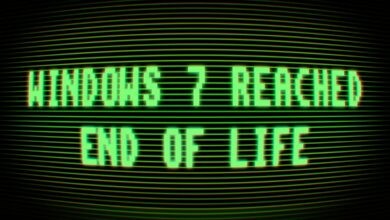


No replies yet
Neue Antworten laden...
Gehört zum Inventar
Beteilige dich an der Diskussion in der Basic Tutorials Community →