
With the jump from PlayStation 4 to PlayStation 5, a lot has changed. Sony’s current home console not only comes with a much bolder design. Above all, the new hardware power makes the hearts of PlayStation fans beat faster worldwide. Especially the seamless transition between games as well as the frequent abandonment of loading pauses goes hand in hand with a high gaming comfort. The change from the classic HDD to an SSD is mainly responsible for this. However, the fast flash storage has one drawback. While some models of the PS4 were spoiled with a large 1 TB storage, the PS5 is only available with 825 GB of storage. Due to system software and other space-consumers, the capacity shrinks to a meager 667 GB. If you want more, you have to do it yourself. We’ll explain how you can expand the PS5 storage in the following.
Expanding the PS5 storage: Sony is stingy with storage space
On paper, the PlayStation 5 comes up with 825 GB of storage space. However, minus the pre-installed data such as system software, only a total capacity of 667 GB remains on the SSD for games and other personal data – and that’s ex-factory. If you consider how big current video games are for Sony’s gaming console, you can understand how quickly the memory reaches its limits. On average, a PS5 game requires between 40 and 50 GB of storage space. However, there are also significantly larger space guzzlers that quickly fill up your hard drive. If you have a considerable collection, you will quickly push the console to its memory limits. Now you might think that this is not a problem. After all, the games can be easily uninstalled and reinstalled if necessary.

However, this can be very annoying at times. Who has a rather slow Internet connection, must bring some time. A download of Call of Duty: Modern Warfare 2 with its 121 GB takes almost half an hour with a fast internet connection with a download rate of 100 MBit/s. This is only true when the best internet connection is used. However, this only applies when the best conditions prevail. The download speed is not only dependent on your provider. Too much hustle and bustle in the PlayStation Network (PSN) can be a real drag. For example, if you are planning a gaming evening with your friends on Friday, Saturday or Sunday evening, it is advisable to download the desired games in advance. After all, there is so much going on in the PSN during peak hours that you will notice a significantly slower download speed.
Expanding PS5 storage: choosing the right SSD
Of course, you can easily bypass the annoying wait time during downloads. The most straightforward step is to create more storage space. After all, you can use it to directly load all the games you regularly play on your PS5. But not all SSDs are the same. Here you have the choice between different types. If you want to expand the PS5 storage, you have to install a flash storage in the M.2 form factor. Which requirements the SSD has to fulfill apart from the form factor, Sony writes on its own website. We have listed a few suitable models for you.
WD_BLACK SN850
The WD_BLACK SN850 is a premium SSD in the M.2 form factor. This one has received a special license from Sony for the PlayStation 5. This means that the Japanese tech company gives the green light for its users here, or even recommends the installation.

This SSD scores not only with a straightforward installation. On top of that, it comes with the latest technology. So WD relies here on the PCIe Gen4 interface. This enables high speeds of up to 7,000 MB/s (read) and 5,300 MB/s (write).
Corsair MP600 PRO
Corsair also has an M.2 SSD on offer, which should be able to be used tailor-made as a PS5 SSD. Its key data speaks for itself. You get a read speed of up to 7,100 MB/s with the MP600 PRO. The write speed is a maximum of 6,800 MB/s. This results from the modern interface, among other things.

Finally, the PS5 drive relies on an ultra-fast PCIe Gen4 x4 NVMe 1.4 interface. To choose from, the SSD comes in 500GB, 1TB, 2TB or even 4TB sizes. Thanks to the low-profile pre-installed heat spreader, which is made of aluminum, this small SSD ensures high heat dissipation. The big advantage to this is that you don’t have to accept any performance throttling here.
Samsung 980 Pro
A real classic in the field of PS5 SSD is the Samsung 980 Pro. This is a high-performance NVMe SSD that also relies on PCIe Gen4. Speeds of up to 7,000 MB/s for reading and 5,000 MB/s for writing ensure pleasingly short loading times and a fast installation of updates and your new games.

Reliability and constant performance is ensured by the Heat Spreader, which is on board the SSD. In combination with Dynamic Thermal Guard technology, this protects against overheating.
Install PS5 SSD: Step by step
If you have clarified for you, which PS5 hard drive you want to install, it can also go to the installation. This is really easy and can even be done by laymen without any problems. We will show you step by step how the whole thing works. For clarification, we also link you to an official video from Sony, which explains the installation of an SSD.
1. Power off PS5
While you are installing the SSD, it is imperative that your console is turned off. To be on the safe side, you should also disconnect any cable connection. This includes not only the power cable, but also other cables such as the network cable or the USB cable of the DualSense controller. Now wait a few minutes until the console has cooled down completely.
2. Remove the socket
For the installation you have to place the console lying on a flat surface. In the best case, you use a demagnetized base, as it is often used by PC hobbyists. Now remove the console’s stand.
3. Position PS5 correctly
The console should be positioned correctly when installing the SSD. For those who want to install the PS5 SSD, make sure that the PS logo is facing down. For Disk Edition owners, this is when the drive is on the right side and facing up.
4. Remove the faceplate
While the console is lying down, you need to remove the faceplate. To do this, stabilize the right side with your right hand. With your left hand, again lift the back left corner of the cover and carefully slide it to the right.
5. Uncover the expansion slot
Once you’ve removed the faceplate, you can take a look inside. You will be interested in the PCIe interface, which is located under the rectangular cover below the fan. To expose the slot, you have to take a Phillips screwdriver and remove the corresponding screw.
6. Position the spacer correctly
Then you need to carefully loosen the screw underneath. After removing it, you can adjust the spacer to the size of your M.2 SSD. You can already take the SSD to hand for this. It is important that the back of the SSD is flush with the recess. This is the only way to ensure comprehensive cooling of the storage medium during later use.
7. Insert SSD and screw it tight
Now comes the most exciting part of installing the PS5 SSD. If the spacer is in the right position, you can insert the PS5 SSD. Then, screw it into the expansion slot with the help of the screw. Once that’s done, you can reattach the slot’s cover to ensure reliable protection for the SSD.
8. Close the PS5 again
Once the expansion slot is closed, you can close the console again. To do this, simply reattach the faceplate to the corresponding side. Place it a little to the side of the PlayStation and slide it to the left.
9. Start console and use formatting help
Following this, you can start up the PS5 again as usual. Connect the power cord and turn it on. The console will register that you have installed another SSD. Accordingly, it starts a practical formatting help. Here you can now set up your PS5 SSD step by step.
Expand PS5 storage: external hard drive
Want to add more PS5 storage and don’t want to install a PS5 SSD? Then you should go for an external hard drive. However, before you rush to order a suitable model, it should be said that the benefits here are a bit limited. After all, you can only use the external hard drive to store the data of your gaming library. Unlike a genuine new PS5 SSD, you can’t launch games from the external hard drive. So to play a game, you have to transfer it from the hard drive to the internal SSD first. However, this only applies to PS5 games. If you want to reminisce and play old PS4 gems, you can also launch them from the external hard drive. However, this also does not work with every commercially available hard drive. The following requirements must be met:
- At least 250 GB and a maximum of 8 TB of storage space available
- SuperSpeed USB (min. 5 GB/s data transfer)
- Only direct connection between USB input (SuperSpeed port on the back) of PS5 and hard drive possible
- Only one hard drive can be connected
An external hard drive is the optimal way to get out of the way of weak internet connections. Just imagine you want to take your PlayStation 5 with you on vacation and find no Internet on site. Downloading games is then not possible. However, you can easily carry your game library around with you on a suitable external hard drive. If necessary, you can then conveniently download a game from the storage medium to the PlayStation 5.
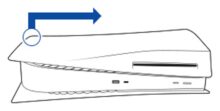
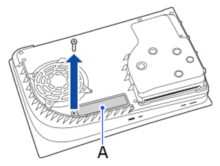
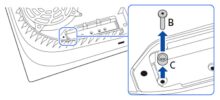
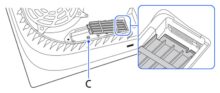

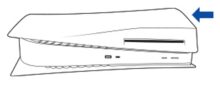




No replies yet
Neue Antworten laden...
Gehört zum Inventar
Beteilige dich an der Diskussion in der Basic Tutorials Community →