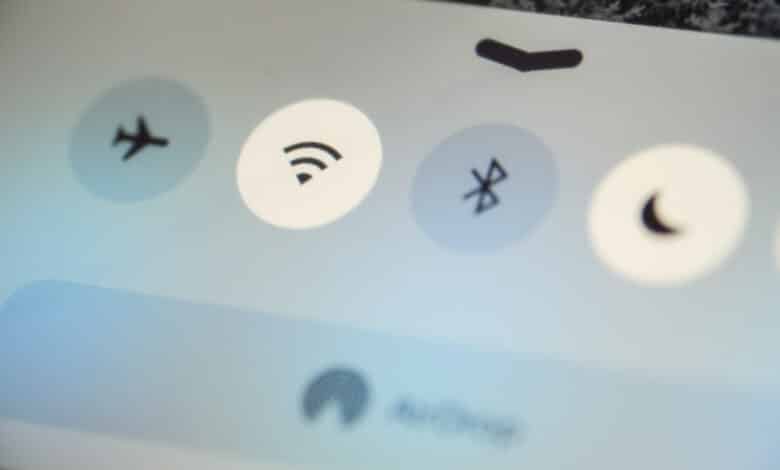
You don’t just own an iPhone, but several devices from the Apple cosmos. Then you probably use the AirDrop feature from time to time. Here, files are sent from one device to another in a flash. And that wirelessly. You’ve shot a video and want to send it from your iPhone to your Mac computer in a flash to edit it afterwards? Or maybe you just want to send a picture to your friends without having to use WhatsApp or other messengers. AirDrop lets you send files to all iOS and macOS devices that are on the same network. But what if you are not an Apple disciple, but instead rely on a combination of iPhone and Windows PC? Can AirDrop be used then as well? Not quite. But we have an alternative for you!
AirDrop on Windows: There are alternatives
When Apple introduced its AirDrop feature a few years ago, the tech world was quite excited. After all, the tech company was once again living up to its reputation as a user convenience king. But what seemed like a small revolution a few years ago has lost some of its magic in the meantime. After all, there are now attractive alternatives. These even allow you to send files from your iPhone to your Windows PC in good old AirDrop fashion. We would like to introduce you to three alternatives, NitroShare, Filedrop and Near Share.
NitroShare
The program NitroShare should make the beginning. This starts with the basic idea of AirDrop. What it means is that you can send data back and forth at high speed between devices that are on the same network. The problem with NitroShare is that it’s not available for your iPhone. After all, the program doesn’t offer support for iOS. The situation is different for AndroidOS. Thus, you can find the app in the Google Play Store by now and download it there. In addition, NitroShare offers support for macOS, Linux and, of course, Windows. The application is as simple as can be.
First of all, you need to install the program on all devices that can be used as transmitters or receivers. After the installation is complete, you can start right away. The software scores with a great overview and comes without a lot of bells and whistles. The focus of the application is on the so-called share boxes. In them you place the data that you want to send to another computer. If the desired files are in the folder, you can easily send the box.
Filedrop
The similarity to AirDrop can be seen in the name of Filedrop. Again, you can send files back and forth between devices that are on the same network. As with NitroShare and AirDrop, the advantages are obvious. You don’t need any more storage devices and you’re not bound to annoying data limits within an email if you ever want to send pictures, videos or other documents. Unlike NitroShare, Filedrop is not only compatible with Windows and macOS. On top of that, the program can also be used on iPhone and iPad thanks to its compatibility with iOS. This is how you can find it for download in the Apple App Store.
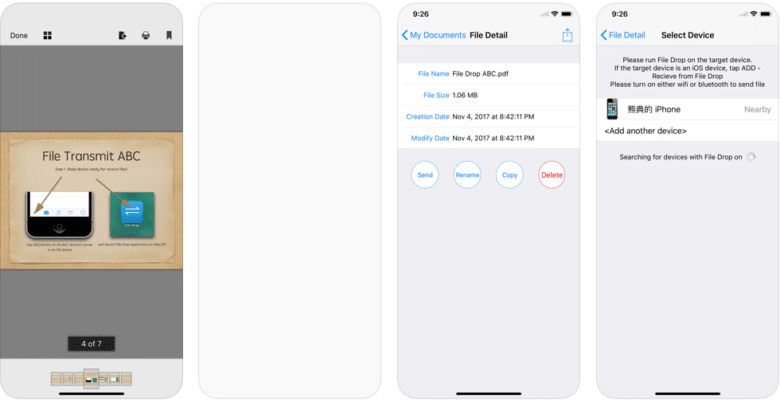
The concept is found here again. Thus, files can only be sent between devices that have both the program installed and are on the same network. If the file transfer does not work right away, you should take a look at your system settings. It is not uncommon for transfers to be blocked by the firewall. Once permission has been granted, however, this is no longer a problem. Filedrop also scores with a great overview. On the start page, you can see all devices that are currently in the network and also have Filedrop open. You can now use the individual PCs or smartphones like a file folder and move the desired documents into them.
Nearby Share
By the way, AirDrop is not a feature exclusive to the Apple cosmos. Windows and Android have now also launched a counterpart that connects both ecosystems. This is called Nearby Share and actually offers exactly what AirDrop allows you to do. You can also quickly send files from one device to another. With Nearby Share, which saw the light of day in 2020, Google finally managed to give its operating system a counterpart to Apple’s AirDrop. Google is even a bit ahead due to its compatibility with Windows devices.

And the wait has definitely paid off for users. To use Nearby Share, you need two devices that have a Bluetooth interface and are on the same network. On top of that, Windows 10, Windows 11, ChromeOS or AndroidOS must be installed as software. In practice, Nearby Share runs as smoothly and uncomplicatedly as AirDrop. We recommend that you simply keep the program open permanently and add it to the startup programs. This way, you can send and receive files permanently.
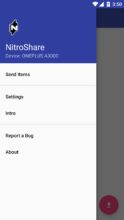
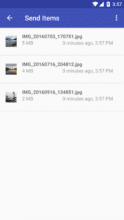
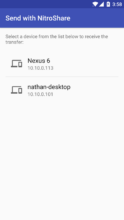
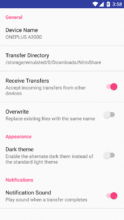


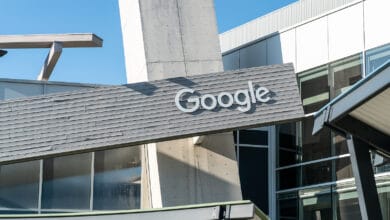
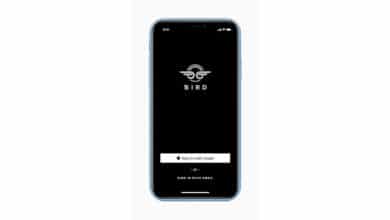
No replies yet
Neue Antworten laden...
Gehört zum Inventar
Beteilige dich an der Diskussion in der Basic Tutorials Community →